Creating host security groups, Creating host, Security groups – HP Storage Essentials NAS Manager Software User Manual
Page 364: Table
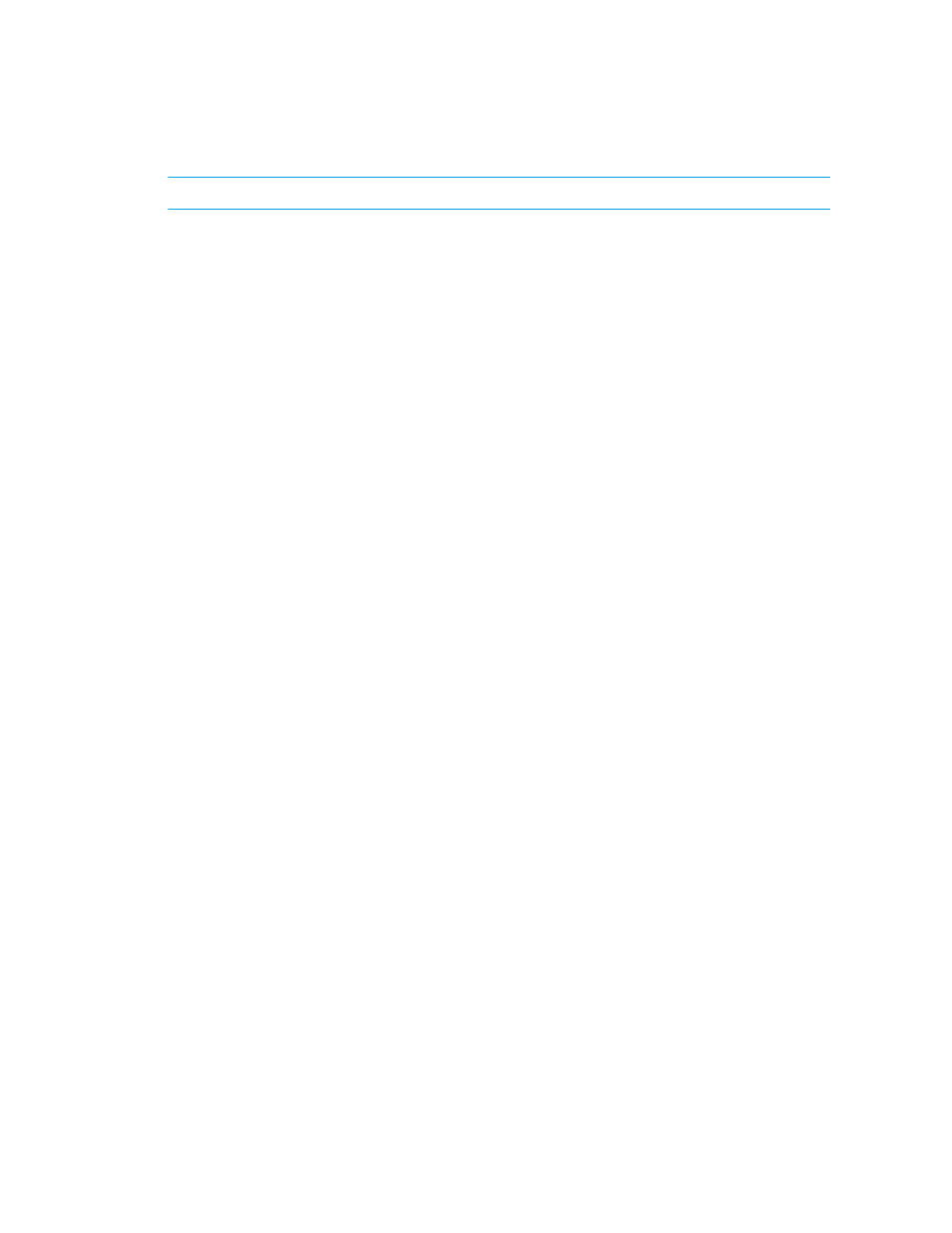
Provisioning Manager
334
NOTE:
The following two features are only available when accessed from Provisioning Manager.
•
View all host security groups
- Click the All category in the tree. All the host security groups
appear in the right pane.
•
View only host security groups assigned to a certain port
- Click a port in the tree. The
host security group assigned to the port appears in the right pane.
This page lists information about host security groups under the following columns:
•
Port
(Displayed if applicable) - Lists the port associated with the host security group.
•
Name
- The name of the host security group.
•
Initiators
- Displays one of the following:
• The caption for the discovered port if the port has been discovered by the management
server (for example Columbia:Adapter0 Port 0). A tool tip over the caption gives the full
WWN.
• The WWN if the port’s not been discovered.
•
Volumes
- The volumes in the host security group.
•
Host Mode
- Displays the port settings for your operational environment. The settings for the host
mode vary by the model of the HDS storage system. With some hardware, you must select a
special host mode on the port for the storage system to enable certain servers and HBAs to “see”
the LUNs on the port. Refer to your documentation for the HDS storage system.
•
Host Mode 2
(Displayed if applicable) - Optional settings on the port that describe how the host
accesses the port. Multiple options exist. Refer to your documentation for HDS storage system.
You can also create, edit and delete host security groups from this page. See the following topics for
more information:
•
•
•
•
Setting the Host Mode for IBM Storage Systems
Creating Host Security Groups
Host Security Groups define which initiators (HBA ports) have access to specified storage volumes.
They are associated with a fibre-channel port and contain a list of HBA port initiators and the
volumes they can see.
Keep in mind the following:
•
(HDS storage systems) When you use the management server to create a host security group, the
newly created host security group is displayed by the “name” attribute. The “name” attribute is
stored only in the HiCommand database and it is not stored in the HSG itself on the device. This
is why the “name” attribute does not appear in the native tools. The name attribute can be 50
characters in length. Hitachi storage arrays contain HSG records on the device. These are
identified by the “DisplayName” attribute that is read only. The DisplayName is displayed in the
native tools. On some HDS storage systems, an additional “nickname” attribute is available to
- Storage Essentials Provisioning Manager Software Storage Essentials Backup Manager Software Storage Essentials Chargeback Manager Software Storage Essentials Report Designer Software Storage Essentials Global Reporter Software Storage Essentials Enterprise Edition Software Storage Essentials Exchange Viewer Software Storage Essentials File System Viewer Software
