Viewing results from rman backup – HP Storage Essentials NAS Manager Software User Manual
Page 235
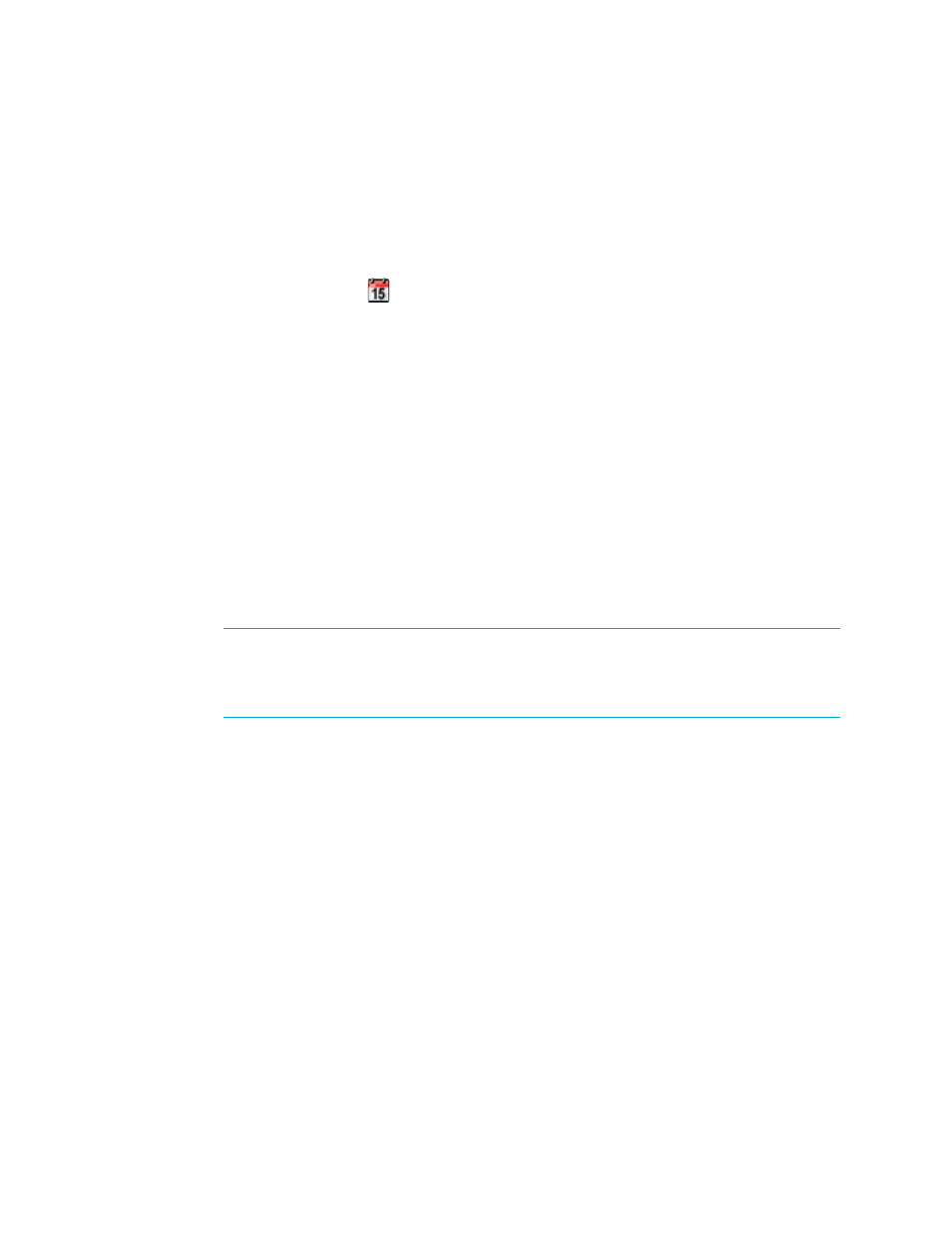
Storage Essentials 5.00.01 User Guide 205
1.
Verified you have enabled database archive mode and RMAN backup as described in ”
2.
Click Options > Storage Essentials > Manage Product Health in HP Systems Insight
Manager.
3.
Select RMAN Backup in the Product Health tree.
4.
Click the calendar icon,
.
5.
In the Time field, type the time in 24-hour format with the hour and minutes separate by a colon,
for example, 22:15. Click the date on which you want to run the next backup of the database.
Today’s date is highlighted in pink. Click Set.
The date and time appear in the Next Scheduled Run field in the yyyy-mm-dd format.
If you change the date in the field to a date that does not exist in a month, the software
automatically calculates the date to the next month. For example, if you enter 2003-11-31, the
software assumes the date is 2003-12-01.
6.
In the Repeat Interval field, type an interval. Select one of the following units from the
drop-down menu:
• Second(s)
• Minute(s)
• Hour(s)
• Day(s)
• Week(s)
NOTE:
The minimal interval you can schedule is one day. If you select Hour(s), Minute(s)
or Second(s), you must enter an interval that equals more than a day. For example, if you
select Hour(s), you must enter 24 or more. Just as if you select Minute(s), you must enter
1440.
7.
Click the Enable option.
8.
Click the Save Schedule button.
You can always disable the schedule by clearing the Enable option.
When the scheduled RMAN hot backup is complete, the Results tab is updated with the status of
the RMAN hot backup. The Results tab displays the status of the previous RMAN hot backups
(manual and scheduled).
Viewing Results from RMAN Backup
You can determine the results of the RMAN backups. The Results tab for RMAN backup provides the
data and time of the RMAN backup, in addition to its status and backup folder.
To view the results from RMAN backup:
1.
Click Options > Storage Essentials > Manage Product Health in HP Systems Insight
Manager.
2.
Select RMAN Backup in the Product Health tree.
- Storage Essentials Provisioning Manager Software Storage Essentials Backup Manager Software Storage Essentials Chargeback Manager Software Storage Essentials Report Designer Software Storage Essentials Global Reporter Software Storage Essentials Enterprise Edition Software Storage Essentials Exchange Viewer Software Storage Essentials File System Viewer Software
