Global change management – HP Storage Essentials NAS Manager Software User Manual
Page 627
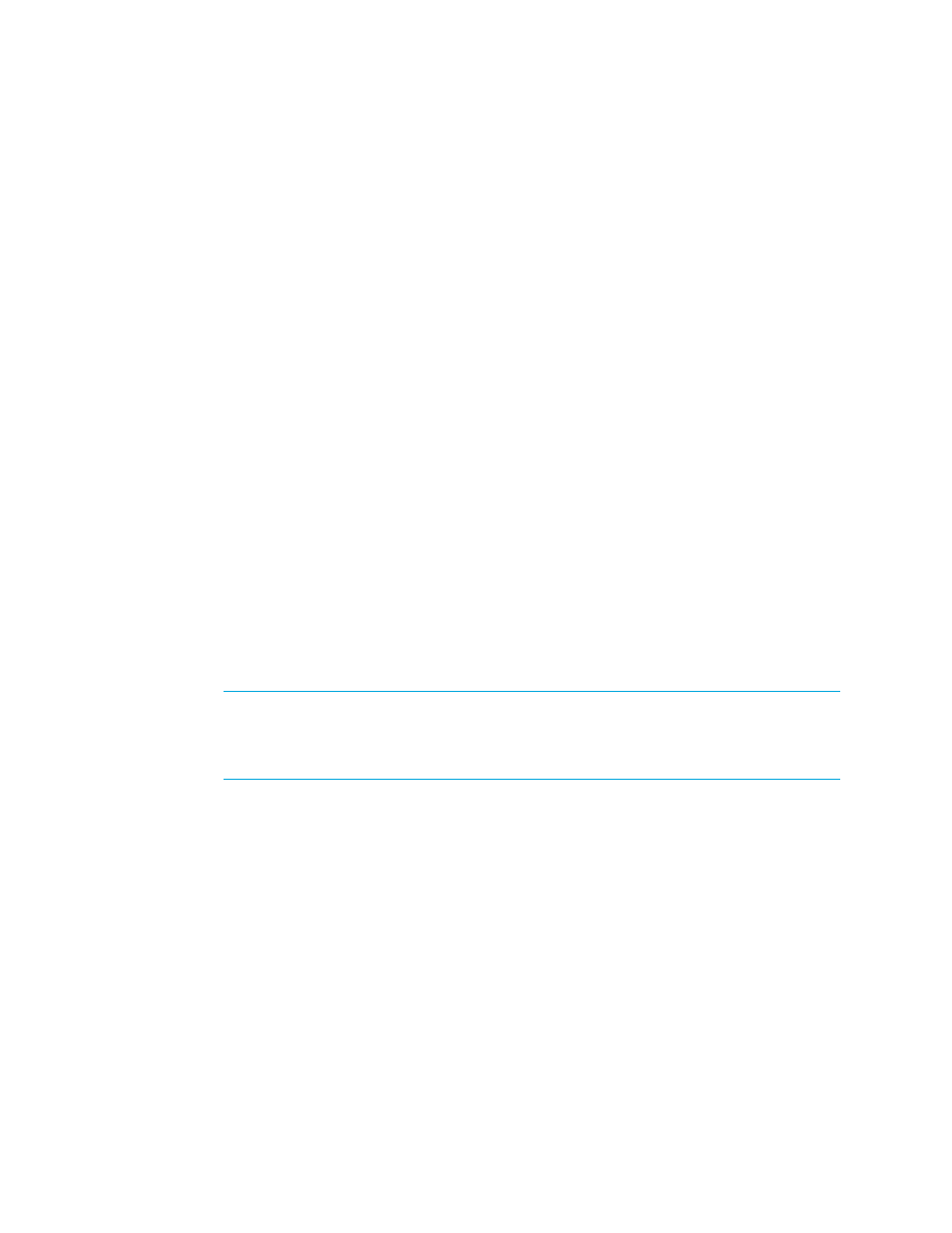
Storage Essentials 5.00.01 User Guide 597
against predefined profiles you created. Before you run either of these tools, create profiles for your
environment, as described in the following steps.
1.
Go to the %JBOSS4_DIST%\server\appiq\remotescripts\advisors directory and
open one of the following files in a text editor, such as Notepad:
• HBA Risk Analysis - hba_risk_analysis.conf
• Switch Risk Analysis - switch_risk_analysis.conf
2.
In the configuration file, do one of the following:
• If you are editing hba_risk_analysis.conf, define a profile for each type of HBA in
your environment.
• If you are editing switch_risk_analysis.conf, define a profile for each type of switch
in your environment.
The profile name can be any name you want, and the number and type of fields in the profile is
defined by you. For example, assume you want to check that all HBAs in Solaris hosts are a
certain model (LP-9000). The profile would be in hba_risk_analysis.conf and it would
resemble the following:
any profile name
the 'OS' field = Solaris
the 'Model' field = LP-9000
Let's expand that analysis to verifying that those HBA's also have a certain driver version and a
certain firmware level, as shown in the following example profile:
any profile name
the 'OS' field = Solaris
the 'Model' field = LP-9000
the 'DriverVersion' field = whatever
the 'FirmwareVersion' field = whatever
IMPORTANT:
The use of 'special' characters in the field values are interpreted as regular
expressions (or wildcards) by the search. For example, "Model LP900[02]" will match the
values "LP-9000" or "LP-9002". "FirmwareVersion 3.90A[0-9]" will match any firmware
version 3.90A0 through 3.90A9.
3.
Once you have your profiles configured, run HBA Risk Analysis or Switch Risk Analysis. The tool
compares every HBA or switch against the profiles and flag any HBA or switch that does not
match at least one profile.
Global Change Management
Global Change Management lets you save the current configuration and/or compare changes with
a previous configuration.
Accessing Global Change Management
1.
Access Business Tools.
2.
Click Global Change Management Tools.
Saving the Current Configuration
- Storage Essentials Provisioning Manager Software Storage Essentials Backup Manager Software Storage Essentials Chargeback Manager Software Storage Essentials Report Designer Software Storage Essentials Global Reporter Software Storage Essentials Enterprise Edition Software Storage Essentials Exchange Viewer Software Storage Essentials File System Viewer Software
