HP Storage Essentials NAS Manager Software User Manual
Page 356
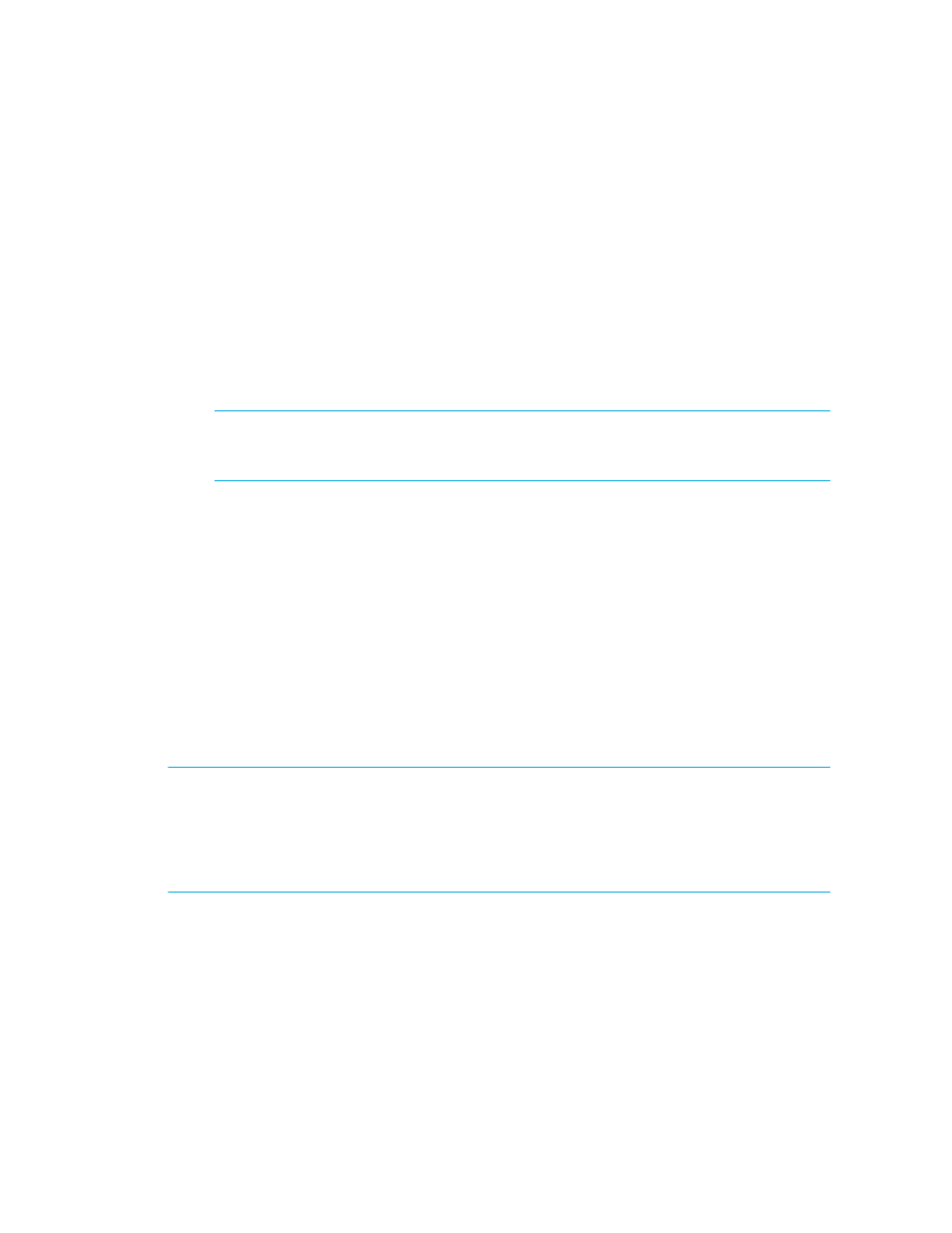
Provisioning Manager
326
a. Click Tools > Storage Essentials > Provisioning Manager in HP Systems Insight
Manager.
b. In the right pane, click the Storage Systems tab.
c. In the right pane, click the Provision button corresponding to the storage system in which
you want to access information about volumes.
d. Click Step 2 Volume.
e. If you want to create LUSE volumes on an HDS storage system, click the Unmapped
Volumes
folder in the left pane. Then, select the desired number of LDEVs for the LUSE
volume then click the Delete Selected Volumes button. Take note of the array group from
which you deleted the LDEVs. You need this information to create the LUSE volume.
2.
Click the New Volume button.
NOTE:
You can also access the Create Storage Volume wizard from the Navigation tab in
System Manager. To access the wizard from the Navigation tab, click the Volumes link for a
storage system, then click the New Volume button at the bottom of the screen.
3.
(Engenio, CLARiiON, and Sun 6130) In the Volume Name field, type a name for the volume. If
you do not provide a name, the software assigns one.
If you type a volume name, keep in mind the following:
• It cannot be more than 30 characters.
• The name must begin with a letter. Any character other than the first character can be a
letter, a number (0 to 9), or one of the following symbols: dollar sign ($), caret (^), or an
underscore (_).
• The name is case sensitive, for example, “StorageVolume1” and “storagevolume1” are
different storage volumes.
• The name must be different from any other volume name on an Engenio storage system.
4.
In the Size field, type the size of the volume in megabytes (MB) or gigabytes (GB). Select the
appropriate unit of measurement from the drop-down menu to the right of the Size field.
IMPORTANT:
The management server creates a volume of at least the size specified. For example,
assume you requested that the management server create a 15-MB volume, and you have only three
free extents: 10 MB, 17 MB, and 100 MB. A 17-MB volume will be created instead of a 15-MB
volume because that is the closest size you have for a free extent. Keep in mind that although the
management server tries to find free extents that make the volume size as close to the requested size,
it does not guarantee it will pick the optimal combination of free extents.
5.
Select a storage pool for the volume.
Keep in mind the following:
• If you do not see space available in the storage pool, you must delete volumes. For example,
assume you want to create an 8-MB volume, but you do not have space available. Each
volume is made up of 4 MB. You must delete two volumes from that storage pool. Make sure
- Storage Essentials Provisioning Manager Software Storage Essentials Backup Manager Software Storage Essentials Chargeback Manager Software Storage Essentials Report Designer Software Storage Essentials Global Reporter Software Storage Essentials Enterprise Edition Software Storage Essentials Exchange Viewer Software Storage Essentials File System Viewer Software
