Editing a user account – HP Storage Essentials NAS Manager Software User Manual
Page 163
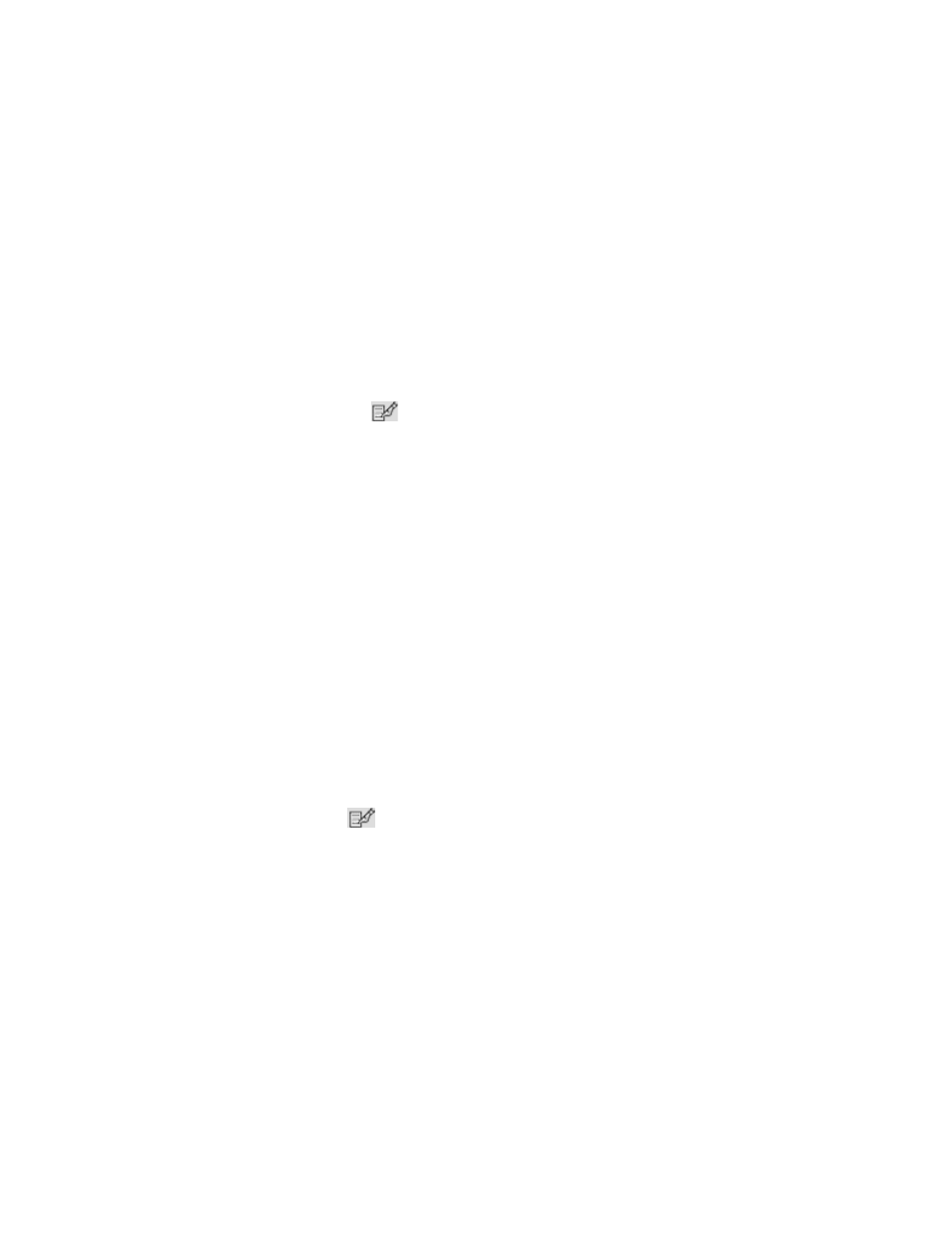
Storage Essentials 5.00.01 User Guide 133
e. In the Select Systems list box, select the systems you want the user to be able to manage.
Select CMS (Central Management Server) if you want to access information about the server
running HP Systems Insight Manager.
f. Click OK.
7.
Access Storage Essentials through one of the menu options, such as Options > Storage
Essentials
> Email Settings.
8.
In the upper-right corner, select Security > Users.
Notice that the users you created in HP Systems Insight Manager are put in the SIMViewOnly
Role. This role does not allow them to access any of the features in Storage Essentials.
9.
To enable users access to features in Storage Essentials, assign the user to a different role by
doing the following:
a. Click the Edit button (
) corresponding to the user account you want to modify.
b. To change the role assign the user account, select a new role from the Role drop-down
menu.
If you don’t find any roles that fit your needs, you can create a new one, as described in
c. Click OK.
Editing a User Account
Keep in mind the following:
•
The “admin” account acts differently than the other accounts. You cannot add or remove
organizations from the “admin” account. You cannot remove the Everything organization from
the “admin” account. New organizations are automatically added to the “admin” account when
they are created.
•
This change takes effect immediately, even if the user is logged into the management server.
To modify a user account:
1.
Access Storage Essentials through one of the menu options, such as Options > Storage
Essentials
> Email Settings.
2.
In the upper-right corner, select Security > Users.
3.
Click the Edit button (
) corresponding to the user account you want to modify.
4.
To change the account name, type a new name for the user account in the Name field, for
example: jsmith
This name becomes the user name for the account.
5.
To change the name assigned to the user account, type a new full name for the account in the
Full Name
field.
This information is used to provide a correlation between an account name and a user.
6.
To change the role assign the user account, select a new role from the Role drop-down menu.
7.
To change the e-mail address listed, type a new e-mail address in the E-mail field.
8.
To change the phone number listed, type the user's new phone number in the Phone field.
- Storage Essentials Provisioning Manager Software Storage Essentials Backup Manager Software Storage Essentials Chargeback Manager Software Storage Essentials Report Designer Software Storage Essentials Global Reporter Software Storage Essentials Enterprise Edition Software Storage Essentials Exchange Viewer Software Storage Essentials File System Viewer Software
