Deactivating a policy, Deleting policies, Providing e-mail notification for a policy – HP Storage Essentials NAS Manager Software User Manual
Page 579
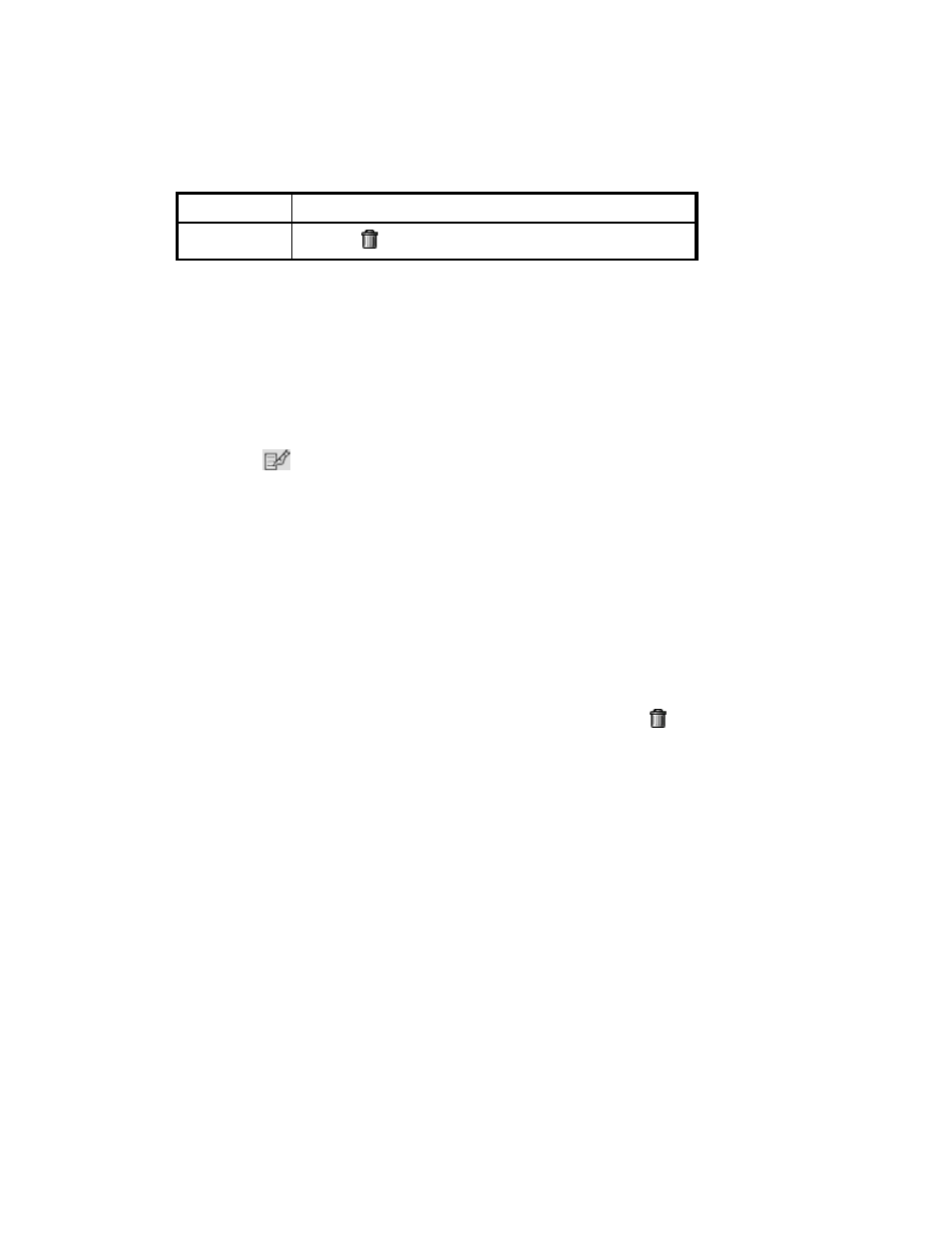
Storage Essentials 5.00.01 User Guide 549
Deactivating a Policy
Policies are activated when they are created. You can deactivate a policy, but still keep it stored in
the management server. For example, assume you created a policy that sends an e-mail whenever
an event of type minor is generated for a server. You might want to deactivate this policy before you
upgrade the server.
To deactivate a policy:
1.
Access Policy Manager as described in the topic, ”
2.
Click the
button corresponding to the policy you want to modify.
3.
Deselect the Active option.
4.
Click the Finish button.
The policy is deactivated.
Deleting Policies
To delete a policy:
1.
Access Policy Manager as described in the topic, ”
2.
In the Policy Manager tree in the middle pane, click the element or infrastructure to view its
policies.
3.
Do one of the following:
• Delete a policy - If you want to delete just one policy, click the button corresponding to
the policy you want to delete.
• Delete several policies at once - If you want to delete several policies at once, select the
check boxes next to the policies you want to delete. To select all of the policies, select the
check box next to the Name heading. Then, click the Delete button.
The policies are deleted.
Providing E-mail Notification for a Policy
You can configure Policy Manager to provide e-mail notification when an element is being overused
or when any of the following occurs:
•
A new element is discovered
•
Successful provisioning occurred
•
An event occurred on one or more specified elements
Keep in mind the following:
Delete
Click the button to remove a policy.
Table 131
Policy Table Description (continued)
Heading
Description
- Storage Essentials Provisioning Manager Software Storage Essentials Backup Manager Software Storage Essentials Chargeback Manager Software Storage Essentials Report Designer Software Storage Essentials Global Reporter Software Storage Essentials Enterprise Edition Software Storage Essentials Exchange Viewer Software Storage Essentials File System Viewer Software
