Step 3 - review asset-based chargeback result, Setting up storage-based chargeback manager, Setting up storage-based chargeback – HP Storage Essentials NAS Manager Software User Manual
Page 597: Manager, Setting up storage-based, Chargeback manager
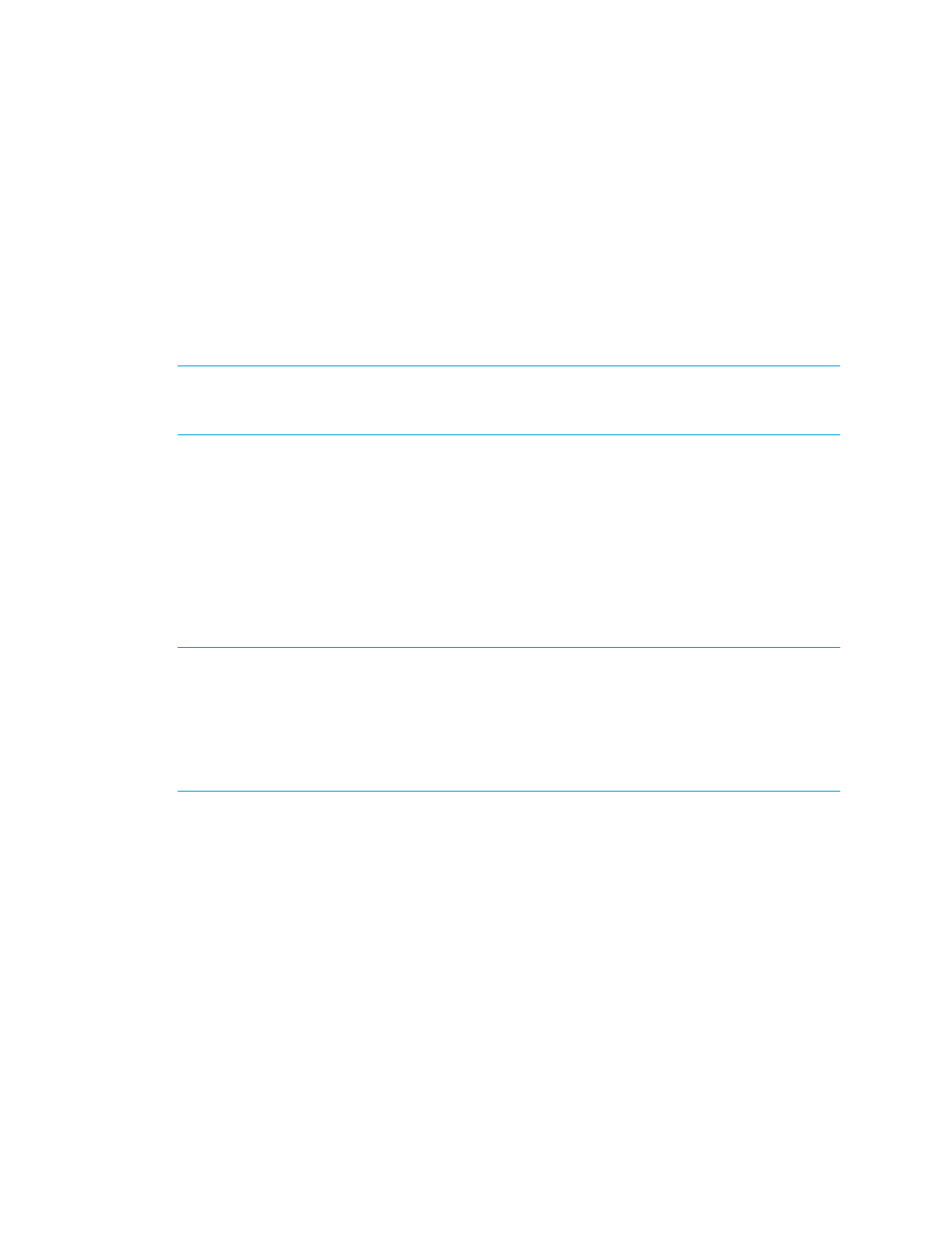
Storage Essentials 5.00.01 User Guide 567
The infrastructure cost is added to each department, regardless of whether the department owns
one or 100 elements.
a. Click the Set Infrastructure Cost button.
b. Type the monthly infrastructure charge for when asset-based calculation is performed.
c. Click OK.
8.
When you are done with assigning the element to a department, click the Save Changes
button.
Step 3 - Review Asset-based Chargeback Result
IMPORTANT:
The management server displays chargeback information up to the end of the
previous month. For example, assume you view chargeback information in the middle of March. The
calculations for chargeback would include the month of February, but not March.
To view the result of Asset-based Chargeback:
1.
Select the option, Step 3 - Review Asset-based Chargeback Result., at the top of the page.
2.
If you see empty values, verify you have provided the required values in the previous steps.
The ownership cost is determined by the following formula:
(Depreciation) x (Ownership %) = Ownership Cost
Ownership Cost is how much owning the element will cost a department. The depreciation is
determined by the depreciation method you selected in Step 1 - Specify Financial information.
IMPORTANT:
The infrastructure cost is not included in ownership cost because the information
displayed on this page is per asset. The asset-based infrastructure cost is a monthly charge that is
applied to each departmental owner in addition to any ownership charges. The infrastructure cost is
not included when you view the chargeback for individual elements; however, the infrastructure cost
is added to the Total Cost/Month value in the Asset-based Chargeback report. It is also displayed
when you view chargeback per department. The infrastructure cost is added to each department,
regardless of whether the department owns one or 100 elements.
Setting Up Storage-Based Chargeback Manager
Storage-based Chargeback Manager calculates charges based on the actual amount of storage
used by an application on the storage system, the type of storage it is using and the ownership
percentage assigned to each department. The chargeback number is further refined by an
additional fixed infrastructure tax on a per department basis.
To obtain this storage-based chargeback, you must follow these steps:
•
Step 1 - Assign Departmental Ownership Percentage.
•
Step 2 - Review Storage Tier Cost.
•
Step 3 - Review Storage Dependency and Cost.
•
Step 4 - Review storage-based chargeback result.
- Storage Essentials Provisioning Manager Software Storage Essentials Backup Manager Software Storage Essentials Chargeback Manager Software Storage Essentials Report Designer Software Storage Essentials Global Reporter Software Storage Essentials Enterprise Edition Software Storage Essentials Exchange Viewer Software Storage Essentials File System Viewer Software
