Discovery from hp sim – HP Storage Essentials NAS Manager Software User Manual
Page 149
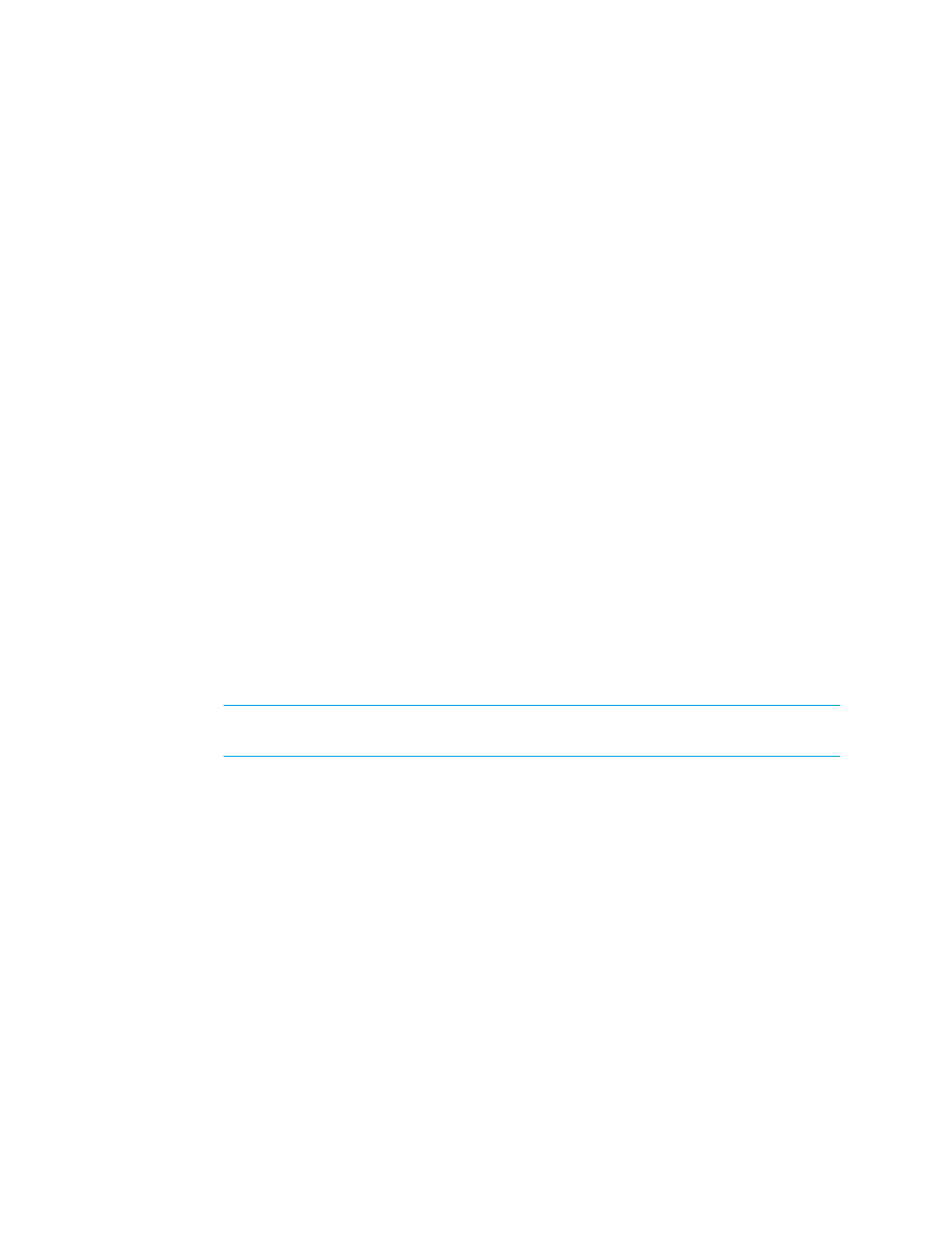
Storage Essentials 5.00.01 User Guide 119
•
Discovery Data Collection/Get Details takes some time. You might want to perform this process
when the network and the managed elements are not busy.
•
(Discovery from HP SE) To obtain a picture of device connectivity quickly, click the Get
Topology
button on the Topology tab.
•
If you want to enable File SRM for a host, make sure the File SRM option is selected.
•
When you do Discovery Data Collection/Get Details that includes an AIX host, the system log
displays three SCSI errors (2 FSCSI error and 1 FCS error) per IBM adapter port. You can ignore
these errors.
•
You can quarantine elements to exclude them from Discovery Data Collection/Get Details. See
Placing an Element in Quarantine
” on page 89 for more information. Let us assume you want
to discover all the elements in a discovery group, except for one. Perhaps the element you want
to quarantine is being taken off the network for maintenance. You can use the quarantine feature
to exclude one or more elements from discovery.
•
If the management server unable to obtain information from an element during Discovery Data
Collection/Get Details as a result of a CIM Extension hanging, the management server places
the access point where the CIM Extension is located in quarantine. The management server then
moves onto getting details for the next element in the Discovery Data Collection/Get Details
table. These elements appear as missing until they are removed from quarantine. See ”
” on page 90 for information on how to remove an element from
quarantine.
Discovery from HP SIM
To obtain details:
1.
Select Options > Storage Essentials > Discovery > Run Discovery Data Collection.
2.
Verify the File SRM option is selected. The File SRM option appears for hosts that have the CIM
Extension and an operating system that supports File SRM.
NOTE:
If you plan to have File SRM scan a host, make sure you have 220 to 230 MB for
each set of 1 million files.
3.
Select the discovery group from which you want to Get Details/Discovery Data Collection. If you
are obtaining Get Details/Discovery Data Collection for hosts for the first time, make sure All
Discovery Groups
is selected.
You can use discovery groups to break up getting Discovery Data Collection. For example,
instead of Discovery Data Collection for all of the elements, you could specify that the
management server gets the element details for only the elements in Discovery Group 1, thus,
saving you time. You add an element to a discovery group by modifying the properties used to
discover the element. See ”
Modifying the Properties of a Discovered Address
4.
Click the Get Details button.
You can view the progress of gathering details by clicking Tasks & Logs > View Storage
Essentials Logs
.
When the software completes getting all elements details, it displays GETTING ALL DETAILS
COMPLETED on the View Logs page.
- Storage Essentials Provisioning Manager Software Storage Essentials Backup Manager Software Storage Essentials Chargeback Manager Software Storage Essentials Report Designer Software Storage Essentials Global Reporter Software Storage Essentials Enterprise Edition Software Storage Essentials Exchange Viewer Software Storage Essentials File System Viewer Software
