Modifying a zone alias – HP Storage Essentials NAS Manager Software User Manual
Page 334
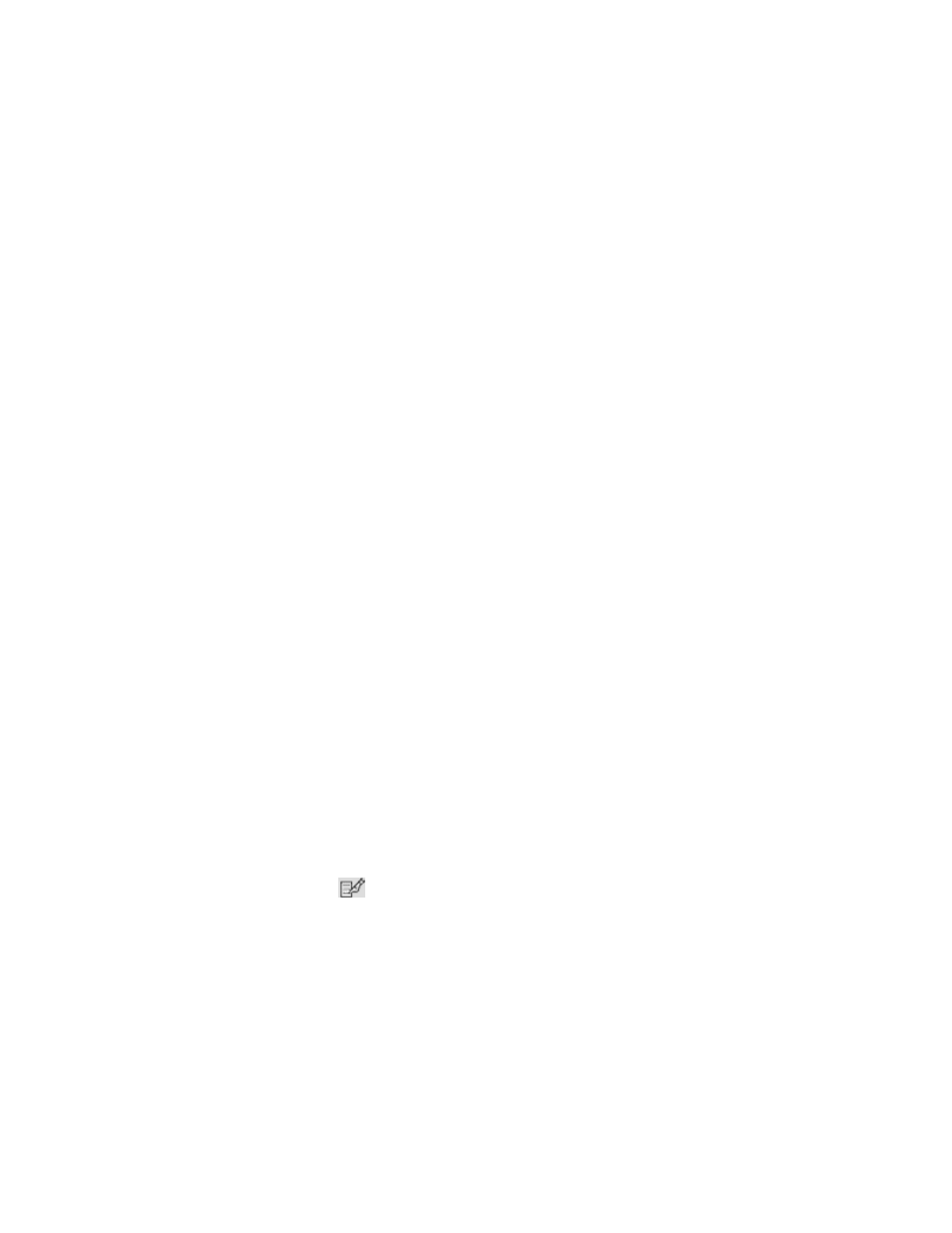
Provisioning Manager
304
6.
In the Zone Alias Name field, type a name for the zone alias.
Naming Conventions for Brocade Switches
:
• The name must contain 1 to 64 characters.
• The name must begin with a letter. Any character other than the first character can be a
letter, a number (0 to 9), or an underscore (_).
• The name is case sensitive. For example, “ZoneAlias1” and “zonealias1” are different zone
aliases.
• You cannot create a zone alias with the same name as an existing zone, zone alias or zone
set. For example, if you create a zone alias named “new”, you cannot give a zone, zone
alias, or zone set the same name.
• The following characters are invalid for Brocade switches: caret (^), dash (-), and dollar sign
($).
Naming Conventions for McDATA and Connectrix Switches
:
• The name can have a maximum of 64 characters.
• The first character of a zone alias name must be a letter (A-Z, AZ).
• A zone alias name cannot contain spaces.
• Valid characters are a-a, AA, 0-9, caret (^), dash (-), underscore (_), and dollar sign ($).
• All names must be unique and may not differ by case. For example, myzonealias and
MyZoneAlias are considered to be the same zone alias.
7.
Add ports to the zone alias by selecting a port in the Potential Ports pane.
8.
Remove ports from the zone by selecting them in the Ports in the Zone Alias pane and clicking
the Remove From Zone button.
9.
Click OK.
Modifying a Zone Alias
Zone aliases are used to give meaningful names to switch ports, HBA ports, or storage system ports.
To modify a zone alias:
1.
Click Tools > Storage Essentials > Provisioning Manager.
2.
In the right pane, click the SAN Zoning tab.
3.
In the right pane, click the Provision button corresponding to the fabric in which you want to
modify the ports.
4.
Click Step 1 Zone Alias.
5.
Click the Edit button (
).
6.
Add ports to the zone alias by selecting a port in the Potential Ports pane.
7.
Remove ports from the zone by selecting them in the Ports in the Zone Alias pane and clicking
the Remove From Zone button.
- Storage Essentials Provisioning Manager Software Storage Essentials Backup Manager Software Storage Essentials Chargeback Manager Software Storage Essentials Report Designer Software Storage Essentials Global Reporter Software Storage Essentials Enterprise Edition Software Storage Essentials Exchange Viewer Software Storage Essentials File System Viewer Software
