System actions, Volume creation, lun security, and zone operation, Volume creation, lun security – HP Storage Essentials NAS Manager Software User Manual
Page 409: And zone operation
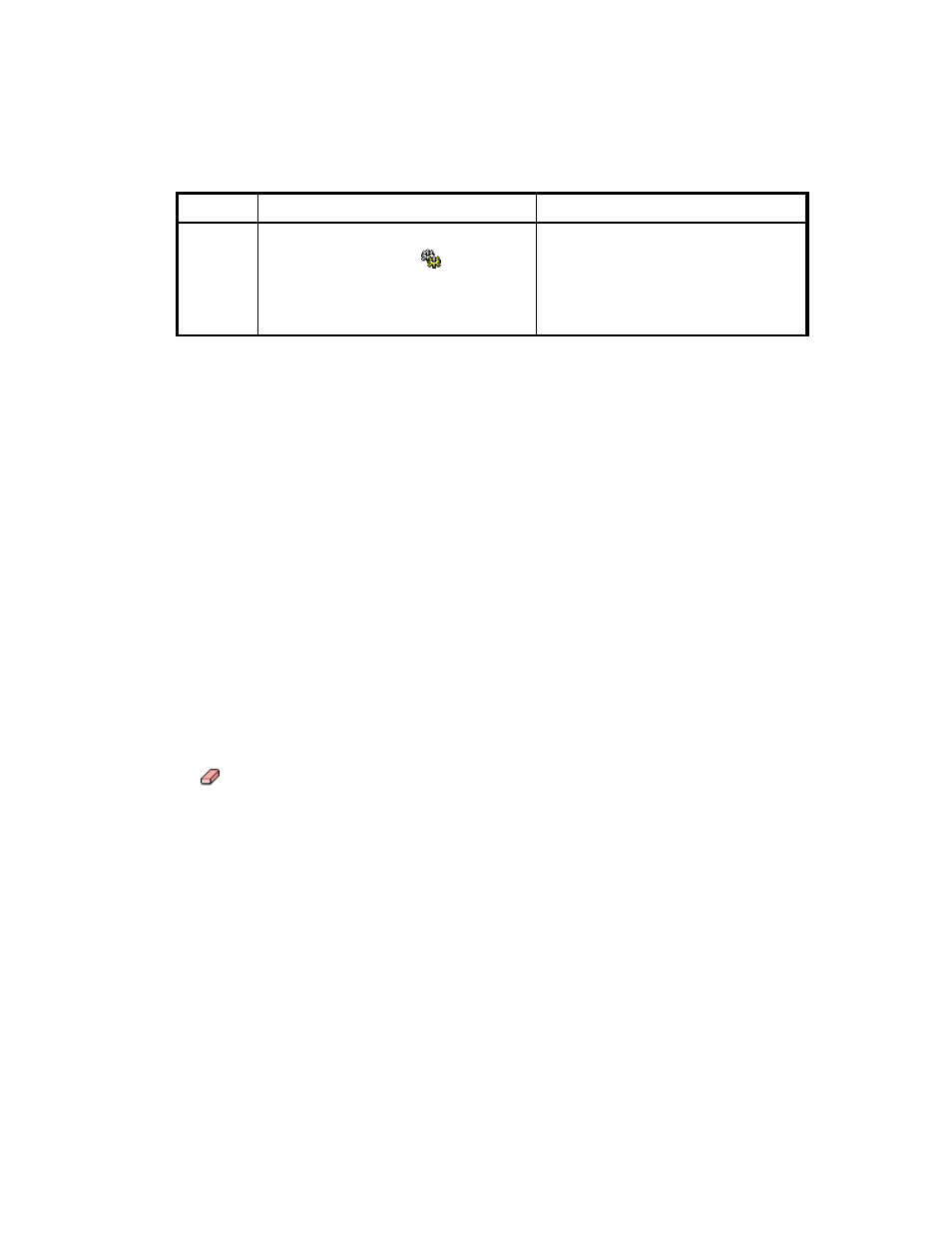
Storage Essentials 5.00.01 User Guide 379
System Actions
This section describes system actions for the following:
•
Volume Creation, LUN Security, and Zone Operation
•
•
•
•
Volume Creation and LUN Security
•
•
Volume Creation, LUN Security, and Zone Operation
You can use Path Provisioning to create meta volumes. Then, map that meta volume to a Fibre
Channel port and host HBA (HSG). Finally, you could designate that volume to appear in a
pre-existing zone or create your own.
Keep in mind the following:
•
If you have options still selected from a previous job, just clear the options you do not want in
your next job. For example, assume you created a volume. Now you want to create a new
volume on the same host used previously. Just clear the Volume pane. To clear a pane, click the
button.
•
If you want to clear all the steps, except for the Step 1 (storage systems), select another option
from the System Action combo-box.
•
(HDS only) Before you can create a volume. You must delete some unmapped LDEVs using the
standard provisioning tool. To delete LDEVs, click Tools > Storage Essentials > Provisioning
Manager
. Then, click the Storage Systems tab, then the Provision button for the storage system.
Then, click Step 2 Volume. Click the Unmapped Volumes folder in the left pane. Select the
desired number of LDEVs for the LUSE volume then click the Delete Selected Volumes button.
Take note of the array group from which you deleted the LDEVs. You need this information to
create the LUSE volume.
To access Path Provisioning:
1.
Click Tools > Storage Essentials > Provisioning Manager or click Tools > Storage
Essentials
> Home. Then, click Provisioning Manager in the left pane.
4
Execute the job. The job does not run
until the Execute Job ( ) button is
clicked. Once this button is clicked the
job is saved in the management server
database.
See ”
Table 61
Overview for Path Provisioning (continued)
Step
Description
Where to Find Additional Information
- Storage Essentials Provisioning Manager Software Storage Essentials Backup Manager Software Storage Essentials Chargeback Manager Software Storage Essentials Report Designer Software Storage Essentials Global Reporter Software Storage Essentials Enterprise Edition Software Storage Essentials Exchange Viewer Software Storage Essentials File System Viewer Software
