Activating a zone set, Activating a zone – HP Storage Essentials NAS Manager Software User Manual
Page 341
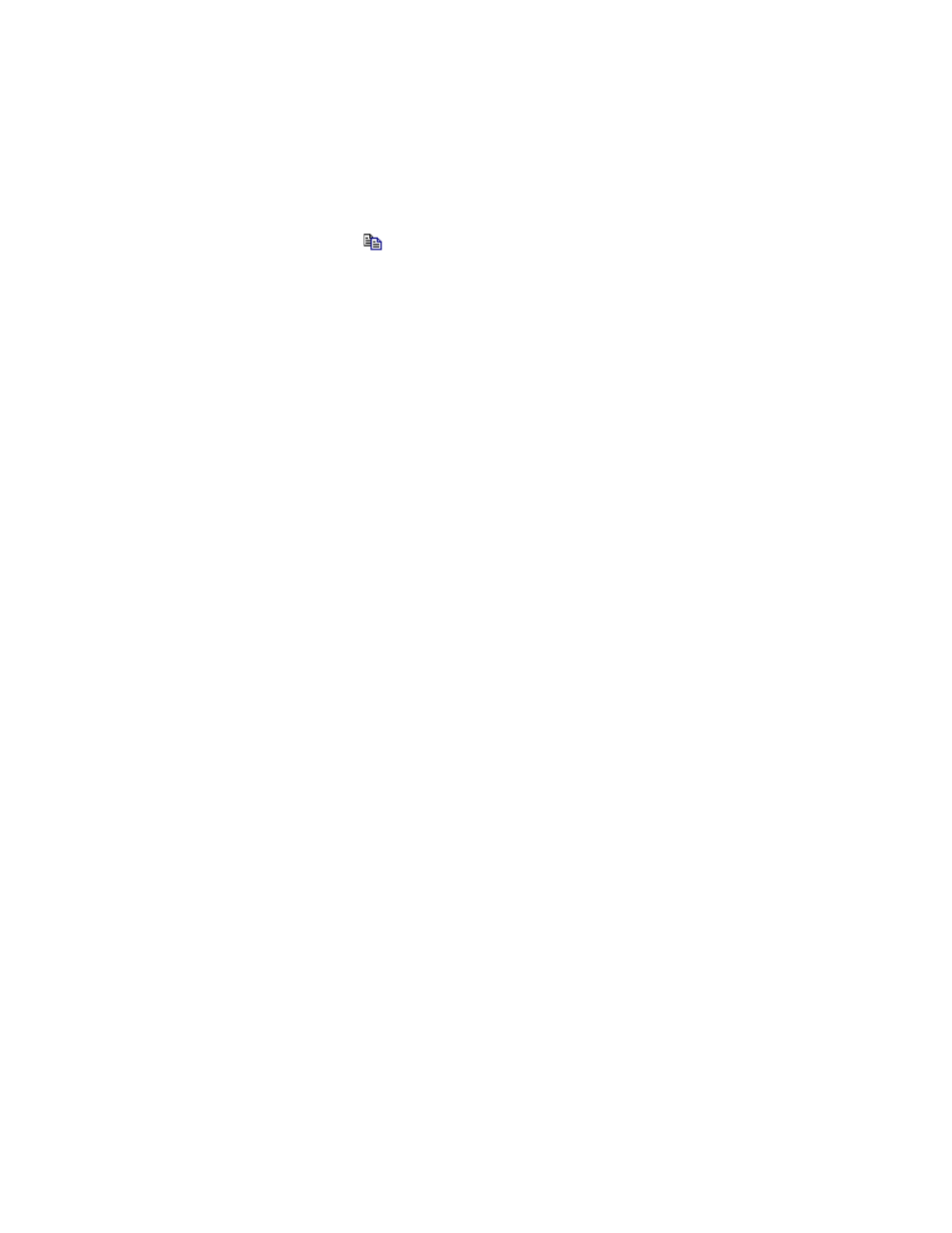
Storage Essentials 5.00.01 User Guide 311
3.
In the right pane, click the Provision button corresponding to the fabric in which you want to
copy a zone set.
4.
Click Step 3 Zone Set.
5.
Click the corresponding button for the zone set you want to copy.
6.
Enter the name of the new zone set. If you are copying an active zone set, make sure you do not
enter the name of a pre-existing inactive zone set. See the following restrictions: See the
following restrictions:
Naming Conventions for McDATA and Connectrix Switches
:
• The name can have a maximum of 64 characters.
• The first character of a zone set name must be a letter (A-Z, AZ).
• A zone set name cannot contain spaces.
• Valid characters are a-a, AA, 0-9, ^, -, _, and $.
• All names must be unique and may not differ by case. For example, myzoneset and
MyZoneSet are both valid individually, but the are not considered to be unique.
• (Brocade Switches) You cannot create a zone set with the same name as an existing zone,
zone alias or zone set. For example, if you create a zone set named “new”, you cannot give
a zone, zone alias, or zone set the same name.
7.
Click OK.
The zone is copied.
Activating a Zone Set
You can only have one zone set in a fabric active at a time; however, you could have a zone in
more than one zone set.
To make a zone set active:
1.
Click Tools > Storage Essentials > Provisioning Manager in HP Systems Insight Manager.
2.
In the right pane, click the SAN Zoning tab.
3.
In the right pane, click the Provision button corresponding to the fabric in which you want to
activate a zone set.
4.
Click Step 4 Activate Zone Set.
5.
Select the corresponding Active option.
6.
(McDATA and Connectrix switches) The management server lets you create a backup copy of the
zone set you want to activate. To create a backup of the zone set that will become active, do the
following:
a. Select the option, Make a backup copy of the active zone set after activation.
b. (Optional) In the Name field, modify the name that has been assigned to the backup zone
set. The management server assigns the name by appending the date and time of the zone
set you have selected to become active, as shown in the following example:
zone_name_2005-05-17_13-41-05
where
• zone_name is the name of the zone you are making active.
- Storage Essentials Provisioning Manager Software Storage Essentials Backup Manager Software Storage Essentials Chargeback Manager Software Storage Essentials Report Designer Software Storage Essentials Global Reporter Software Storage Essentials Enterprise Edition Software Storage Essentials Exchange Viewer Software Storage Essentials File System Viewer Software
