Managing user accounts, Adding users – HP Storage Essentials NAS Manager Software User Manual
Page 162
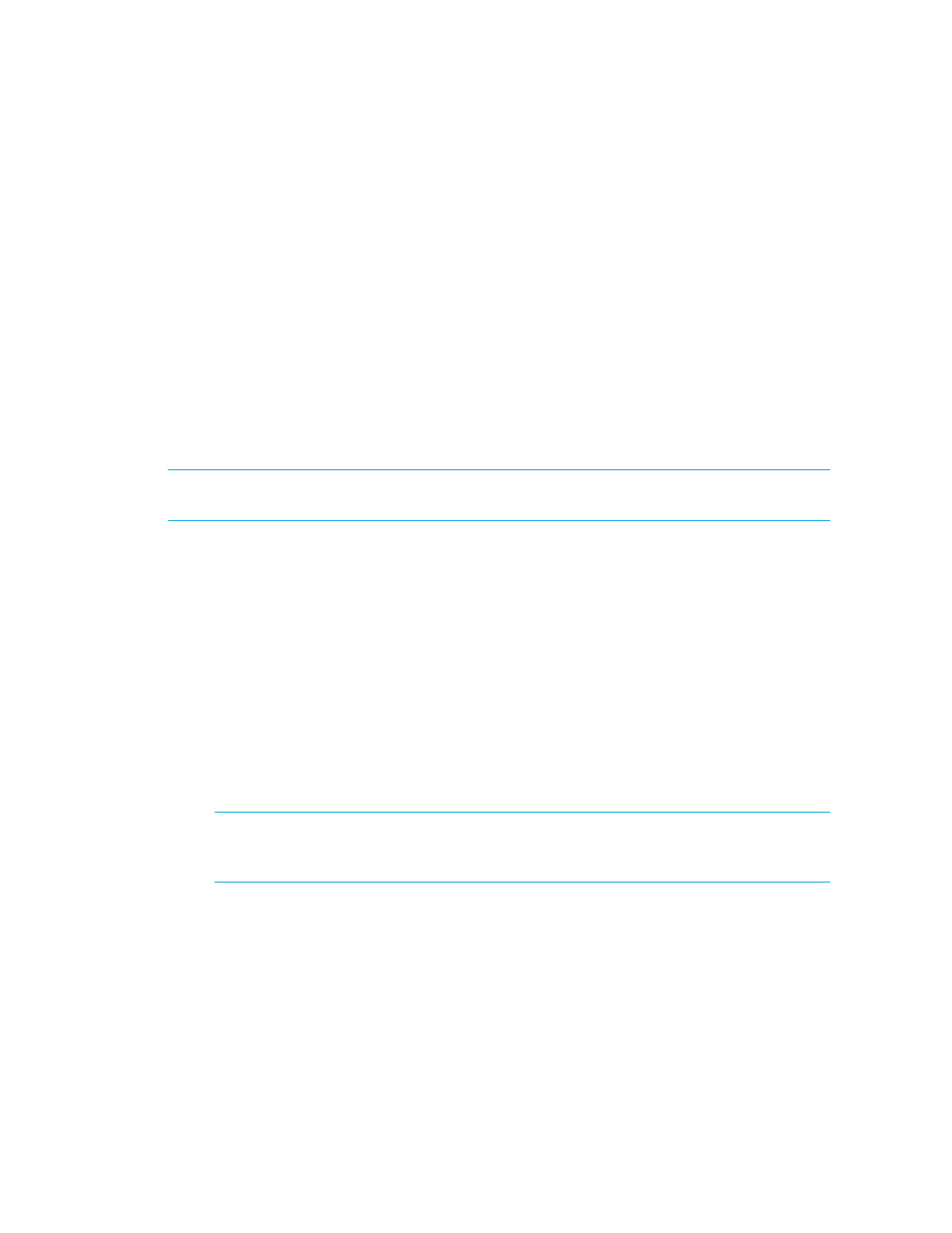
Managing Security
132
Managing User Accounts
This section discusses the following topics:
•
•
•
•
•
Modifying Your User Preferences
•
Viewing the Properties of a Role
•
Viewing the Properties of an Organization
Adding Users
To access the management server, users must enter a user name and password.
NOTE:
The user name and password should be alpha-numeric. They cannot exceed more than
256 characters. The user name cannot begin with a number.
You must create your user account in HP Insight Manager SIM, as described in the following steps:
1.
Select Options > Security > Users and Authorizations.
2.
Click the User tab.
3.
Click New.
4.
Provide the following information:
• Login name - Provide a user name.
• Domain - Provide the domain name of the server running Storage Essentials.
You do not need to provide additional information. For more information about the other options
mentioned on this page, access the documentation accompanying HP SIM.
5.
Click OK.
The new user is created.
IMPORTANT:
New users can view the toolbars for Storage Essentials and not have enough
privileges to use its features. You must grant users privileges so they can use not only view the
features in the toolbar, but use them as well.
6.
To authorize a user to use the features in Storage Essentials:
a. Click New.
b. In the New Authorizations table, select the user.
c. Select Manually assign toolbox and system/system group authorizations.
d. In the Selected Toolbox(es) section, select HP SE Tools.
- Storage Essentials Provisioning Manager Software Storage Essentials Backup Manager Software Storage Essentials Chargeback Manager Software Storage Essentials Report Designer Software Storage Essentials Global Reporter Software Storage Essentials Enterprise Edition Software Storage Essentials Exchange Viewer Software Storage Essentials File System Viewer Software
