Viewing chargeback, Viewing chargeback by element, Viewing chargeback by department – HP Storage Essentials NAS Manager Software User Manual
Page 608: Viewing chargeback by, Department
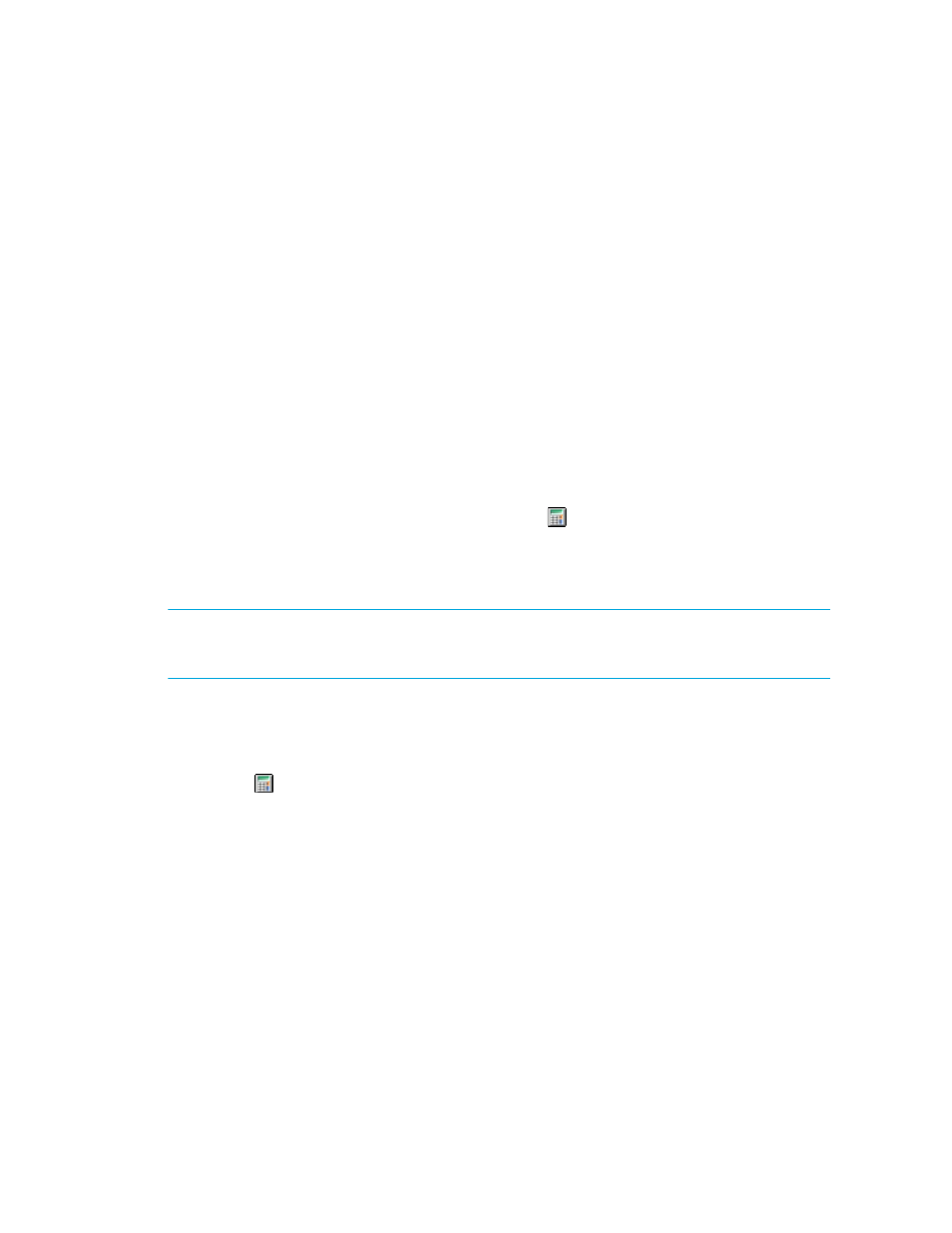
Chargeback Manager
578
Step 6b - Assume the salvage value is $100. Determine if the asset value after depreciation is less
than the salvage value by using the following formula:
Asset value of the month ($2290) - Depreciation for the month ($192.36) =
$2097.64
Since the $2097.64 (the depreciated asset value) is greater than the salvage value ($100), the
asset value for the month is $2097.64. Go to Step 6c. The management server repeats Steps 6a
through 6c for 12 months (the delta from Step 3), unless the depreciated asset value reaches the
salvage value or 0 if the salvage value is not specified.
Viewing Chargeback
This section describes the following:
•
•
Viewing Chargeback by Department
•
Viewing Chargeback by Element
You can view chargeback for an element by clicking the icon next to the element listed on the
Asset tab. If you see empty values, make sure chargeback has been set up, as described in ”
Up Asset-Based Chargeback Manager
” on page 564 and ”
Setting Up Storage-Based Chargeback
IMPORTANT:
The management server displays chargeback information up to the end of the
previous month. For example, assume you view chargeback information in the middle of February.
The calculations for chargeback would include the month of January, but not February.
To view chargeback by element:
1.
Access Chargeback Manager as described in ”
2.
Click the icon next corresponding to the element you want to view chargeback.
Asset-based chargeback is displayed.
3.
(Applications only) To view storage-based chargeback, click Storage-based under the
Chargeback node to the left of the Asset-based chargeback information.
Chargeback information for the element is displayed. If you see missing values, set up
chargeback as described in the topics, ”
Setting Up Asset-Based Chargeback Manager
Setting Up Storage-Based Chargeback Manager
Viewing Chargeback by Department
You can determine how much a department is being charged for equipment use by viewing
chargeback by department. This feature lets you view the monthly costs associated with using
hardware and applications. If you see empty values, make sure chargeback has been set up, as
- Storage Essentials Provisioning Manager Software Storage Essentials Backup Manager Software Storage Essentials Chargeback Manager Software Storage Essentials Report Designer Software Storage Essentials Global Reporter Software Storage Essentials Enterprise Edition Software Storage Essentials Exchange Viewer Software Storage Essentials File System Viewer Software
