Configuring the deletion of events, Managing file system viewer, Configuring – HP Storage Essentials NAS Manager Software User Manual
Page 198: The deletion of events, Configuring the, Deletion of events
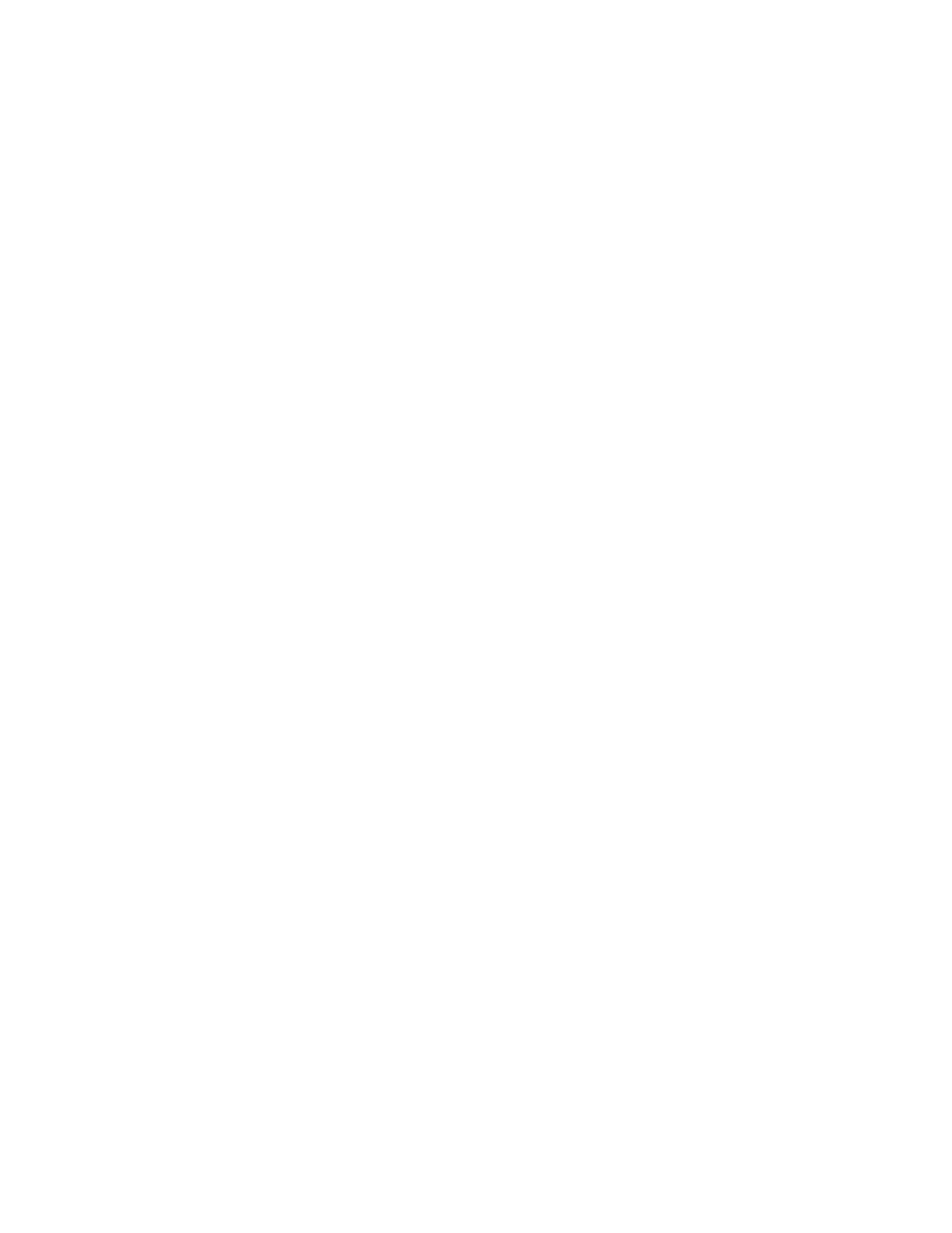
Configuring the Management Server
168
• If you want to change the delay time in clearing an event, select one of the following units of
measurement from the combo box and type the number in the adjacent field:
• Minutes
• Hours
• Days
• Weeks
3.
Click the Save Changes button.
Configuring the Deletion of Events
The management server automatically deletes events after two weeks by default. You can specify for
each severity level different time periods for deleting events. For example, you could modify the
management server to delete events with the Information severity level every two days. You could
also specify the management server to never delete events with the Critical severity level.
To change the default time delay to delete an event, do the following:
1.
Select Options > Events > Storage Essentials > Event Configuration.
2.
Do one of the following:
• If you never want an event of the specified severity level automatically deleted, select the
Never
option under the Automatic Delete Delay column.
• If you want to change the delay time in deleting an event, select one of the following units of
measurement from the combo box and type the number in the adjacent field:
• Minutes
• Hours
• Days
• Weeks
For example, if you want events that are a week old deleted, you would type 1 and then select
Weeks
in the combo box in the Automatic Delete Delay column.
3.
Click the Save Changes button.
Managing File System Viewer
To learn more about managing File System Viewer, see the following topics:
•
Managing Collectors for File System Viewer
•
Setting Data Collection Properties
•
Scheduling File System Viewer Scan Checker and Scan Status
•
- Storage Essentials Provisioning Manager Software Storage Essentials Backup Manager Software Storage Essentials Chargeback Manager Software Storage Essentials Report Designer Software Storage Essentials Global Reporter Software Storage Essentials Enterprise Edition Software Storage Essentials Exchange Viewer Software Storage Essentials File System Viewer Software
