Lun security, Step 1 - select storage system – HP Storage Essentials NAS Manager Software User Manual
Page 416
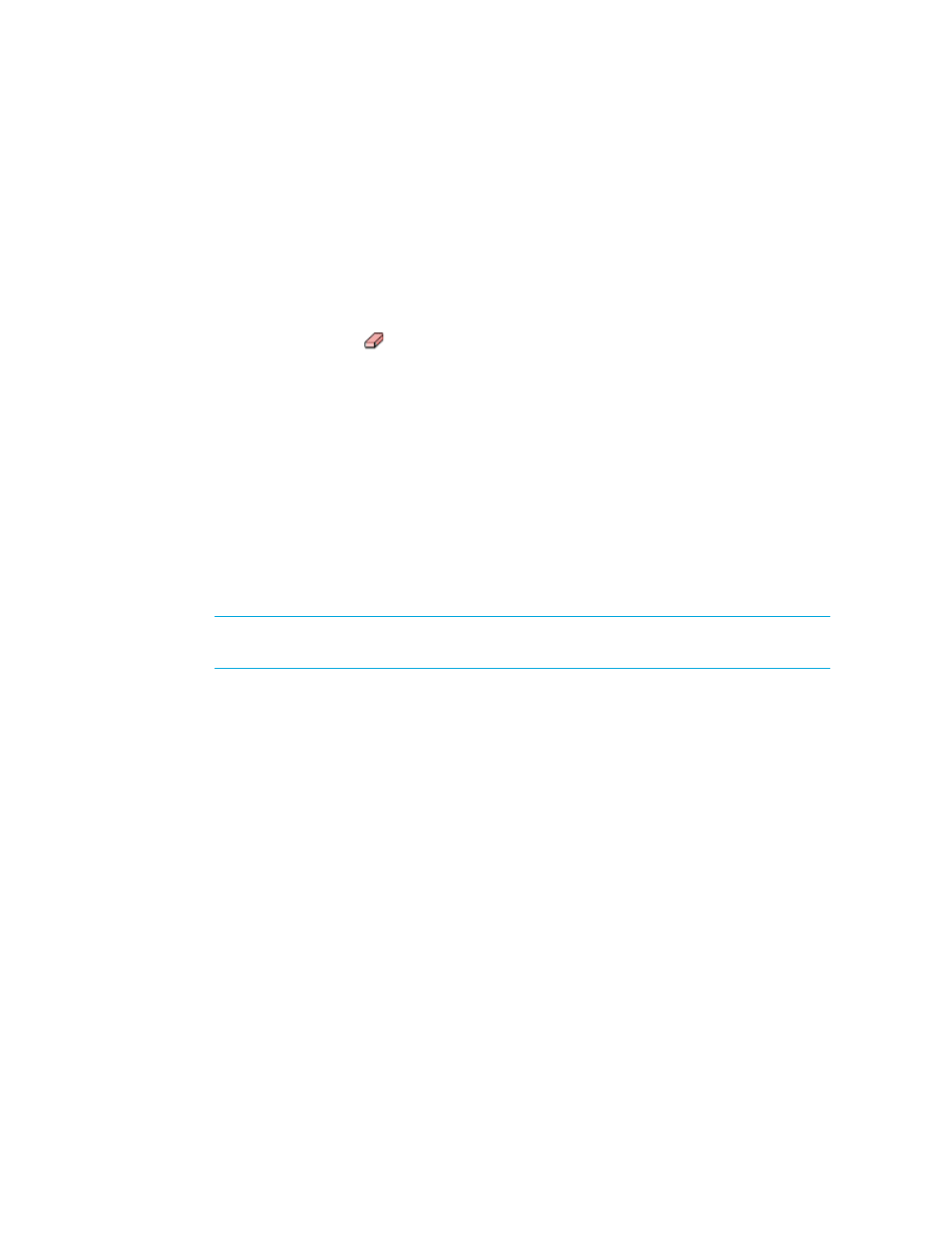
Path Provisioning
386
• If you want the job to execute at a later time, schedule the job as described in the topic,
LUN Security
Keep in mind the following:
•
If you have options still selected from a previous job, just clear the options you do not want in
your next job. For example, assume you just mapped a volume to a port. Now you want to map
the a different volume on the same host to another port. Just clear the Volume and LUN panes.
To clear a pane, click the button.
•
If you want to clear all the steps, except for the Step 1 (storage systems), select another option
from the System Action combo-box.
You can use Path Provisioning to designate subsystem LUN security, as described in the following
steps:
1.
Click Tools > Storage Essentials > Provisioning Manager.
2.
In the right pane, click Start Here on the Path Provisioning tab.
3.
Select the following from the System Action combo-box: LUN Security
Step 1 - Select Storage System
1.
Wait for the management server to load the storage systems into the Storage System panel.
2.
Select the storage system on which you want to create the metavolume.
NOTE:
The S heading in the Storage Systems pane means that only a single selection is
allowed.
3.
Click the Step 1 button underneath the pane.
- Storage Essentials Provisioning Manager Software Storage Essentials Backup Manager Software Storage Essentials Chargeback Manager Software Storage Essentials Report Designer Software Storage Essentials Global Reporter Software Storage Essentials Enterprise Edition Software Storage Essentials Exchange Viewer Software Storage Essentials File System Viewer Software
