Step b, Discovery from hp se only) obtain the topology, Step c - obtain discovery data collection or – HP Storage Essentials NAS Manager Software User Manual
Page 148: Get details
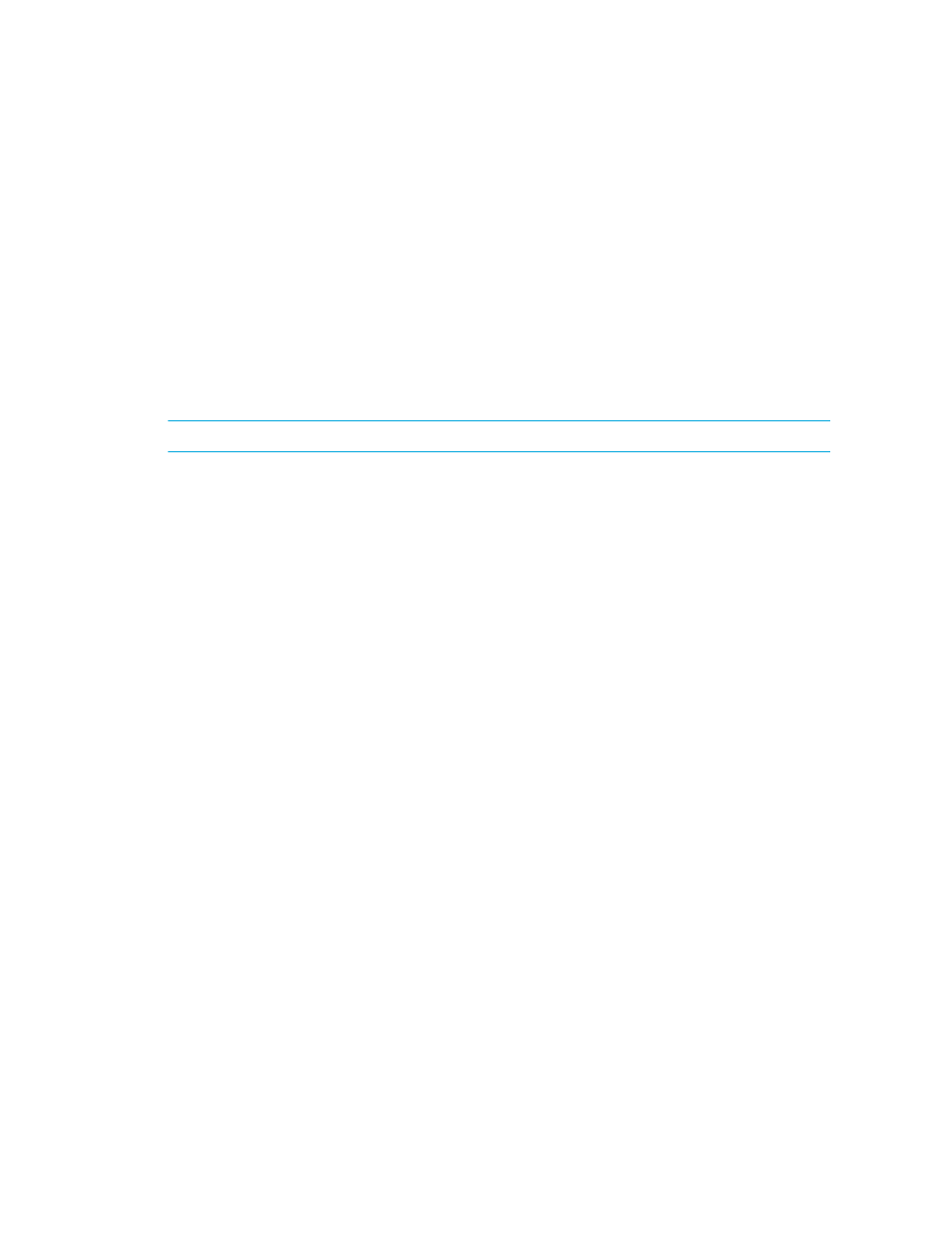
Discovering Applications, Backup Servers and Hosts
118
Discovery is complete when the software displays the DISCOVERY COMPLETED message in the
Log Messages field.
Keep in mind the following:
• If DNS records for your Microsoft Exchange Servers are outdated or missing, the discovery of
Microsoft Exchange may fail because Microsoft Exchange is dependant on Active Directory,
which is dependant on DNS. Since Active Directory is dependant on DNS, Active Directory
replication and Active Directory lookups may fail or contain errors if DNS records are not
accurate.
• If you are having problems discovering an element, see ”
Discovery Data Collection/Get Details
Step B - (Discovery from HP SE Only) Obtain the Topology
IMPORTANT:
The following steps apply only to discovery from SE.
To obtain the topology:
1.
Click Tools > Storage Essentials > Home > Discovery > Topology.
The discovered elements are selected.
2.
Select the File SRM option corresponding to host file systems you want to monitor.
3.
Click the Get Topology button.
The management server obtains the topology for selected elements.
4.
Select the discovery group from which you want to obtain the topology. If you are obtaining the
topology for hosts for the first time, make sure All Discovery Groups is selected.
You can use discovery groups to break up getting the topology or getting details. For example,
instead of obtaining the topology for all of the elements, you could specify that the management
server gets the topology for only the elements in Discovery Group 1, thus, saving you time. You
add an element to a discovery group by modifying the properties used to discover the element.
See ”
Modifying the Properties of a Discovered Address
5.
If you see errors in the topology, look at the log messages, which can provide an indication of
what went wrong. Look at Event Manager for additional information. Access Event Manager by
clicking the Event Manager button in the left pane. To obtain troubleshooting information, see
Troubleshooting Topology Issues
If the topology for an element in your network changes, select the element and click Get
Topology
in Discovery > Topology to updated the information.
The software obtains just enough information about where the element is connected in the
topology, for example a switch connected to a host.
Step C - Obtain Discovery Data Collection or Get Details
Obtain detailed information from the discovered applications as described in this section.
Keep in mind the following:
- Storage Essentials Provisioning Manager Software Storage Essentials Backup Manager Software Storage Essentials Chargeback Manager Software Storage Essentials Report Designer Software Storage Essentials Global Reporter Software Storage Essentials Enterprise Edition Software Storage Essentials Exchange Viewer Software Storage Essentials File System Viewer Software
