HP Storage Essentials NAS Manager Software User Manual
Page 468
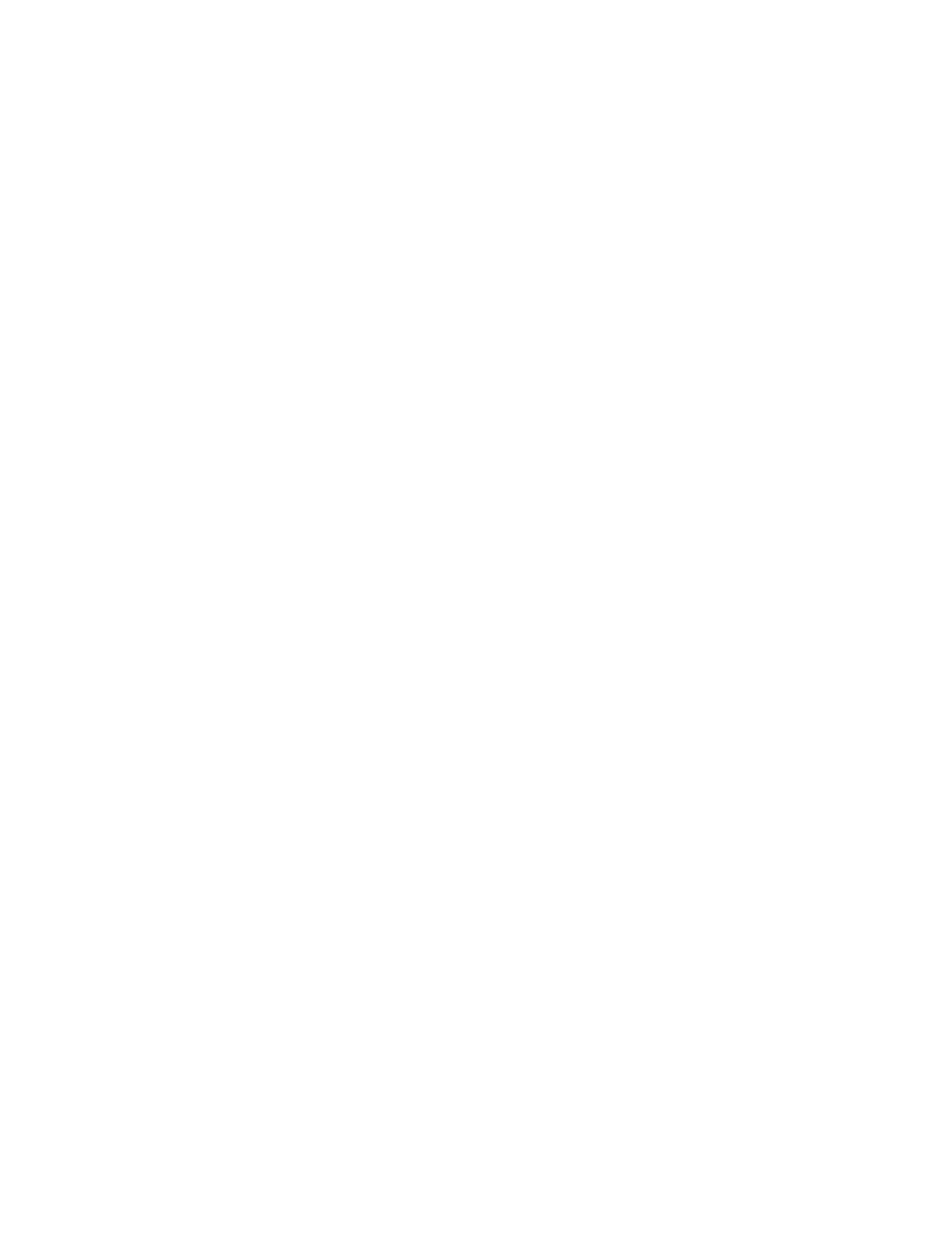
Running Reports
438
10.
(Backup Manager reports only) From the Report Period drop-down menu, select the period of
time you want displayed in the report.
11.
In the Time to Run field, type the time you want to send the report. This time must be entered in
the 24-hour format. For example, if you want a report sent at 2:15 p.m., you would type 14:15
in the Time to Run field.
12.
Select one of the following options to determine how frequently you want to send the report.
• Daily - If you selected daily, select how frequently you want the management server to send
the report.
• Everyday - The report is sent everyday.
• Weekday - The report is sent only Monday through Friday.
• Every x days - Fill in the frequency you want the report to be sent. For example, if you
enter 15, the report is sent every 15 days.
• Weekly - If you selected weekly, use the Frequency drop-down menu to select the day of the
week on which you want the report sent.
• Monthly - If you selected monthly, select the time during the month you want the report sent.
• To send the report on the first or last day of the month, select the first option. Then, select
First
or Last from the drop-down menu.
• To send the report on a specified day during the month, select the second option. Then,
type the day on which you want the report sent. If you type a day that is not in the month,
for example 30 for February, the report is sent on the last day of the month.
13.
Click Next.
The Organization Filters tab is not available for all reports. If an Organization Filters tab is not
available, you see an OK button instead of a Next button. Click the OK button and skip the rest
of the steps in this procedure.
14.
Select the organizations containing the elements you want used in the report. If you find all
organizations selected, deselect the organizations containing the elements you do not want
displayed in the report.
Organizations you belong to and their children are displayed. Only elements belonging to
selected organizations are displayed in the report you send. For example, assume you selected
OnlyHosts, as shown in the following figure. The user receiving the report would only see data
- Storage Essentials Provisioning Manager Software Storage Essentials Backup Manager Software Storage Essentials Chargeback Manager Software Storage Essentials Report Designer Software Storage Essentials Global Reporter Software Storage Essentials Enterprise Edition Software Storage Essentials Exchange Viewer Software Storage Essentials File System Viewer Software
