Managing performance collectors – HP Storage Essentials NAS Manager Software User Manual
Page 224
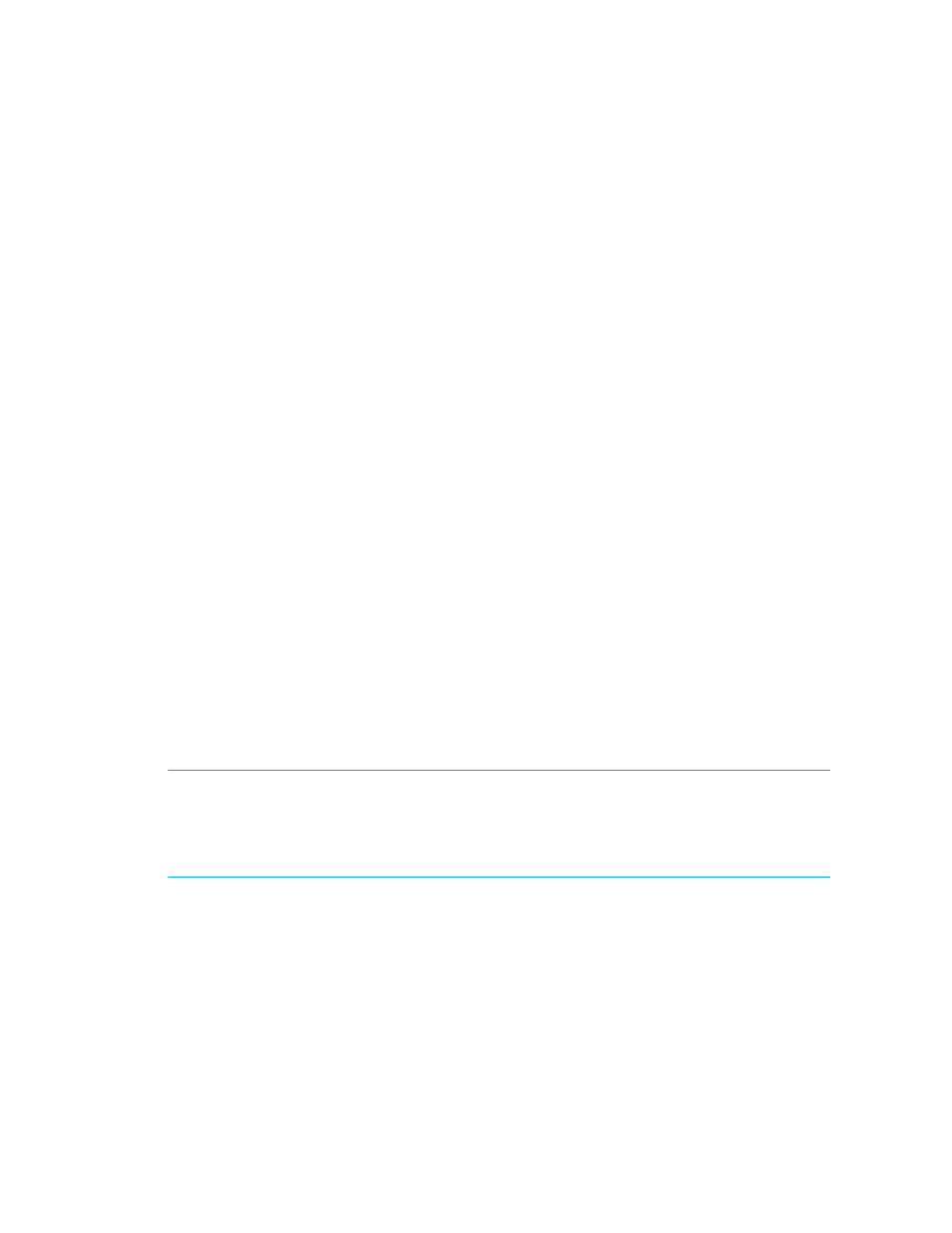
Configuring the Management Server
194
•
Stopping Performance Collectors
•
Setting the Date and Time for Performance Collectors
•
Viewing Data Aging Statistics for Performance
Managing Performance Collectors
The management server uses performance collectors to gather information for Capacity Manager
and Performance Manager charts, as well as for monitoring. Use Data Collection page for
Performance collectors to stop and start collectors as well as schedule when they run. Each row in
the table corresponds to a collector. The Element Type column displays which element the collector
gathers data for, and the Statistics column displays which statistics for that element the collector is
tasked to gather.
For example, assume you see host_A in the Element Type column and Processor Utilization in the
Statistics column. That collector gathers data about processor utilization for host_A.
You can have multiple collectors for an element. Let's go back to the example of host_A. Assume this
host has another collector. Underneath the first row there is anther row for the second collector. The
Element Type is host_A, but this time the following statistics are listed: Physical Memory Used, Free
Physical Memory, Virtual Memory Used, Free Virtual Memory. The second collector gathers
information about all of those statistics listed for host_A.
You can see the result of these statistics in Capacity Manager and Performance Manager. When
you select one of the following options from the Period combo-box, you can view the information
these collectors gathered. Real time statistics are not affected by these collectors
•
Last Hour
*
•
Last 24 Hours
*
•
Last 7 Days
•
Last Month
•
Last Year
*Only available in Performance Manager
IMPORTANT:
All collectors are stopped during Get Details/Discovery Data Collection. This means
that during Get Details/Discovery Data Collection data, such as for Performance Manager, is not
updated. Historical collectors, such as those available from the Configuration tab, are restarted
when they are stopped during Get Details/Discovery Data Collection. Any charts that were active in
Performance Manager when Get Details/Discovery Data Collection was started are not restarted.
To manage performance collectors, click Optimize > Storage Essentials > Performance Data
Collection
.
- Storage Essentials Provisioning Manager Software Storage Essentials Backup Manager Software Storage Essentials Chargeback Manager Software Storage Essentials Report Designer Software Storage Essentials Global Reporter Software Storage Essentials Enterprise Edition Software Storage Essentials Exchange Viewer Software Storage Essentials File System Viewer Software
