Adding a host, 59 specifying a lun number – HP Storage Essentials NAS Manager Software User Manual
Page 427
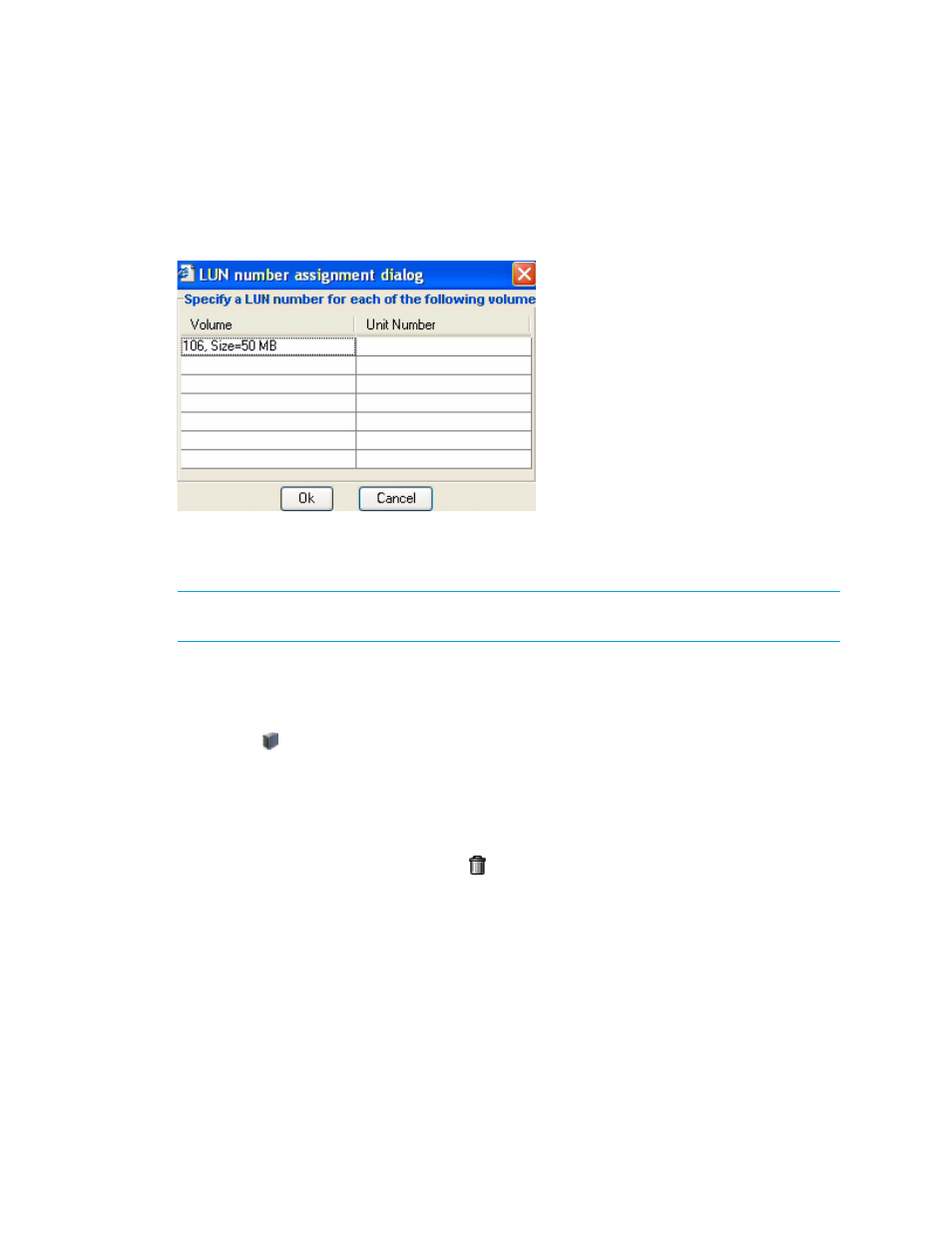
Storage Essentials 5.00.01 User Guide 397
•
Symmetrix storage systems:
LUN numbers must be between 1 and 8190.
You can enter a LUN number for a volume by placing the cursor under the LUN Number column, as
shown in the following figure. Click OK when you are done. The window displayed in the following
figure is displayed if your storage system requires you to provide a LUN number.
Figure 59
Specifying a LUN Number
Adding a Host
IMPORTANT:
Make sure the added host is physically connected to the network before the
scheduled job runs.
The management server lets you add hosts that are not currently connected to the network. While
you are creating a job, add the host. This feature is only available when you select LUN Security
from the System Action menu.
1.
Click the button.
2.
Type the name for the host in the Host Name field.
3.
Type the port WWN of the host in the Port WWN field.
4.
Click the Add button.
5.
Repeat Steps 3 and 4 for multiple ports.
6.
If you want to remove the host, click the button.
7.
When you are done with your changes, click OK.
The host is added to the list of hosts.
8.
Physically connect the host to the network before the job runs.
- Storage Essentials Provisioning Manager Software Storage Essentials Backup Manager Software Storage Essentials Chargeback Manager Software Storage Essentials Report Designer Software Storage Essentials Global Reporter Software Storage Essentials Enterprise Edition Software Storage Essentials Exchange Viewer Software Storage Essentials File System Viewer Software
