Discovery from hp se – HP Storage Essentials NAS Manager Software User Manual
Page 128
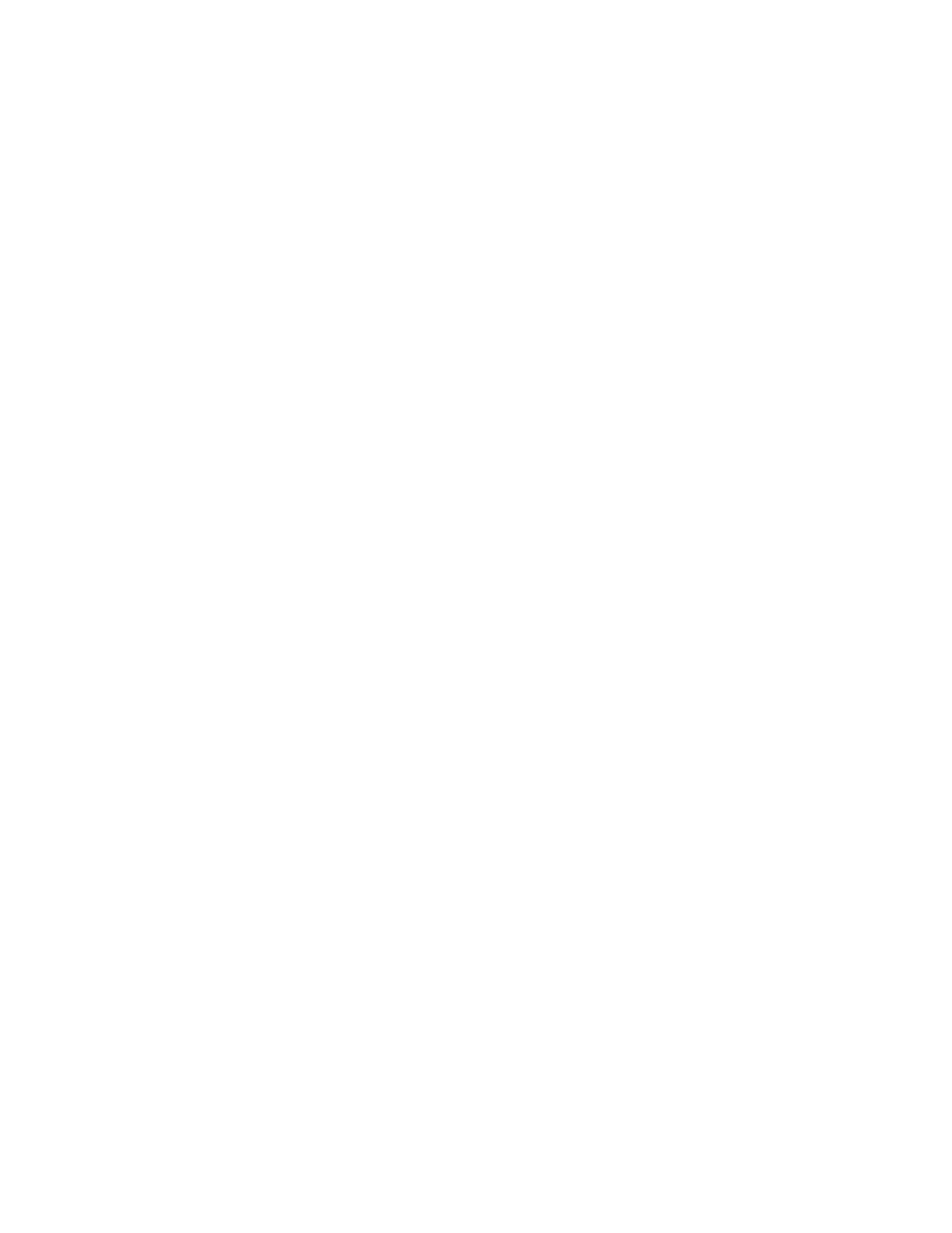
Discovering Applications, Backup Servers and Hosts
98
Discovery from HP SE
To make the software aware of the devices on the network:
1.
Click Tools > Storage Essentials > Home > Discovery > Setup.
2.
If several of the elements in the same domain use the same name and password, click the Set
Default User Name and Password
link. Provide up to three user names and passwords.
The management server tries the default user names and passwords for elements during
discovery. For example, if you have a several hosts using the same user name and password,
add their user name and password to the list of default user names and passwords. If one of the
hosts is connected to a storage system with another user name and password, you would also
add this user name and password to the list. Do not specify the user name and password for the
storage system in the individual range because that overrides the default user name and
password.
To access a Windows-based device, prefix the user name with domain_name\, as shown in the
following example. This is required by the Windows login mechanism.
domain_name\username
where
• domain_name is the domain name of the element
• username is the name of the account used to access that element
3.
To add an IP address range to scan:
a. Click the IP Ranges tab.
b. Click the Add Range button.
c. In the From IP Address field, type the lowest IP address in the range of the elements you
want to discover.
d. In the To IP Address field, type the highest IP address in the range of the elements you want
to discover.
e. In the User Name (Optional) field, type the user name.
To access a Windows-based device, prefix the user name with the Windows domain name,
as shown in the following example. It is required by the Windows login mechanism.
domain_name\username
where
• domain_name is the domain name of the element
• username is the name of the account used to access that element
f. In the Password (Optional) field, type the password corresponding to the user name
entered in the User Name field.
g. Type the password from the previous step in the Verify Password field.
h. In the Comment field, type a brief description of the servers. For example, Servers in
Marketing.
i. Click OK.
j. Repeat steps b through i until all of the IP ranges have been entered.
k. Click the Start Scanning button.
- Storage Essentials Provisioning Manager Software Storage Essentials Backup Manager Software Storage Essentials Chargeback Manager Software Storage Essentials Report Designer Software Storage Essentials Global Reporter Software Storage Essentials Enterprise Edition Software Storage Essentials Exchange Viewer Software Storage Essentials File System Viewer Software
