Arranging elements in the topology, Arranging, Elements in the topology – HP Storage Essentials NAS Manager Software User Manual
Page 271: Arranging elements in, The topology
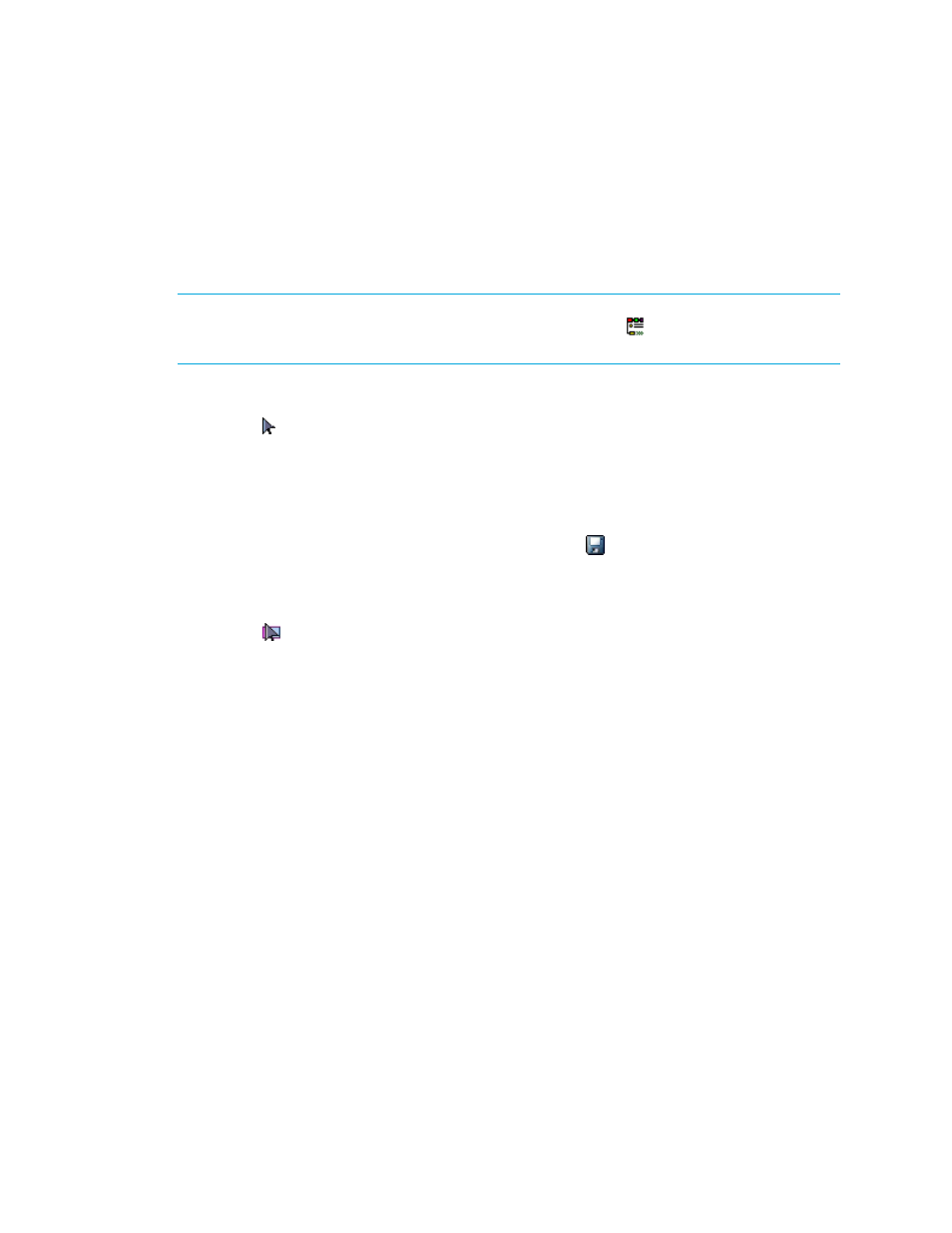
Storage Essentials 5.00.01 User Guide 241
Arranging Elements in the Topology
To improve usability, arrange the topology so it suits your environment. For example, if you plan to
filter various fabrics, you might want to arrange the topology so that elements are arranged by
fabric. This way when you filter the fabrics, large gaps do not appear in the topology. You can
arrange elements individually or in groups, as described in the following sections.
NOTE:
The topology displays direct attached connections as a dotted line from the host to the
storage system. To view direct attach storage, you must enable the
button. See
page 220 for more information.
To arrange elements individually:
1.
Click the button.
2.
Click the element you want to move and drag it to a new location.
3.
Repeat the previous step for each element you want to move.
The management server provides buttons to help you with viewing and arranging the topology.
To learn more about those buttons, see ”
About the Toolbar in System Manager
4.
Once you have finished arranging the topology, click the button to save it.
5.
To learn more about filtering fabrics, see ”
To arrange elements in a group:
1.
Click the button.
2.
Holding down the mouse button, drag the mouse diagonally across the elements you want to
move. Then, lift your finger off the mouse button when you are done.
- Storage Essentials Provisioning Manager Software Storage Essentials Backup Manager Software Storage Essentials Chargeback Manager Software Storage Essentials Report Designer Software Storage Essentials Global Reporter Software Storage Essentials Enterprise Edition Software Storage Essentials Exchange Viewer Software Storage Essentials File System Viewer Software
