Creating a zone set – HP Storage Essentials NAS Manager Software User Manual
Page 338
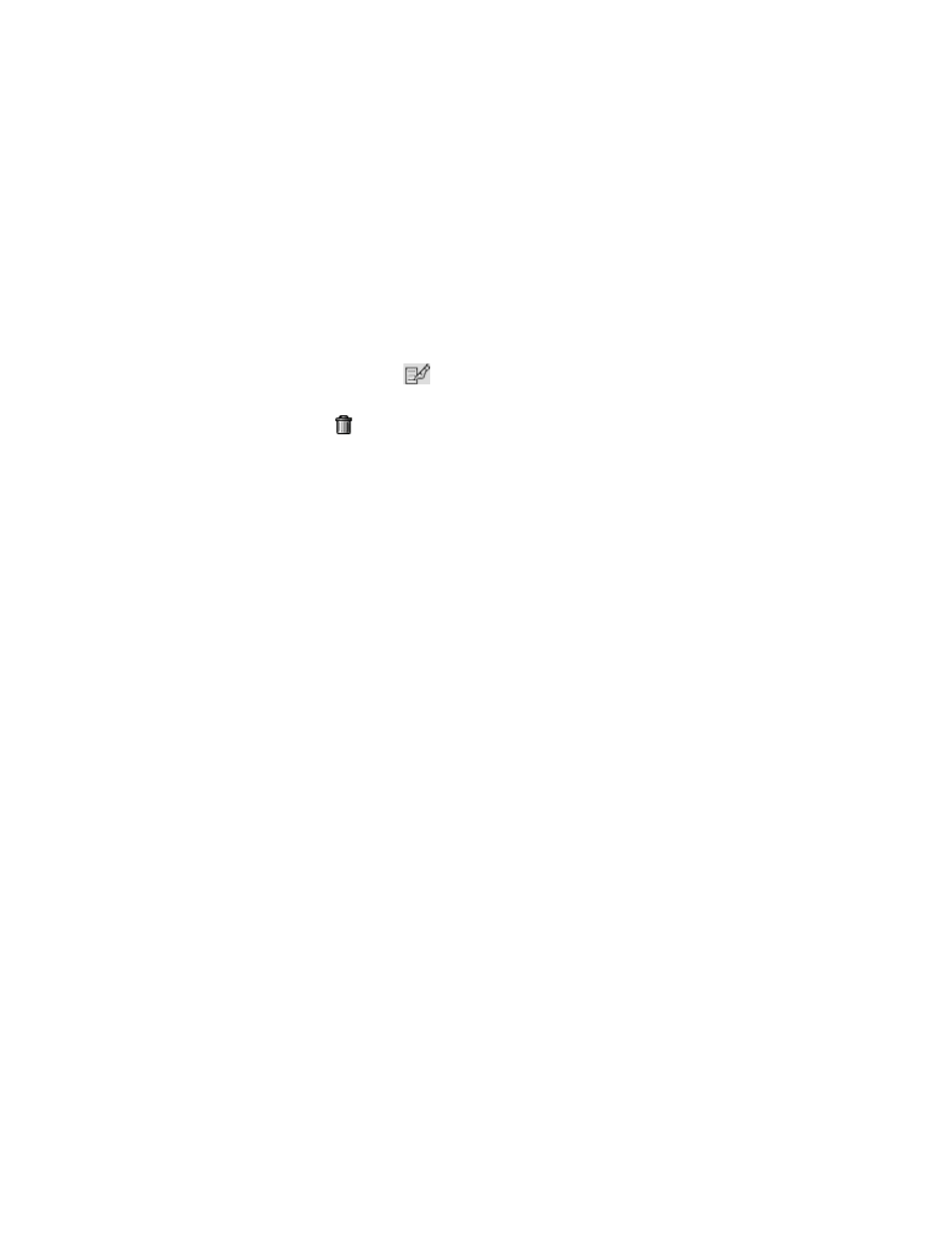
Provisioning Manager
308
3.
In the right pane, click the Provision button corresponding to the fabric in which you want to
access information about a zone set.
4.
Click Step 3 Zone.
This page lists information about zone sets under the following columns:
• Name - Click the name of the zone set to view its properties.
• Zones - Click the name of the zone to view its properties.
• Active - To make a zone set active, select its corresponding Active option. When you select
a zone set, you make elements outside of the zone set inaccessible. See ”
” on page 311 for more information.
• Edit - Click the Edit button (
) to edit a zone set. See ”
page 309 for more information.
• Delete - Click the button corresponding to the zone set you want to delete. See ”
” on page 310 for more information.
To create a zone set, click the New Zone Set button. See ”
for more information.
Creating a Zone Set
To learn why zone sets are so important, see ”
To create a zone set in a fabric:
1.
Click Tools > Storage Essentials > Provisioning Manager in HP Systems Insight Manager.
2.
In the right pane, click the SAN Zoning tab.
3.
In the right pane, click the Provision button corresponding to the fabric in which you want to
create a zone set.
4.
Click Step 3 Zone Set.
5.
Click the New Zone Set button.
6.
In the Zone Set Name field, type a unique name for the new zone set.
Naming Conventions for Brocade Switches
:
• The name must contain 1 to 64 characters.
• The name must begin with a letter. Any character other than the first character can be a
letter, a number (0 to 9), or an underscore (_).
• The name is case sensitive. For example, “ZoneSet1” and “zoneset1” are different zone sets.
• You cannot create a zone set with the same name as an existing zone, zone alias or zone
set. For example, if you create a zone set named “new”, you cannot give a zone, zone alias,
or zone set the same name.
• The following characters are invalid for Brocade switches: caret (^), dash (-), and dollar sign
($).
Naming Conventions for McDATA and Connectrix Switches
:
• The name can have a maximum of 64 characters.
• The first character of a zone set name must be a letter (A-Z, AZ).
- Storage Essentials Provisioning Manager Software Storage Essentials Backup Manager Software Storage Essentials Chargeback Manager Software Storage Essentials Report Designer Software Storage Essentials Global Reporter Software Storage Essentials Enterprise Edition Software Storage Essentials Exchange Viewer Software Storage Essentials File System Viewer Software
