Disabling a schedule – HP Storage Essentials NAS Manager Software User Manual
Page 186
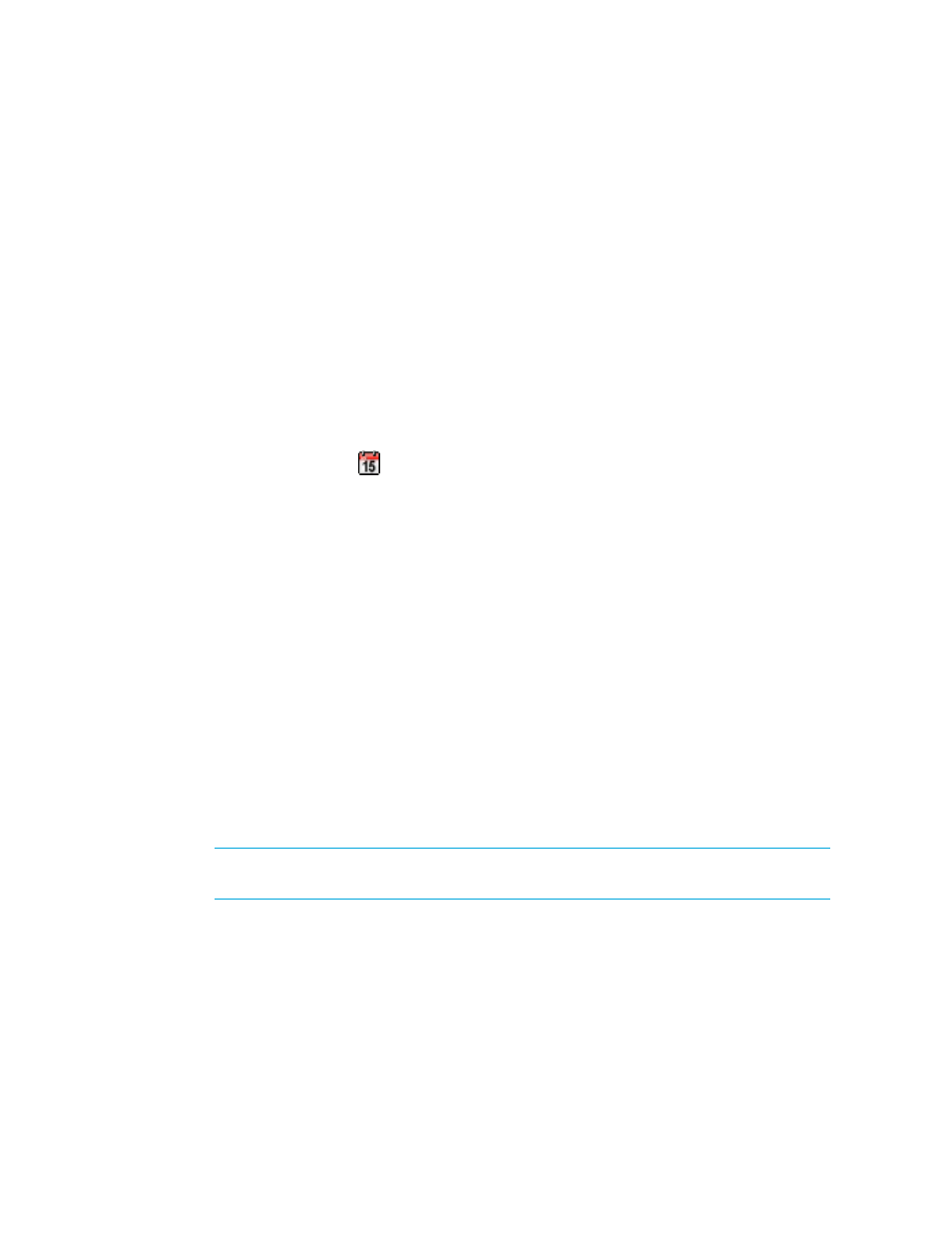
Configuring the Management Server
156
• Include infrastructure details - During include infrastructure details, the management
server gathers detailed information about the SAN infrastructure and the process can be
network intensive.
• Include backup details - To obtain the latest backup information, schedule include backup
details to run nightly after you run your backup jobs. It is recommended you do not schedule
include infrastructure details topology details and include backup details the same time.
• Force Device Manager Refresh - If you want the device managers for HDS and EMC
Symmetrix storage systems to obtain the latest information whenever getting discovery details
occurs. The management server obtains most of its information for HDS and EMC Symmetrix
storage systems from their device managers. If the device managers do not have the latest
information, the management server also displays the outdated information. See the
following topics for more information: ”
Excluding EMC Symmetrix Storage Systems from
6.
Select the Enable option.
7.
Click the calendar icon,
.
8.
In the Time field, type the time in 24-hour format with the hour and minutes separate by a colon,
for example, 22:15. Click the date on which you want the next time getting discovery details to
run. Today’s date is highlighted in pink. Click Set.
The date and time appear in the Next Scheduled Run field in the yyyy-mm-dd hh:min format.
If you change the date in the field to a date that does not exist in a month, the software
automatically calculates the date to the next month. For example, if you enter 2003-11-31, the
software assumes the date is 2003-12-01.
9.
In the Repeat Interval field, type an interval. Select one of the following units from the
drop-down menu:
• Second(s)
• Minute(s)
• Hour(s)
• Day(s)
• Week(s)
10.
Click Next.
11.
Select the discovery groups you want included in the discovery.
IMPORTANT:
Only the elements in the discovery groups you select are included in
discovery.
12.
Click Finish when done.
You can always disable a schedule. To learn more about how to remove the schedule, see the
topic ”
Disabling a Schedule
To disable a schedule for getting SAN topology details:
- Storage Essentials Provisioning Manager Software Storage Essentials Backup Manager Software Storage Essentials Chargeback Manager Software Storage Essentials Report Designer Software Storage Essentials Global Reporter Software Storage Essentials Enterprise Edition Software Storage Essentials Exchange Viewer Software Storage Essentials File System Viewer Software
