HP Storage Essentials NAS Manager Software User Manual
Page 567
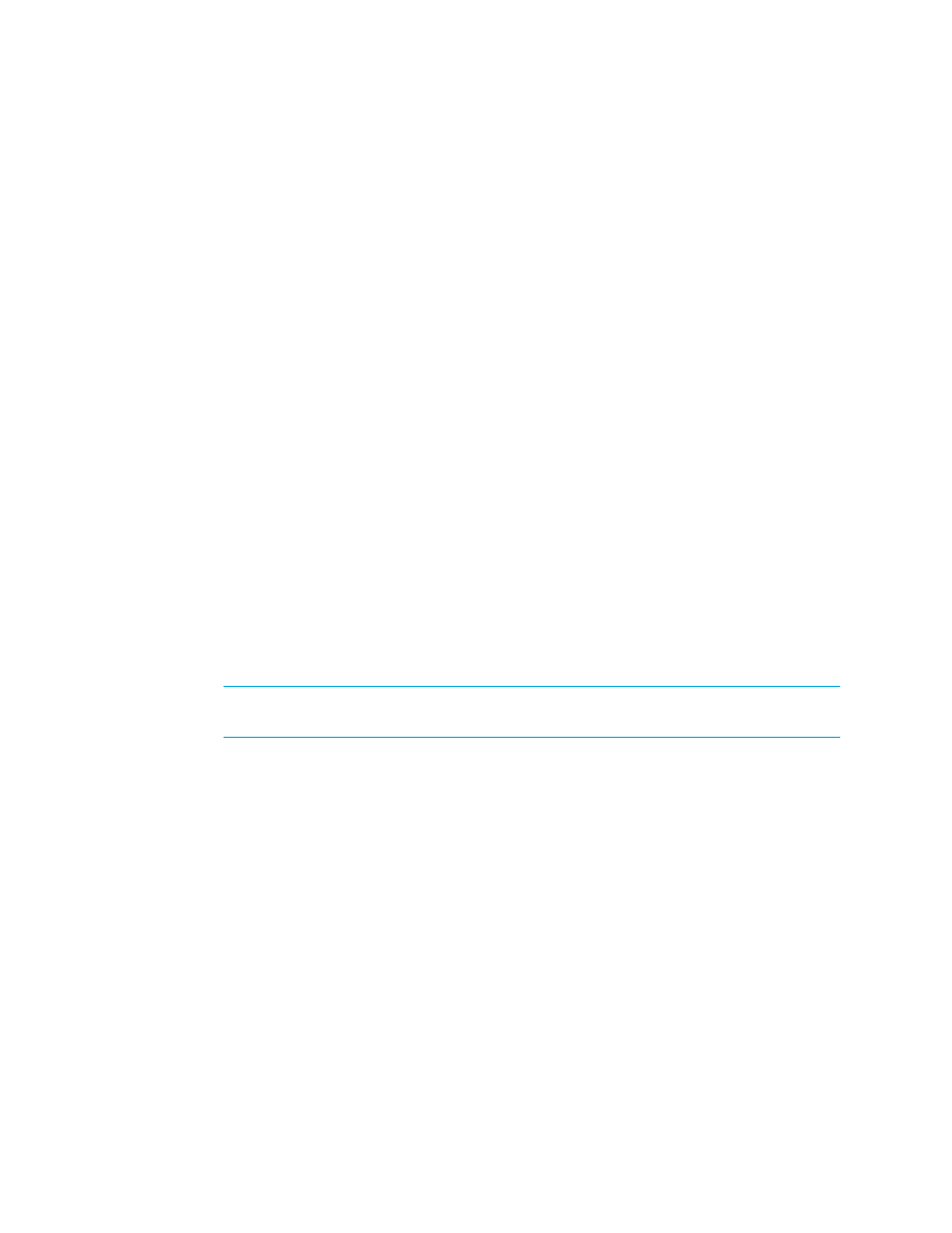
Storage Essentials 5.00.01 User Guide 537
3.
Click the Add button in the right pane.
4.
In the Name field, type a name for the policy.
5.
In the Description field, type a description for the policy.
6.
Select one or more element types.
When a condition is fulfilled on a select element, Policy Manager generates an event, sends an
e-mail, or runs a custom command.
7.
Select Fire when event is cleared if you want the policy to fire when the event is cleared,
Otherwise the event fires when the event is received.
8.
Select one of the following from the Summary Text drop-down menu:
• Is anything - Regardless of the contents of the event's summary text, Policy Manager sends
an e-mail, generates an event, or runs a custom command.
• Contains - If the event's summary text contains the specified text, Policy Manager sends an
e-mail, generates an event, or runs a custom command. Type the specified text in the field
that appears to the right of the Summary Text drop-down menu.
• Matches Regular Expression - If the event's summary text matches the specified
expression, Policy Manager sends an e-mail, generates an event, or runs a custom
command. Type the specified text in the field that appears to the right of the Summary Text
drop-down menu.
9.
Select an action to occur when the policy condition is fulfilled by clicking one of the following
buttons (more than one action can be assigned to a policy):
• Send E-mail - Policy Manager sends an e-mail when the condition is fulfilled. Enter a
comma-separated list of e-mail addresses, and then click OK.
• Generate Event - Policy Manager generates an event of the specified event type. The event
appears in Event Manager. Select one of the following event types.
IMPORTANT:
Since the severity level for an element is set by the manufacturer, the
meanings of the severity levels vary. It is best to view the description of the event.
• Unknown - The severity level is not known.
• Informational - An example of an informational event is a progress report event for
firmware download operation currently in progress.
• Warning - An example of a warning is one or more new physical fabric objects (device
port, switch, or fabric) have appeared.
• Minor - An example of a minor event is a physical fabric object (switch port or fabric) has
changed state.
• Major - An example of a major event is one or more physical fabric objects (device port,
switch, or fabric) have disappeared.
• Critical - An example of a critical event is Brocade switches that have a failed firmware
download and the failure reason code for each respective switch.
After you select an event level, click OK.
• Execute a Custom Command - Policy Manager executes a custom command on the
management server when the condition is fulfilled. Type a command that will execute the
- Storage Essentials Provisioning Manager Software Storage Essentials Backup Manager Software Storage Essentials Chargeback Manager Software Storage Essentials Report Designer Software Storage Essentials Global Reporter Software Storage Essentials Enterprise Edition Software Storage Essentials Exchange Viewer Software Storage Essentials File System Viewer Software
