Deleting users, Modifying your user profile, 8 changing your user profile – HP Storage Essentials NAS Manager Software User Manual
Page 164
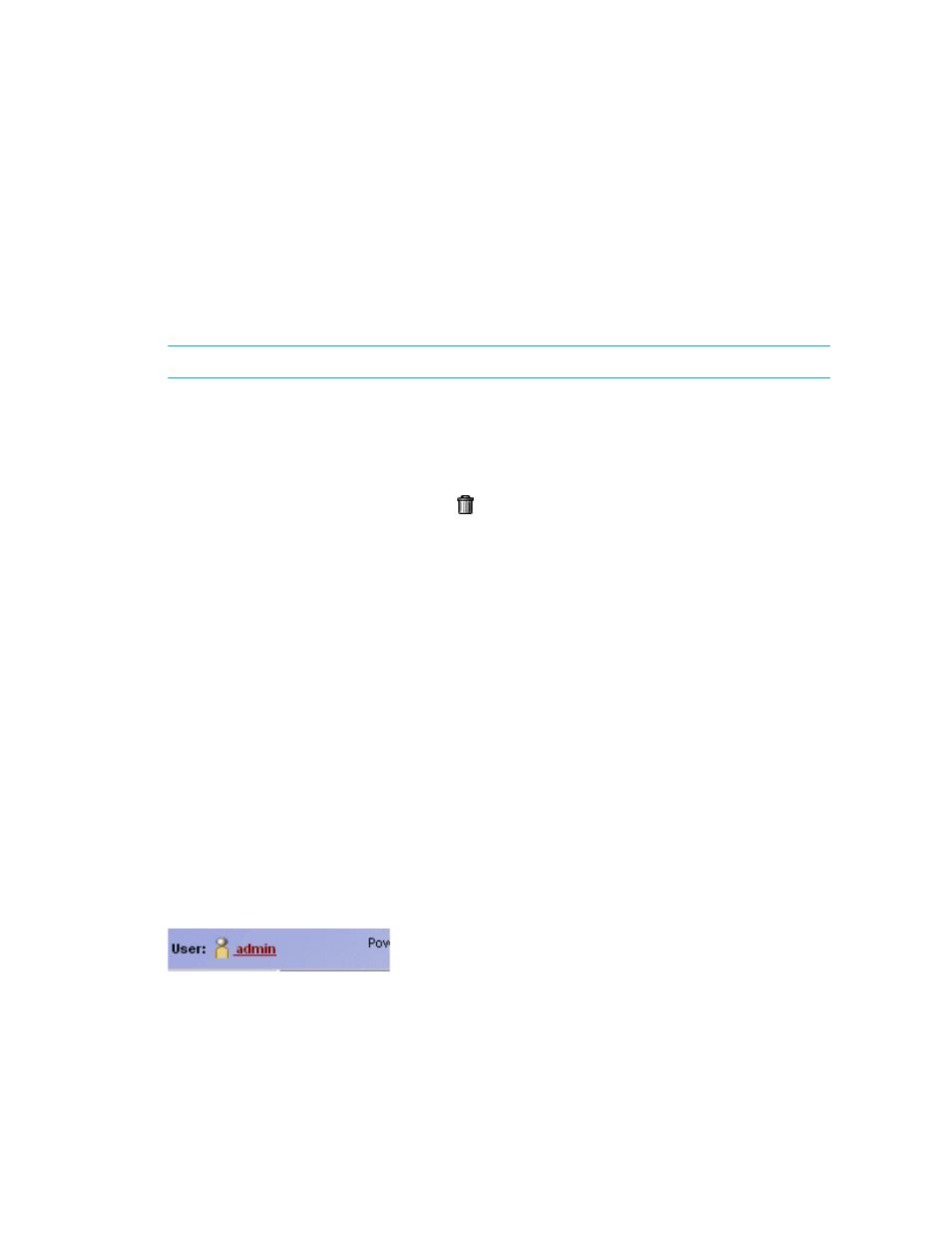
Managing Security
134
9.
Change or remove information from the Notes field if necessary.
10.
To change the organizations to which the user belongs, select or deselect the organizations from
the table in the user interface.
The Everything organization is the default organization that lets users access all current and
future elements.
11.
Click OK.
Deleting Users
IMPORTANT:
You cannot delete the admin account.
To delete a user account:
1.
Access Storage Essentials through one of the menu options, such as Options > Storage
Essentials
> Email Settings.
2.
In the upper-right corner, select Security > Users.
3.
Click the corresponding Delete button ( ).
The user account is deleted.
Modifying Your User Profile
While you are logged into the management server, you can change the following aspects of your
user profile:
•
Full Name
•
E-mail address
•
Phone number
However, you are not allowed to modify the following information:
•
Login Name
•
Role
•
Organization affiliation
If you want this information modified, contact your domain administrator. Your domain
administrator makes these changes.
To modify your user profile, do the following:
1.
Click the name of your account in the upper-left corner in the HP SE Home page, (Tools >
Storage Essentials
> Home in HP SIM).
Figure 8
Changing Your User Profile
2.
On the User Profile tab, modify one or more of the following:
• Full Name
- Storage Essentials Provisioning Manager Software Storage Essentials Backup Manager Software Storage Essentials Chargeback Manager Software Storage Essentials Report Designer Software Storage Essentials Global Reporter Software Storage Essentials Enterprise Edition Software Storage Essentials Exchange Viewer Software Storage Essentials File System Viewer Software
