Changing the cache block size for a storage system – HP Storage Essentials NAS Manager Software User Manual
Page 358
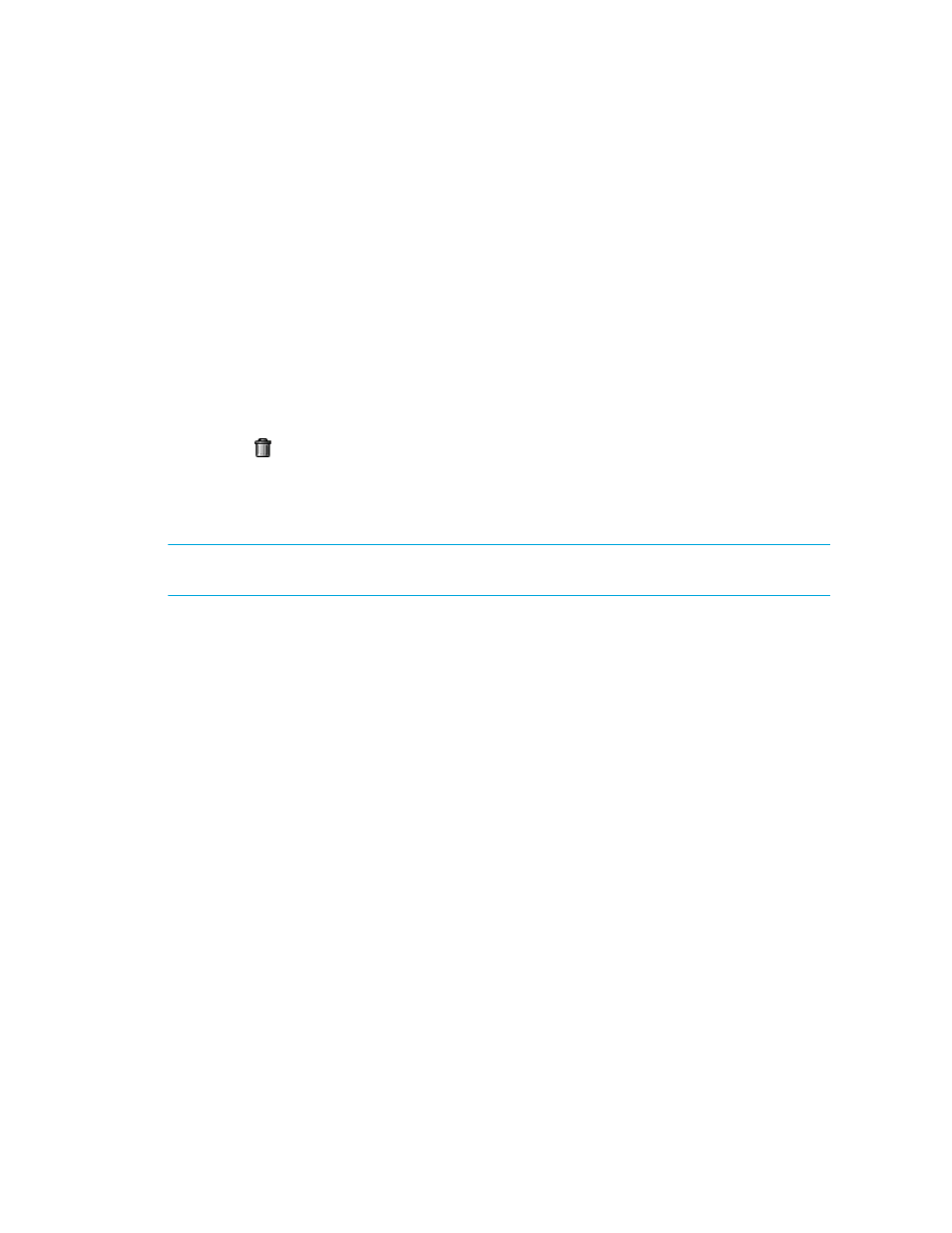
Provisioning Manager
328
•
Some storage vendors require a password to access the storage system. If the same password is
not entered, an authentication error message is displayed. Refer to Discovery > Details to
determine the user account that was used to access the storage system during discovery.
•
If you remove volumes from host storage groups that are command devices or are pair volumes
on HDS storage systems, later modification of the pair volumes may be disabled.
To delete a storage volume:
1.
Click Tools > Storage Essentials > Provisioning Manager in HP Systems Insight Manager.
2.
In the right pane, click the Storage Systems tab.
3.
In the right pane, click the Provision button corresponding to the storage system in which you
want to access information about volumes.
4.
Click Step 2 Volume.
5.
To display only unmapped volumes, click the unmapped volumes node in the left pane.
6.
Click the button corresponding to the volume you want to delete.
7.
When you are asked if you want to delete the volume, click OK.
8.
To delete several storage volumes at once, select the storage volumes you want to delete and
then click the Delete Selected Volumes button.
NOTE:
To select all volumes, select the check box next to the Volume heading, as shown in the
following figure:
Changing the Cache Block Size for a Storage System
Engenio and Sun 6130 storage systems let you change the cache block size on them.
To change the cache block size of a storage system:
1.
Do one of the following:
• Click Tools > Storage Essentials > Provisioning Manager in HP Systems Insight
Manager. Then, click the link for the storage system.
• Click Tools > Storage Essentials > System Manager in HP Systems Insight Manager.
Then, double-click the storage system displayed in the right pane.
2.
Scroll to the bottom of the Navigation page.
3.
Click the Change button.
4.
Select the cache block size from the drop-down menu. Set a higher cache size for applications
that requires a lot of input and output, such as multimedia.
5.
Click OK.
Modifying the Cache Settings (Engenio and Sun 6130 Only)
To modify the cache settings:
1.
Click Tools > Storage Essentials > Provisioning Manager in HP Systems Insight Manager.
2.
In the right pane, click the Storage Systems tab.
- Storage Essentials Provisioning Manager Software Storage Essentials Backup Manager Software Storage Essentials Chargeback Manager Software Storage Essentials Report Designer Software Storage Essentials Global Reporter Software Storage Essentials Enterprise Edition Software Storage Essentials Exchange Viewer Software Storage Essentials File System Viewer Software
