HP Storage Essentials NAS Manager Software User Manual
Page 228
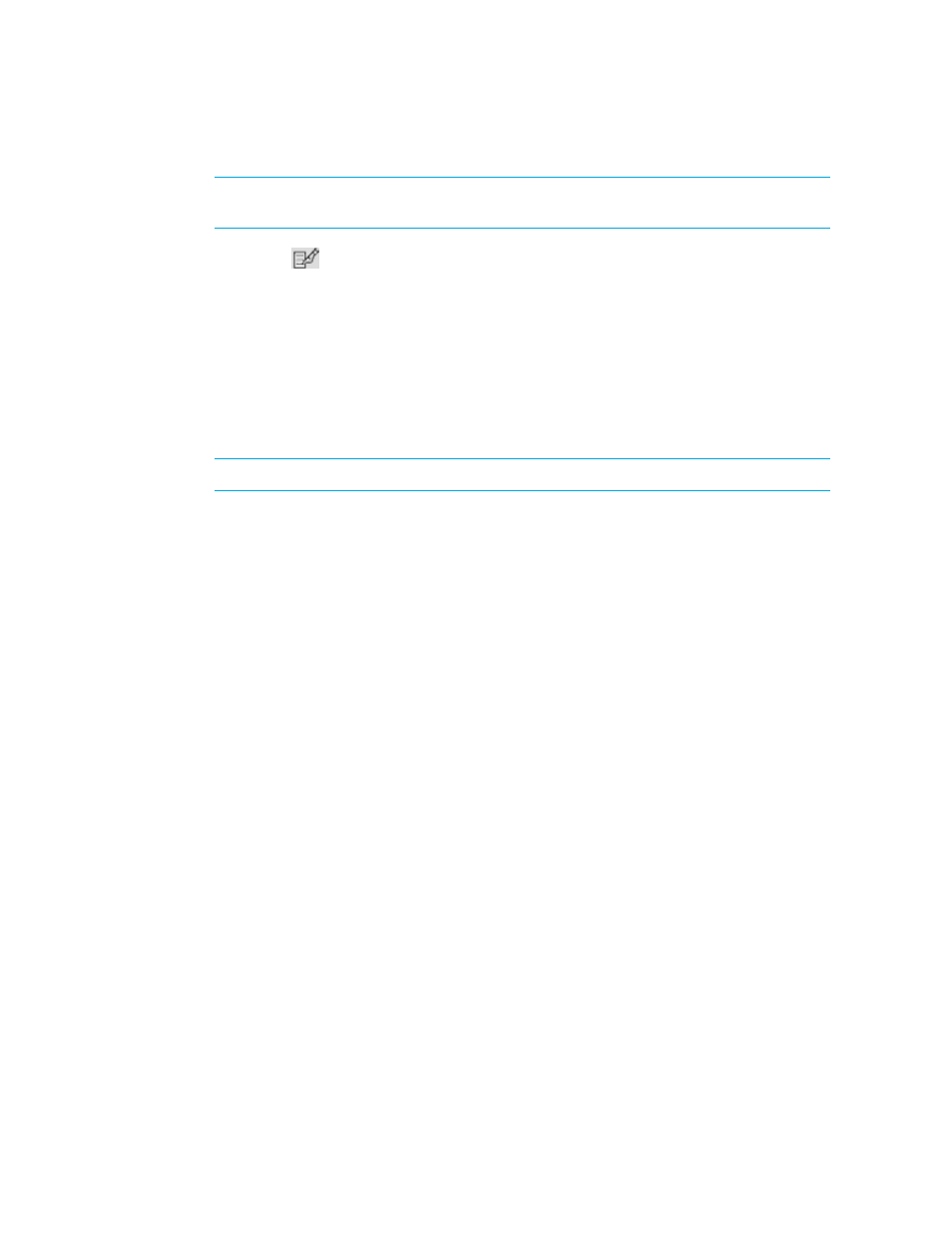
Configuring the Management Server
198
IMPORTANT:
Perform the following steps ONLY if customer support has instructed you to
modify one of the collectors on the page:
3.
Click the Edit (
) button.
4.
In the Time field, type the time in 24-hour format with the hour and minutes separate by a colon,
for example, 22:15. Click the date on which you want to run the collector to run the next
time.Today’s date is highlighted in pink. Click Set.
The date and time appear in the Next Scheduled Run field in the yyyy-mm-dd hh:min format.
If you change the date in the field to a date that does not exist in a month, the software
automatically calculates the date to the next month. For example, if you enter 2003-11-31, the
software assumes the date is 2003-12-01.
5.
Click the Enable option.
NOTE:
If you are not allowed to disable the collector, the Enable option is unavailable.
6.
To change the repeat interval, In the Repeat Interval field, type an interval. Select one of the
following units from the drop-down menu:
• Second(s)
• Minute(s)
• Hour(s)
• Day(s)
• Week(s)
7.
(Garbage Collection only) To change how long the data is preserved, type an interval in the
Preserve
field, and then select one of the following from the drop-down menu to the right of the
field:
• Second(s)
• Minute(s)
• Hour(s)
• Day(s)
• Week(s)
8.
Click the OK button.
- Storage Essentials Provisioning Manager Software Storage Essentials Backup Manager Software Storage Essentials Chargeback Manager Software Storage Essentials Report Designer Software Storage Essentials Global Reporter Software Storage Essentials Enterprise Edition Software Storage Essentials Exchange Viewer Software Storage Essentials File System Viewer Software
