Removing department ownership of an element, 82 chargeback capacity, Capacity in chargeback – HP Storage Essentials NAS Manager Software User Manual
Page 602: Manager and capacity manager differ, Capacity in, Chargeback manager and capacity manager differ
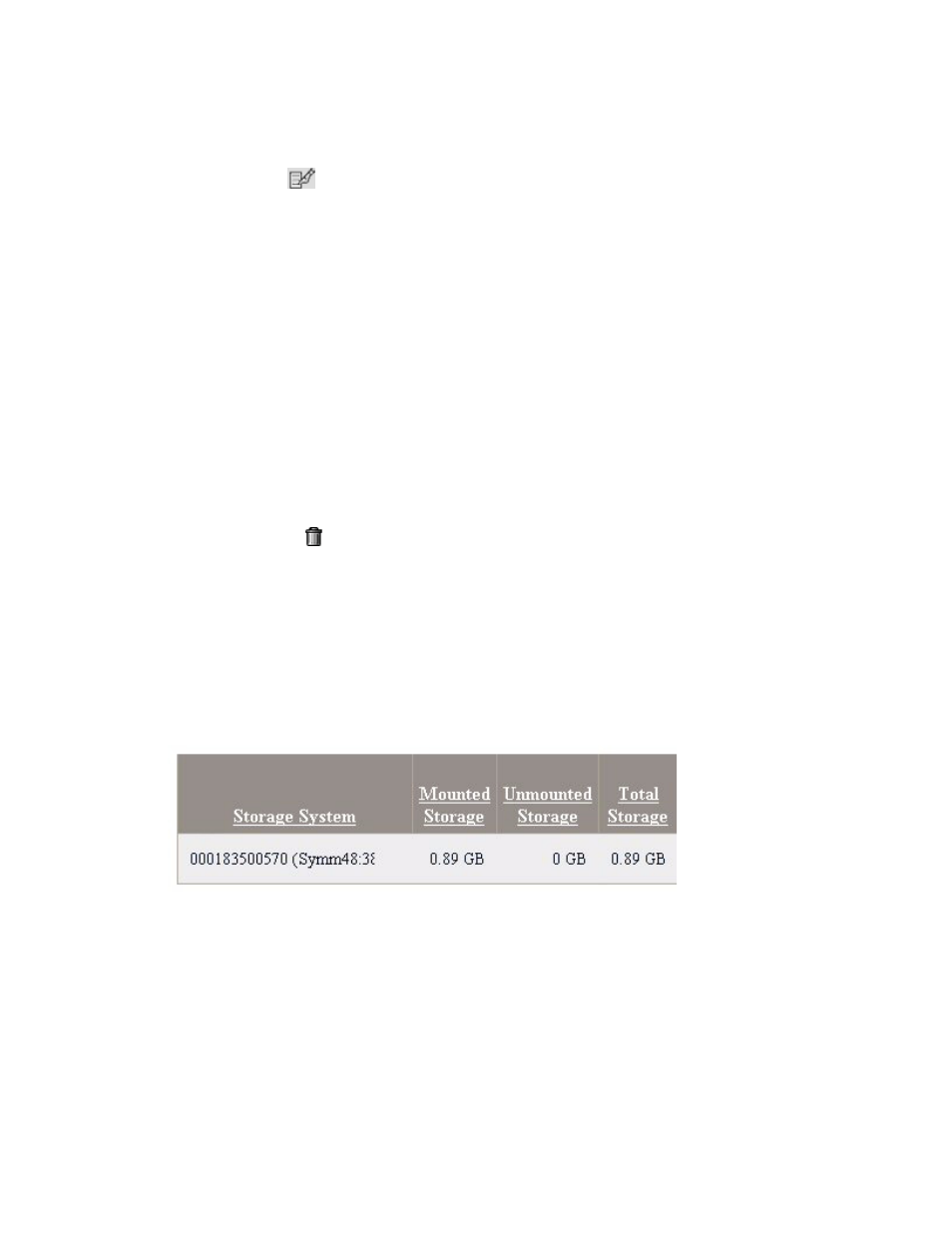
Chargeback Manager
572
5.
Click the Edit (
) button corresponding to the percentage of ownership you want to modify.
6.
In the Ownership % field, type a new percentage of ownership.
7.
Click Save Changes.
Removing Department Ownership of an Element
Sometimes you may need to remove ownership from an element, such in the case of an element
being moved from one department to another. When department ownership is removed from an
element, the department is still accessible from the list of departments. If you want to make the
department inaccessible to all elements, remove from the list of departments as described in the
topic, ”
Removing a Department from Chargeback Manager
To remove ownership:
1.
Access Chargeback Manager.
2.
Click the link for the element in the right pane.
3.
Click Asset-based under the Chargeback node in the tree.
4.
Verify the option, "Step 2 - Assign Departmental Ownership Percentage" is displayed in the right
pane.
5.
Click the Delete ( ) button corresponding to the department you want to remove.
6.
Click Save Changes.
The department is removed.
Capacity in Chargeback Manager and Capacity Manager Differ
The capacity displayed for an application in Chargeback Manager differs from the capacity
displayed in Capacity Manager. The management server uses only network storage when
calculating chargeback capacity. Local capacity is not counted. The following figure shows the
chargeback capacity for an Oracle instance named RETAIL. Noticed the chargeback capacity is
.89 GB.
Figure 82
Chargeback Capacity
If you were to view the Oracle instance RETAIL in Capacity Manager, you would be shown the local
and network capacity, which is a total of 1,042 MB, as shown in the following figure. Of the 1,042
MB, 133 MB is on a local drive. The rest (909 MB) is on a network drive. Convert 909 MB to
- Storage Essentials Provisioning Manager Software Storage Essentials Backup Manager Software Storage Essentials Chargeback Manager Software Storage Essentials Report Designer Software Storage Essentials Global Reporter Software Storage Essentials Enterprise Edition Software Storage Essentials Exchange Viewer Software Storage Essentials File System Viewer Software
