Filtering data in global reports, Sending a report by e-mail, Sending a report by – HP Storage Essentials NAS Manager Software User Manual
Page 465: E-mail
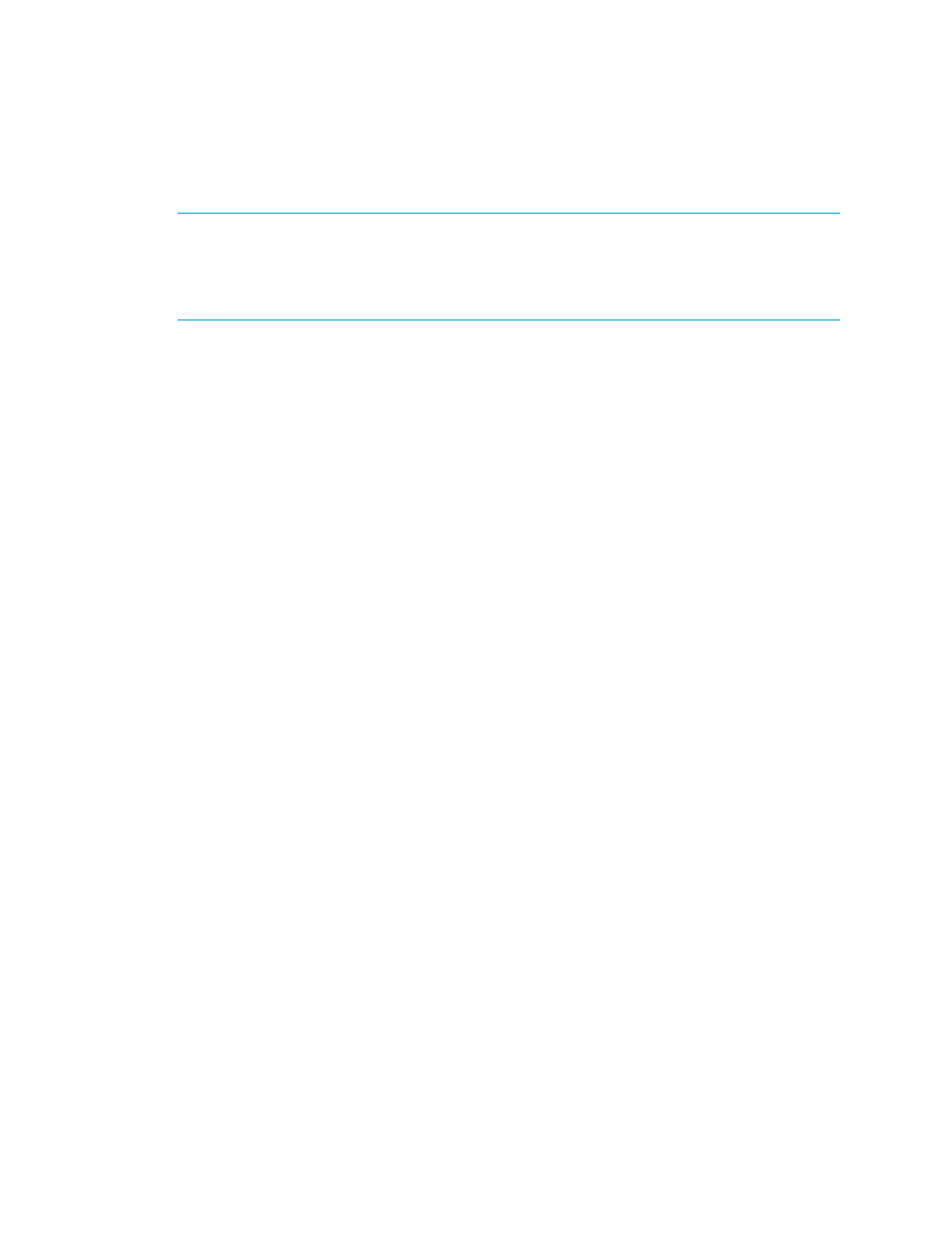
Storage Essentials 5.00.01 User Guide 435
Filtering Data in Global Reports
IMPORTANT:
Depending on your license, Global Reporter may not be available. See the “List of
Features” to determine if you have access to global reports. The “List of Features” is accessible from
the Documentation Center (Help > Documentation Center in Storage Essentials). If your license
lets you access global reports but you cannot access them, contact your system administrator to
make sure your role lets you view and/or set up global reports.
You can filter the data in global reports so you only see the data gathered from certain sites and
assigned to certain organizations. For example, assume your Global Reporter server gathers data
from 10 sites throughout the world. You can filter the Global Reporter reports so you see data
gathered from just one site.
If you do not see information in your reports, verify you have global reporting set up correctly. See
To filter data global reports:
1.
Access Reporting as described in ”
2.
Expand the Global node.
3.
Select a global report.
4.
In the right pane, click the Filter Data button.
5.
Expand the Sites and Organizations node.
6.
In the Filtering window, select the sites you want to view.
7.
Expand the node of each selected site to view its organizations.
8.
Select the organizations containing the elements you want to view. To view all organizations at a
site, select the Everything option.
9.
Click OK.
The filter applies to all global reports.
Sending a Report by E-mail
You can send by e-mail an attached report in PDF, XML or Microsoft Excel format. If you want to
send reports by e-mail on a regular basis, set up an e-mail schedule for the report, as described in
Adding an E-mail Schedule for a Report
Keep in mind the following:
•
Before you can e-mail a report, you must set up e-mail notification, as described in the topic,
Setting Up E-mail Notification
•
The elements in the report you send are based on your organizations and which organizations
are selected in the organization filter at the top of the page.
•
Send your reports soon after a report cache refresh. The reports display data that is in the report
cache. If the report cache contains old data, the reports you send by e-mail will also show old
data. The reports are refreshed every six hours by default. See ”
- Storage Essentials Provisioning Manager Software Storage Essentials Backup Manager Software Storage Essentials Chargeback Manager Software Storage Essentials Report Designer Software Storage Essentials Global Reporter Software Storage Essentials Enterprise Edition Software Storage Essentials Exchange Viewer Software Storage Essentials File System Viewer Software
