Editing a custom command, Deleting a custom command, Software environment variables for scripting – HP Storage Essentials NAS Manager Software User Manual
Page 293
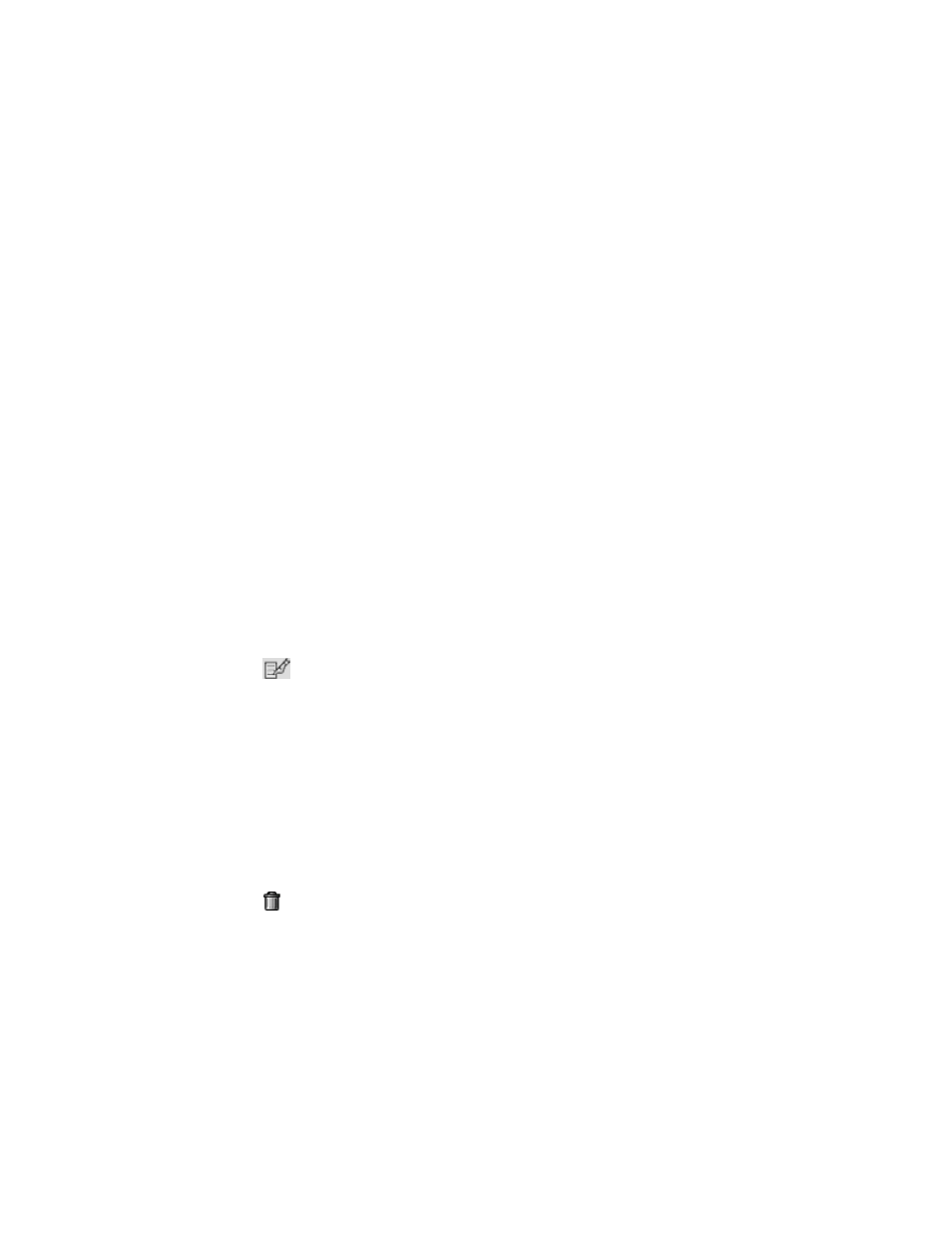
Storage Essentials 5.00.01 User Guide 263
name displayed on the Properties tab, accessible by double-clicking the switch in System
Manager and clicking the Properties tab.
• Storage Systems - (Optional) If you want the command to be visible in the drop-down
menu when a storage system from a particular vendor is right-clicked, type the name of
the vendor in the Vendor Name field. To make sure you type the correct vendor name,
type the vendor name displayed on the Properties tab, accessible by double-clicking the
storage system in System Manager and clicking the Properties tab.
9.
Click OK.
10.
When you want to run a command, do the following:
a. Right-click an element.
b. Select Custom Commands from the drop-down menu. HP comment.
c. Select the command from the Custom Commands drop-down menu.HP comment.
A remote console displays the result of the command.
You can stop a command by clicking the Stop button in the remote console. Once a
command has been executed the console becomes inactive. The software assumes you are in
the %MGR_DIST%\JBossandJetty\server\appiq\remotescripts directory on the
management server when the script is executed.
Editing a Custom Command
To edit a custom command:
1.
Right-click an element in System Manager.
2.
Select Custom Commands > Set Up Custom Commands from the drop-down menu. HP
comment.
3.
Click the
button corresponding to the custom command you want to edit.
4.
Make the appropriate changes in the Edit Custom Command window.
5.
Click OK.
The custom command is modified.
Deleting a Custom Command
To delete a custom command:
1.
Right-click an element in System Manager.
2.
Select Custom Commands > Set Up Custom Commands from the drop-down menu. HP
comment.
3.
Click the button corresponding to the custom command you want to delete.
The custom command is deleted.
Software Environment Variables for Scripting
Keep in mind the following:
•
Run scripts at your own risk. The management server lets you run any script including those that
can disable the management server.
- Storage Essentials Provisioning Manager Software Storage Essentials Backup Manager Software Storage Essentials Chargeback Manager Software Storage Essentials Report Designer Software Storage Essentials Global Reporter Software Storage Essentials Enterprise Edition Software Storage Essentials Exchange Viewer Software Storage Essentials File System Viewer Software
