Assigning a file extension in netscape 7, Discovery from hp se only)swapping mcdata, And emc connectrix switches – HP Storage Essentials NAS Manager Software User Manual
Page 117
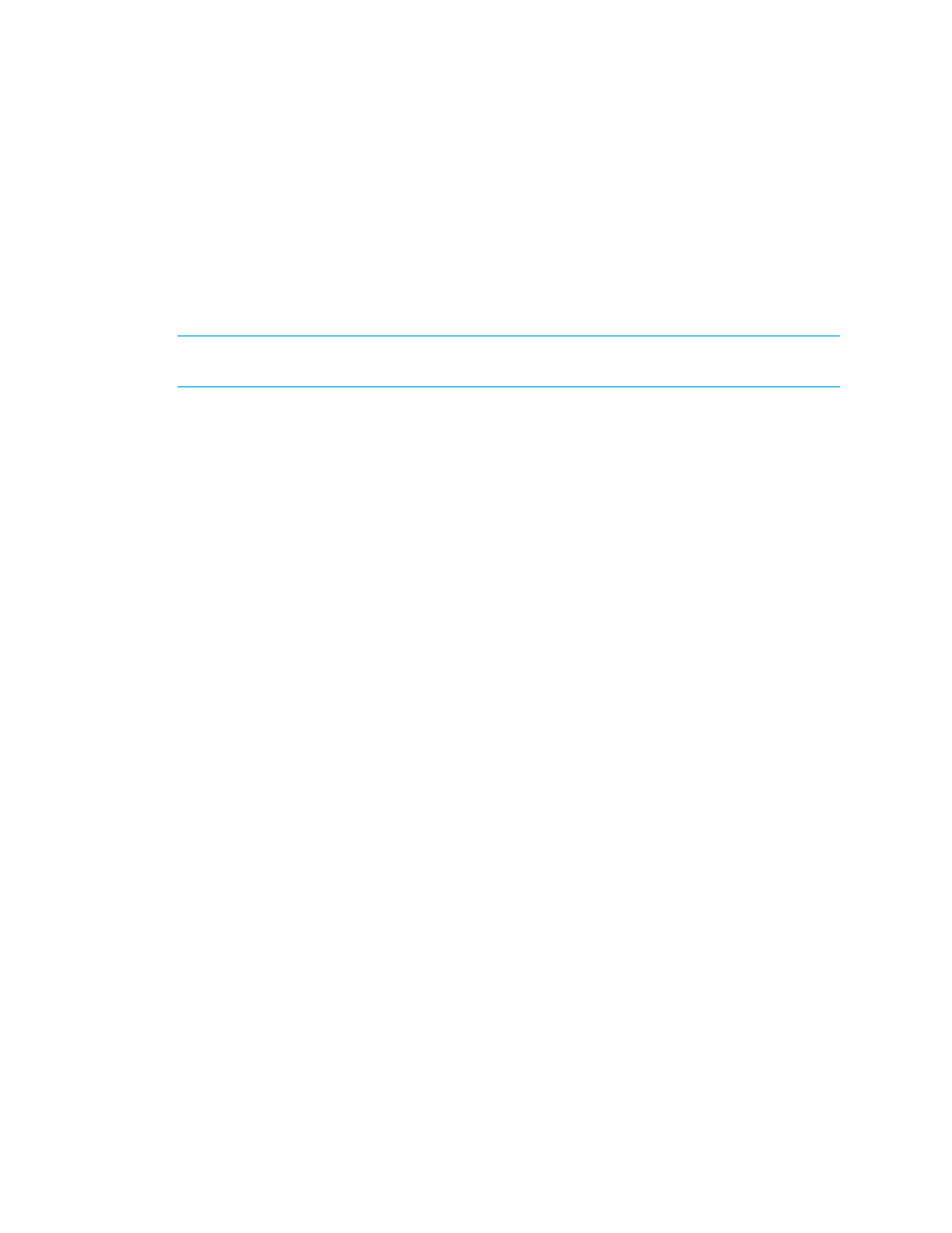
Storage Essentials 5.00.01 User Guide
87
(Discovery from HP SE Only)Swapping McDATA and EMC Connectrix
Switches
After replacing switches in the service processor, you must make the management server aware of
your changes by removing the old switches from the user interface and then performing Get
Details/Discovery Data Collection so the management server can discover the new switches. If you
are adding switches to a service processor that has not been discovered yet, see the topic,
Discovering McDATA and EMC Connectrix Switches
IMPORTANT:
Get Details/Discovery Data Collection takes some time. You might want to perform
this process when the network and the managed elements are not busy.
Perform the following steps in the management server to swap the switches:
1.
Deleted the switches from the user interface by doing the following. These should be the same
switches you removed from the service processor.
a. Click System Manager in the left pane.
b. Right-click the switch you want to delete.
c. Select Delete Element from the drop-down menu.
d. Select the following option:
Just delete Switch [switch_name]. It may reappear the next time
you get topology information or element details.
e. Repeat Steps a through d for each switch you want to delete.
f. Remove the switches from HP SIM. See ”
Deleting Elements from the Product
2.
Verify the switches have been removed from the Elements List in Discovery Steps 2 and 3 by
doing the following:
a. To verify the switches have been removed from the element list in Discovery Step 2, click
Tools
> Storage Essentials > Home > Discovery > Topology.
b. To verify the switches have been removed from the element list in Discovery Step 3, click
Tools
> Storage Essentials > Home > Discovery > Details.
3.
Click Discovery > Details.
4.
Click the Get Details button.
While Get Details/Discovery Data Collection, the software changes its status light from green to
red. You can view the progress of gathering details by clicking Discovery > View Logs.
When the software completes Get Details/Discovery Data Collection, it displays a message
saying Get Details/Discovery Data Collection is complete on the View Logs page.
Assigning a File Extension in Netscape 7
Netscape 7 automatically assigns unknown files an HTML extension. To make Netscape 7
recognize the type of file, you must assign a file extension.
To assign a MIME type:
- Storage Essentials Provisioning Manager Software Storage Essentials Backup Manager Software Storage Essentials Chargeback Manager Software Storage Essentials Report Designer Software Storage Essentials Global Reporter Software Storage Essentials Enterprise Edition Software Storage Essentials Exchange Viewer Software Storage Essentials File System Viewer Software
