Removing a department from chargeback manager, Setting the infrastructure cost – HP Storage Essentials NAS Manager Software User Manual
Page 593
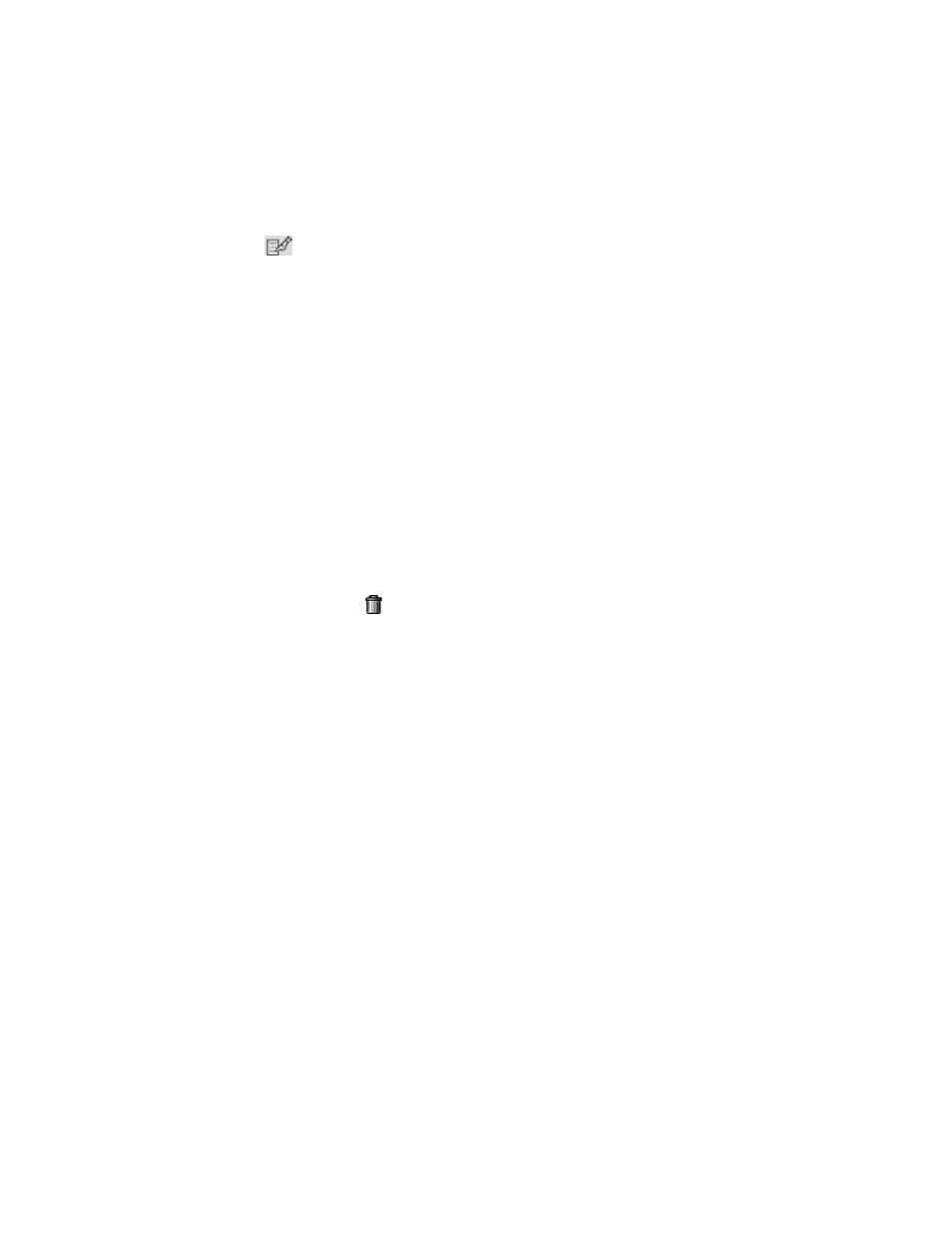
Storage Essentials 5.00.01 User Guide 563
1.
Access Chargeback Manager, as described in ”
2.
Click the Departments tab above the table.
3.
Click the
button corresponding with the department you want to edit.
4.
In the Edit Department window, you can edit all fields except the department number.
5.
Click OK.
Removing a Department from Chargeback Manager
Over time, departments in your company may merge and others may be dissolved. To keep up with
these changes, you may need to remove obsolete departments from your list. If an elements is only
assigned to this department, it no longer has an owner. Likewise, if an element is assigned to this
department and several others, it continues to be assigned to the other departments.
For example, assume you want to deleted a department called TooSmall. The TooSmall department
owns 50 percent of a host and the Server department owns 50 percent of the host. When you
remove TooSmall, the host is only owned by the Server department by 50 percent.
To remove a department from the list:
1.
Access Chargeback Manager, as described in ”
2.
Click the Departments tab above the table.
3.
Click the Delete button ( ) corresponding to the department you want to remove.
Setting the Infrastructure Cost
For a more detailed analysis of Chargeback information you can optionally specify infrastructure
cost. There are two types of monthly infrastructure costs that you can set up: Asset-based and
Storage-based. Each can be set up to calculate infrastructure cost based on ownership using the
Ownership tab on the Chargeback page. Asset and storage-based infrastructure costs that you
specify are calculated as part of your monthly Chargeback results. See ”
About Storage–based Infrastructure Cost
” on page 564 for
more information on asset and storage-based infrastructure cost. Follow these steps to set up
infrastructure costs on the management server:
1.
Access Chargeback Manager, as described in ”
2.
Click the Ownership tab in the right pane.
3.
Click the Chargeback Method drop-down menu and select either Asset–based or
Storage–based
.
4.
Click the Set Infrastructure Cost button.
5.
Type the monthly infrastructure charge for calculating asset-based or storage-based infrastructure
costs depending on your current selection.
6.
Click OK.
- Storage Essentials Provisioning Manager Software Storage Essentials Backup Manager Software Storage Essentials Chargeback Manager Software Storage Essentials Report Designer Software Storage Essentials Global Reporter Software Storage Essentials Enterprise Edition Software Storage Essentials Exchange Viewer Software Storage Essentials File System Viewer Software
