Editing roles – HP Storage Essentials NAS Manager Software User Manual
Page 168
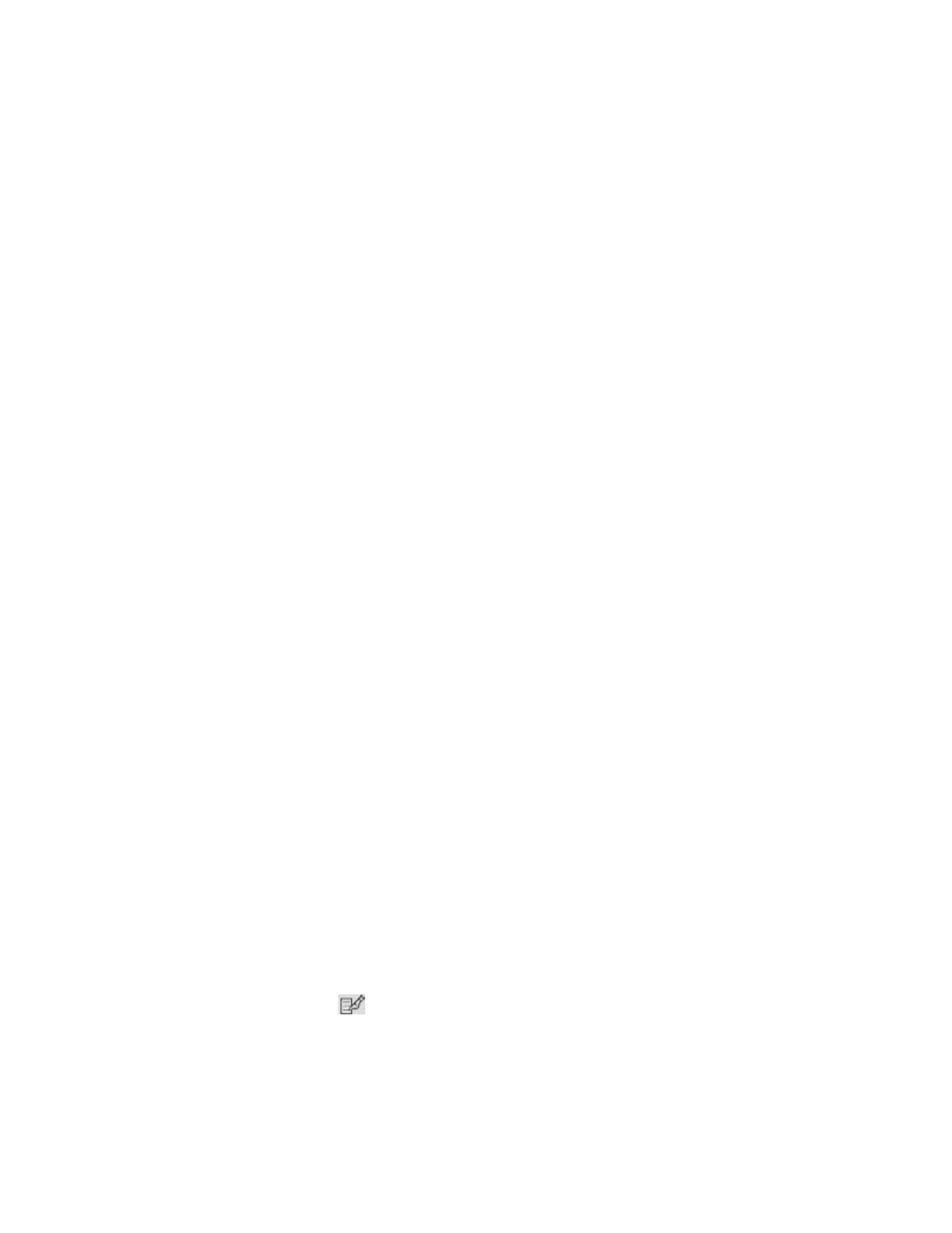
Managing Security
138
3.
Click the New Role button.
4.
In the Role Name field, type a name for the role. For example: Quality Assurance.
The name can contain spaces, but it cannot be longer than 256 characters.
5.
In the Description field, type a description for the role. For example: Role for those in quality
assurance.
You cannot type more than 1024 characters in the Description field.
6.
Select an access level for each element type:
• Full Control - Lets you view and modify the record for the element (Asset Management tab)
and perform provisioning.
• Element Control - Lets you view and modify the record for the element (Asset Management
tab).
• View - Lets you view element properties.
For example, if a user belongs to a role that only lets you view the element properties on storage
systems, that user would not be allowed to perform provisioning on storage systems because
their role does not have the Full Control option selected for storage systems. That same role
could also have the Full Control option selected for switches, allowing the user to perform
provisioning for switches. Thus, the user would not be able to provision storage systems, but the
user would be able to provision switches.
7.
Select the features you want a user to be able to access. For example, if you want a user to have
access to System Manager, select System Manager from the list.
See ”
” on page 5 for more information about these features.
8.
Click OK.
Editing Roles
The software lets you modify the default roles and/or the roles you have created. See the topic,
About the Security for the Management Server
” on page 125 for more information about roles and
organizations.
Keep in mind the following:
•
You cannot edit the domain admin role.
•
After you click the OK button in the Edit Role window, any users assigned to the role you edited
are logged out of the management server. Users see the changes when they log back into the
management server.
•
The Role Name and Description fields do not accept special characters, except spaces and
the following characters: $, -, ^, ., and _
To edit a role:
1.
Access Storage Essentials through one of the menu options, such as Options > Storage
Essentials
> Email Settings.
2.
In the upper-right corner, select Security > Roles.
3.
Click the Edit button (
).
4.
To edit the name of the role, change the name In the Role Name field.
- Storage Essentials Provisioning Manager Software Storage Essentials Backup Manager Software Storage Essentials Chargeback Manager Software Storage Essentials Report Designer Software Storage Essentials Global Reporter Software Storage Essentials Enterprise Edition Software Storage Essentials Exchange Viewer Software Storage Essentials File System Viewer Software
