Changing the archive destination, Viewing logs from the database admin utility, Resetting the log – HP Storage Essentials NAS Manager Software User Manual
Page 244
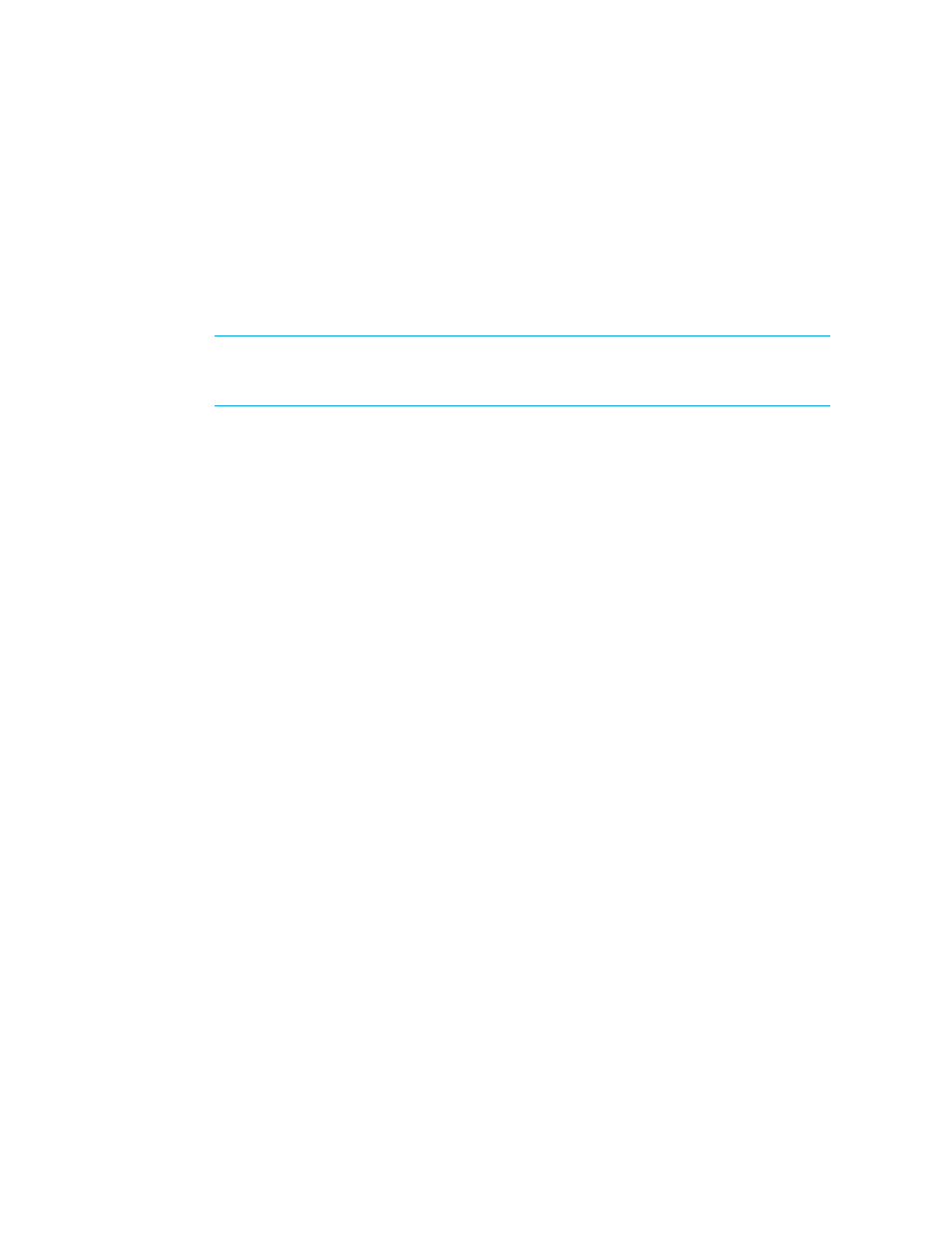
Database Maintenance and Management
214
To run a cold backup:
1.
Access the Database Admin Utility as described in ”
Accessing the Database Admin Utility
2.
Click Run Cold Backup in the left pane.
3.
Click the Browse button to select a file path.
4.
In the File Name field, provide a directory path (may automatically be populated in some Web
browsers), but do not provide a file name.
IMPORTANT:
The management server saves the backup in a directory called
COLDBACKUP in the path you specified. Any pre-existing content in this directory, such as
previous cold backups, is removed.
5.
Type the password of the SYS account.
6.
Click Run Cold Backup.
Changing the Archive Destination
The current archive directory by default is \oracle\oradata\APPIQ\archive. Over time your
database will grow. If you feel you are running out of space, you can add a new volume and
change the archive destination to a new volume, as described in the following steps:
1.
Access the Database Admin Utility as described in ”
Accessing the Database Admin Utility
2.
Click Set Archive Destination in the left pane.
3.
Click the Browse button to select a file path.
4.
Type the password of the SYS account.
5.
Click Set Archive Destination.
Viewing Logs from the Database Admin Utility
You can determine the status of a process executed by the Database Admin Utility by looking at its
logs. To view the log from the Database Admin Utility, click View Log in the Database Admin
Utility.
1.
Access the Database Admin Utility as described in ”
Accessing the Database Admin Utility
2.
Click View Log.
A separate window appears displaying the logs.
3.
You can refresh the logs by clicking the Refresh button in the separate window displaying the
logs. To clear this window, click Reset Log in the Database Admin Utility window.
Resetting the Log
When you click the View Logs button, a separate window appears displaying the logs. You can
clear this separate window by clicking Reset Log. When you are asked if you want to reset the
log, click Yes.
- Storage Essentials Provisioning Manager Software Storage Essentials Backup Manager Software Storage Essentials Chargeback Manager Software Storage Essentials Report Designer Software Storage Essentials Global Reporter Software Storage Essentials Enterprise Edition Software Storage Essentials Exchange Viewer Software Storage Essentials File System Viewer Software
