Step 2 - select a host, 57 selecting a storage system – HP Storage Essentials NAS Manager Software User Manual
Page 421
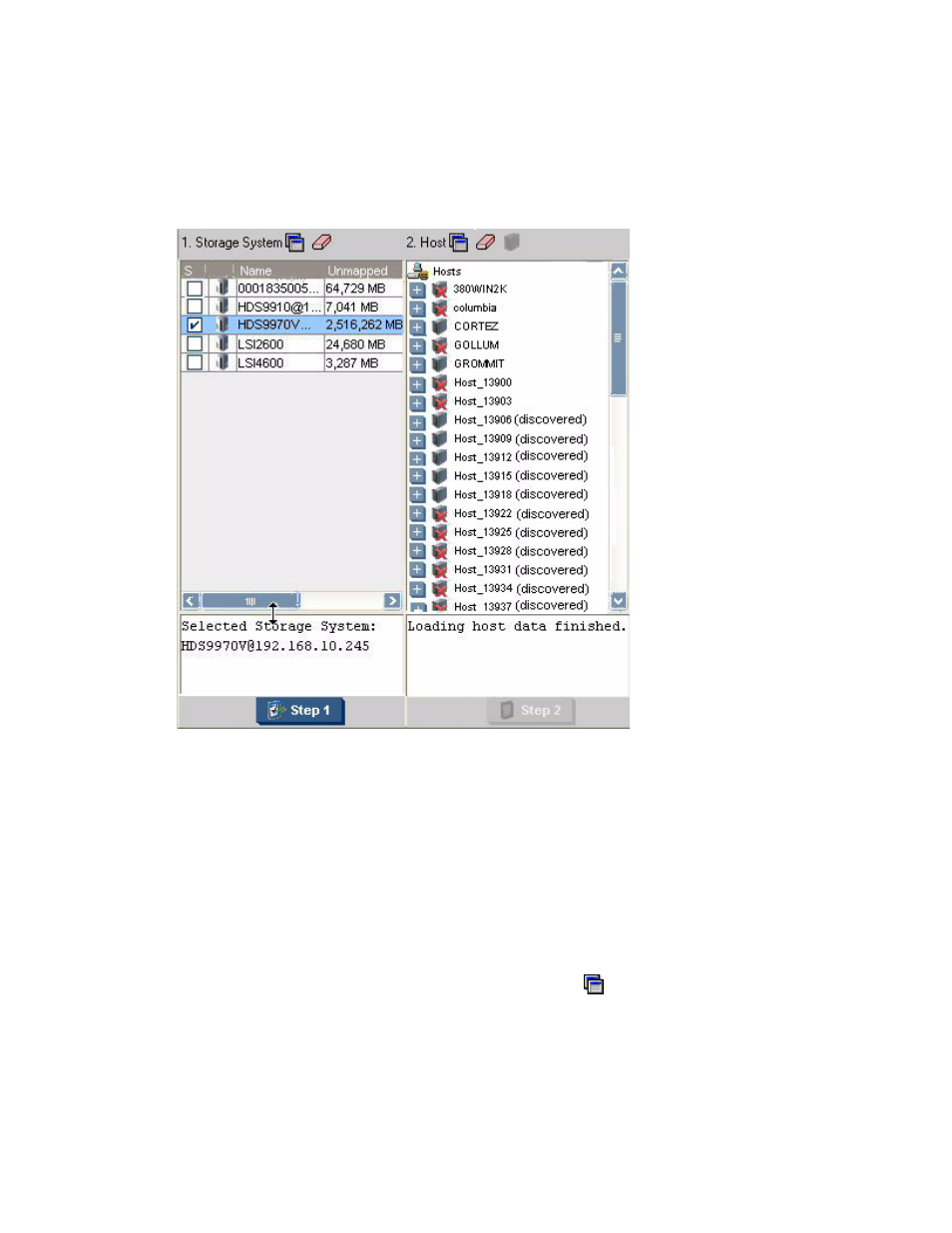
Storage Essentials 5.00.01 User Guide 391
Information about the selected storage system, such as its model and IP address is displayed
below the Storage System pane. The Host pane becomes populated. Notice in the following
pane that some hosts have a red X over their icon. This means the host is not accessible.
Figure 57
Selecting a Storage System
Step 2 - Select a Host
1.
Wait for all data to be loaded. You can tell if all data has been loaded when you see the
following messages:
• Loading host data finished.
• Loading HSG data finished.
• Loading zone data finished.
The Step 2 button appears disabled until data has been loaded
2.
Select a host that is reachable.
Keep in mind the following:
• To create a provisioning job for multipathing, click the button above the Host pane. Then,
select the option for multipathing. When you select this option, you must select the same host
for both paths. See ”
” on page 404 for more information.
- Storage Essentials Provisioning Manager Software Storage Essentials Backup Manager Software Storage Essentials Chargeback Manager Software Storage Essentials Report Designer Software Storage Essentials Global Reporter Software Storage Essentials Enterprise Edition Software Storage Essentials Exchange Viewer Software Storage Essentials File System Viewer Software
