Ungrouping "discovered" hosts – HP Storage Essentials NAS Manager Software User Manual
Page 284
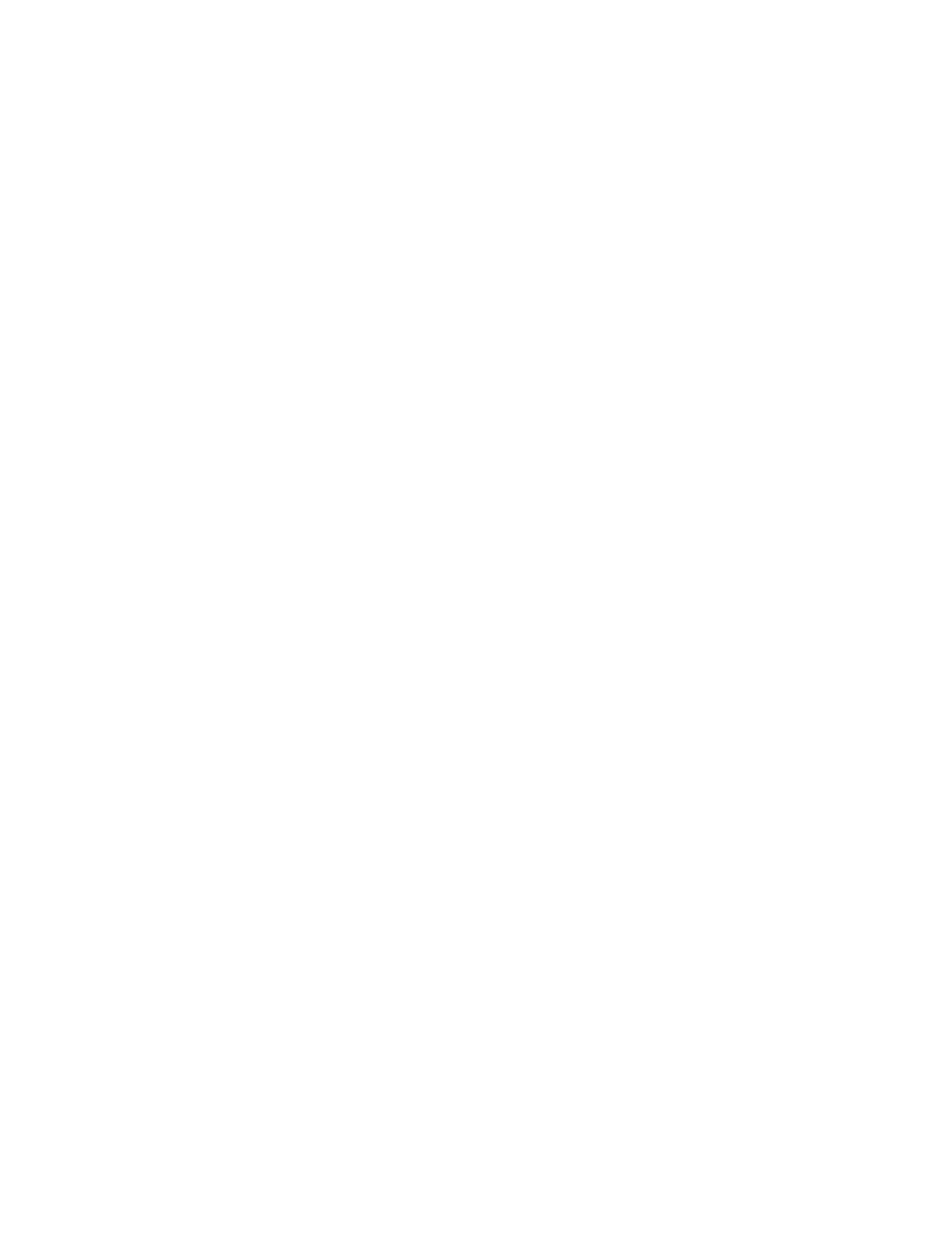
Viewing Element Topology and Properties
254
4.
In the IP Address field, type an IP address for the group.
5.
In the DNS Name field, type the DNS name for the group.
6.
In the Version field, type a version number for the group.
7.
In the Operating System field, type the operating system for the hosts in the group.
8.
Select the hosts you want to be a part of the group and click the button with the greater than
sign (>).
The hosts are added to the group.
You can sort the hosts by:
• Name - To sort hosts by name, click the Hosts column heading.
• Port - To sort hosts by port, click the Ports column heading.
• Connected Switches - To sort hosts by connected switches, click the Connected Switches
column heading.
An arrow appears next to the column heading that sorts the hosts. For example, if the hosts are
being sorted by name, an arrow appears next to the Hosts column heading. If the arrow next to
the column heading is pointing up, the hosts are sorted in ascending numerical and
alphabetical order. If the arrow is pointing down, the hosts are sorted in descending numerical
and alphabetical order. Click the column heading consecutively to change the direction of the
arrow.
9.
To remove hosts from the group, click the button with the less than sign (<).
10.
Click OK.
The management server no longer displays the grouped elements in the topology individually. A
host icon with the group name on the bottom represents the group. The group cannot be
monitored or managed.
Ungrouping "Discovered" Hosts
You might want to ungroup "Discovered" hosts, if one of the hosts in the group is going to change.
For example, the host will be taken off line.
Keep in mind the following:
•
Do not ungroup elements during Get Topology or Discovery Data Collection/Get Details. You
can determine if the management server is getting the topology or all element details because
the status button appears red during both operations.
•
A user's role must include an access level of Element Control or Full Control for hosts. See the
topic, ”
” on page 138 for more information about the access level of a role.
To ungroup multiple elements:
1.
Access System Manager, as described in ”
2.
Right-click host icon for a group and select Ungroup into multiple hosts from the drop-down
menu.
3.
When you are asked if you want to ungroup the elements, click OK.
The elements are ungrouped.
- Storage Essentials Provisioning Manager Software Storage Essentials Backup Manager Software Storage Essentials Chargeback Manager Software Storage Essentials Report Designer Software Storage Essentials Global Reporter Software Storage Essentials Enterprise Edition Software Storage Essentials Exchange Viewer Software Storage Essentials File System Viewer Software
