Accessing information about zone aliases, Creating zone aliases – HP Storage Essentials NAS Manager Software User Manual
Page 333
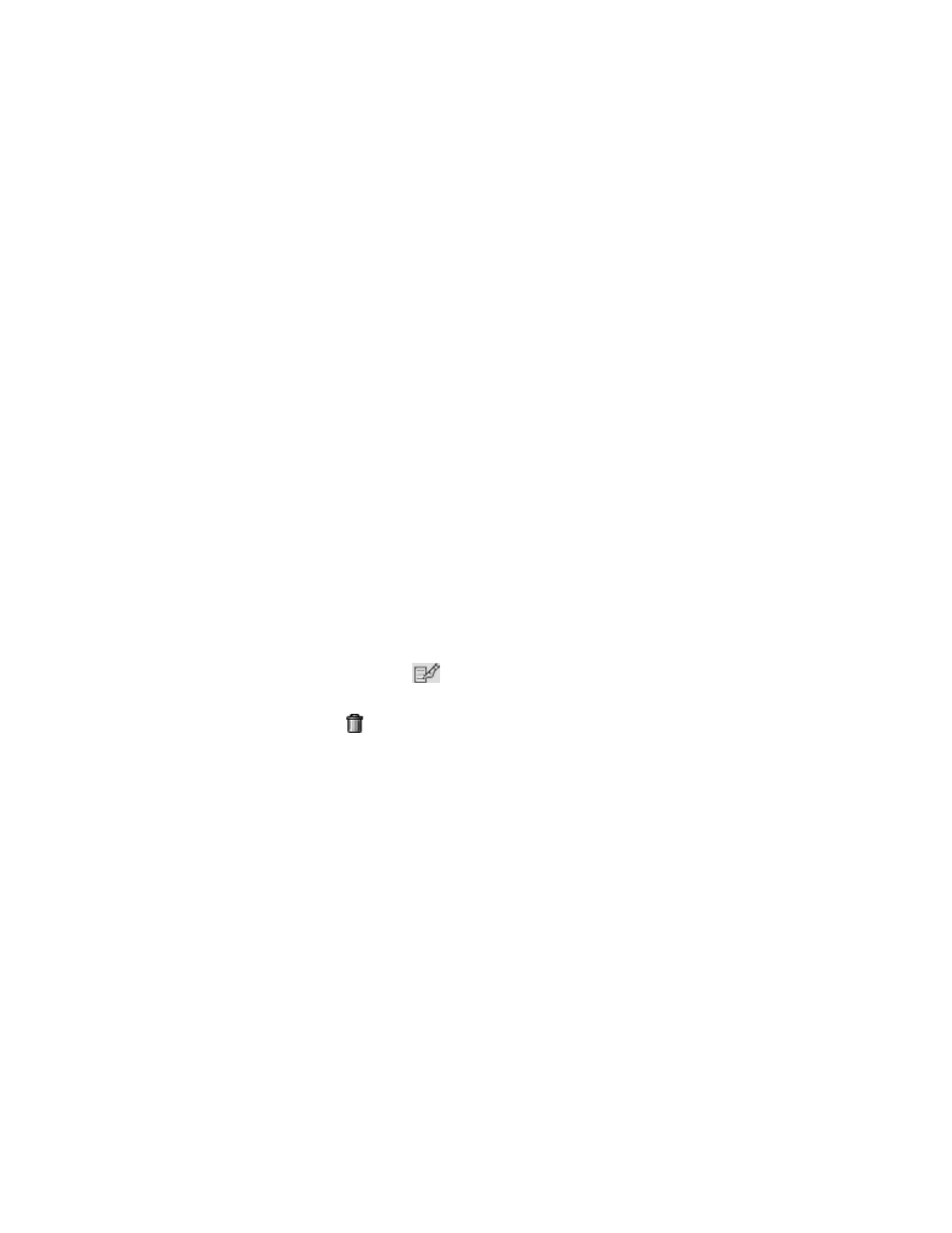
Storage Essentials 5.00.01 User Guide 303
•
Only one client at a time can provision on a McDATA or Connectrix fabric. Since each fabric
has a separate lock, you can perform simultaneous provisioning on two different fabrics. For
example, you could perform provisioning by using the user interface and the CLI at the same
time on two different fabrics. Simultaneous provisioning on the same fabric is not supported.
•
The management server does not support enabled default zones on McDATA or Connectrix
switches. When a default zone is enabled on a McDATA or Connectrix switch, it is not listed as
part of the active zone set.
Accessing Information About Zone Aliases
The software provides a listing of zone aliases in a fabric. You can view the properties of the zone
alias and its port from this page.
To obtain information about zone aliases in a fabric:
1.
Click Options > Storage Essentials > Discovery > Run Discovery Data Collection in HP
Systems Insight Manager.
2.
In the right pane, click the SAN Zoning tab.
3.
In the right pane, click the Provision button corresponding to the fabric on which you want to
do provisioning.
4.
Click Step 1 Zone Alias.
This page lists the zone aliases and their ports under the following columns:
• Name - Click the name of the zone alias to view its properties.
• Ports - In some instance, you may be able to click the link of a port to view its properties.
• Active - A check mark appears in the Active column if the zone alias is included in an active
zone set.
• Edit - Click the Edit button (
) to edit an alias. See ”
page 304 for more information.
• Delete - Click the button corresponding to the zone alias you want to delete. See
” on page 305 for more information.
To create a zone alias, click the New Zone Alias button. See ”
page 303 for more information.
Creating Zone Aliases
Zone aliases are used to give meaningful names to switch ports, HBA ports, or storage system ports.
To avoid remembering a port's Worldwide Name (WWN), add a port to a zone alias as described
in the following steps:
1.
Click Tools > Storage Essentials > Provisioning Manager in HP Systems Insight Manager.
2.
In the right pane, click the SAN Zoning tab.
3.
In the right pane, click the Provision button corresponding to the fabric in which you want to
create a zone alias.
4.
Click Step 1 Zone Alias.
5.
Click the New Zone Alias button.
- Storage Essentials Provisioning Manager Software Storage Essentials Backup Manager Software Storage Essentials Chargeback Manager Software Storage Essentials Report Designer Software Storage Essentials Global Reporter Software Storage Essentials Enterprise Edition Software Storage Essentials Exchange Viewer Software Storage Essentials File System Viewer Software
