Removing an element from quarantine, Updating the database with element changes, Discovery from hp sim – HP Storage Essentials NAS Manager Software User Manual
Page 120
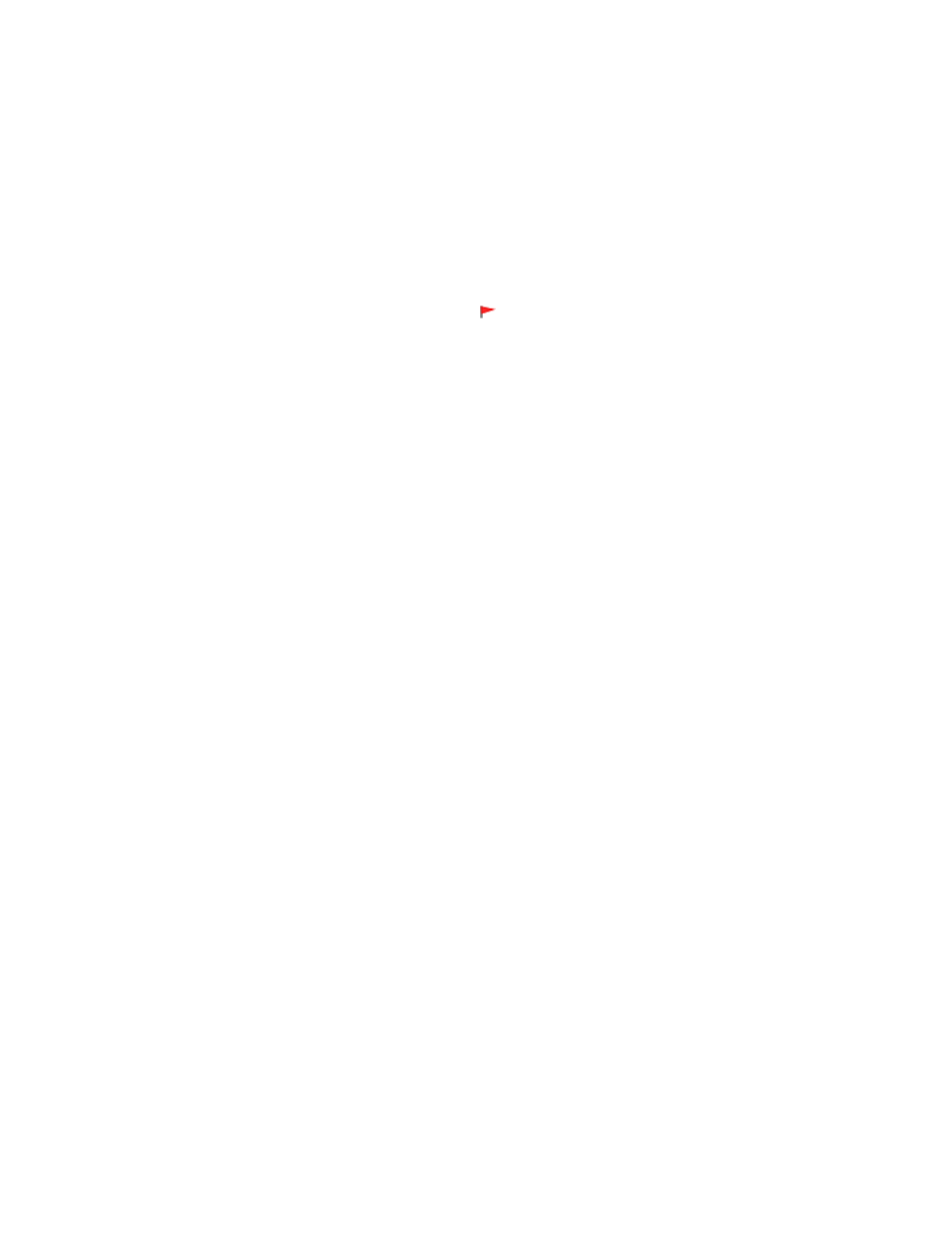
Discovering Filers, Tape Libraries, Switches and Storage Systems
90
The elements are excluded from discovery until you clear them from quarantine.
Removing an Element from Quarantine
To remove an element from quarantine:
1.
Select the check boxes for the elements you want to remove from quarantine on the Discovery
Data Collection page for Discovery from HP SIM or Get Details page for Discovery from HP SE.
Quarantined elements appear with a flag ( ) in the Quarantined column on the Discovery
Data Collection page for Discovery from HP SIM or Get Details page for Discovery from HP SE.
2.
Click the Clear Quarantine button.
3.
When you are asked if you want to remove the selected elements from quarantine, click OK.
The next time you perform Get Details/Discovery Data Collection for the element, the
management server gathers data from the element.
Updating the Database with Element Changes
After you have initially discovered the elements, information about them might change. To update
database with these changes, perform the steps described in this section.
Keep in mind the following:
•
If you change the password of a host after you discover it, you must change the password for the
host in the discovery list. Then, you must stop and restart the CIM Extension running on that host
before you run a discovery.
•
If you are adding, removing or replacing McDATA or Connectrix switches, you must perform
different steps. See the topics, ”
Adding McDATA and EMC Connectrix Switches
(Discovery from HP SE Only)Removing McDATA and EMC Connectrix Switches
(Discovery from HP SE Only)Swapping McDATA and EMC Connectrix Switches
•
(Discovery from HP SE only)Get Details takes some time. You might want to perform this process
when the network and the managed elements are not busy. To obtain a picture of device
connectivity quickly, click the Get Topology button on the Topology tab.
Discovery from HP SIM
1.
Click Options > Storage Essentials > Discovery > Run Discovery Data Collection.
2.
Make sure the File Server SRM option is selected.
3.
Select Include infrastructure details, which gathers information about SAN details. Include
backup details
is used for gathering information for Backup Manager. You do not need to
select Include backup details unless you have already discovered hosts running backup
applications and installed CIM Extensions on those hosts. See ”
Step 1 - Discovering Your Hosts
” on page 93 for more information about discovering master backup
servers. The Include backup details option gathers the latest information about your backup
applications.
4.
The management server obtains most of its information from device managers for storage
systems with external databases, such as HP, HDS, and EMC storage systems. Select Force
Device Manager Refresh
if you want the management server to tell the device managers for
- Storage Essentials Provisioning Manager Software Storage Essentials Backup Manager Software Storage Essentials Chargeback Manager Software Storage Essentials Report Designer Software Storage Essentials Global Reporter Software Storage Essentials Enterprise Edition Software Storage Essentials Exchange Viewer Software Storage Essentials File System Viewer Software
