Discovery from hp sim discovery from hp se – HP Storage Essentials NAS Manager Software User Manual
Page 107
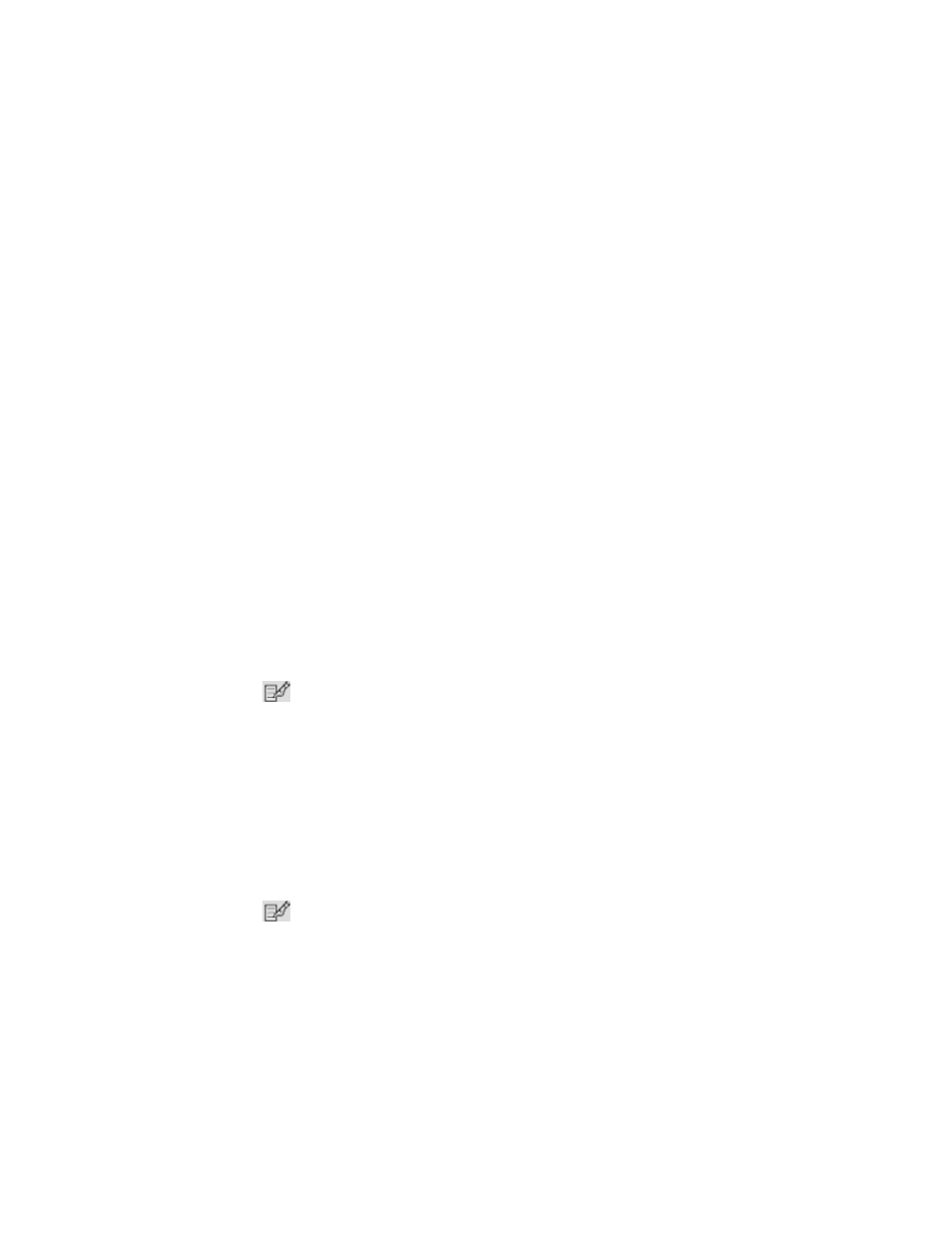
Storage Essentials 5.00.01 User Guide
77
•
User name and password
- You can change the user name and password the management
server uses to access a device. Whenever a user name and/or password has changed on a
device the management server monitors, the management server must be made aware of the
change. For example, assume the password for a host was changed. You would need to
updated the management server database with the new password. See ”
•
Discovery group
- All elements are initially placed in the Default discovery group. You can then
move elements from the Default discovery group to other discovery groups.You can use
discovery groups to break up getting the topology or Get Details. For example, you could
specify that the management server gets the topology or Get Details for only the elements in
Discovery Group 1, thus, saving you time. This feature is sometimes referred to as segmented
replication because you can specify getting the topology or Get Details for a segment of the
discovered elements.
Keep in mind the following:
•
(Discovery from HP SE only) You can use this window to change the user name and password
stored in the management server's database. It does not change the device's user name and
password.
•
Discovery groups cannot be renamed or created. You must use the existing discovery groups.
•
You can also use the Move to Discovery Group button to move multiple elements to another
discovery group. See ”
Moving Elements to Another Discovery Group
” on page 88 for more
information.
Discovery from HP SIM
To change the discovery properties of an element:
1.
Click Options > Storage Essentials > Discovery > Run Discovery Data Collection.
2.
Click the
button corresponding with the element you want to modify.
3.
To move an element to another discovery group, select its new discovery group from the
Discovery Group
drop-down menu.
4.
Click OK in the Edit Discovered Element window.
Discovery from HP SE
To change the discovery properties of an element:
1.
Click Tools > Storage Essentials > Home on the HP SIM home page menu. The HP SE home
page opens in a separate web browser window. Click Discovery > Topology or Discovery >
Details
in the upper-right pane of the HP SE home page window.
2.
Click the
button corresponding with the element you want to modify.
3.
To move an element to another discovery group, select its new discovery group from the
Discovery Group
drop-down menu.
4.
Click OK in the Edit Discovered Element window.
- Storage Essentials Provisioning Manager Software Storage Essentials Backup Manager Software Storage Essentials Chargeback Manager Software Storage Essentials Report Designer Software Storage Essentials Global Reporter Software Storage Essentials Enterprise Edition Software Storage Essentials Exchange Viewer Software Storage Essentials File System Viewer Software
