52 about the toolbar in backup manager – HP Storage Essentials NAS Manager Software User Manual
Page 386
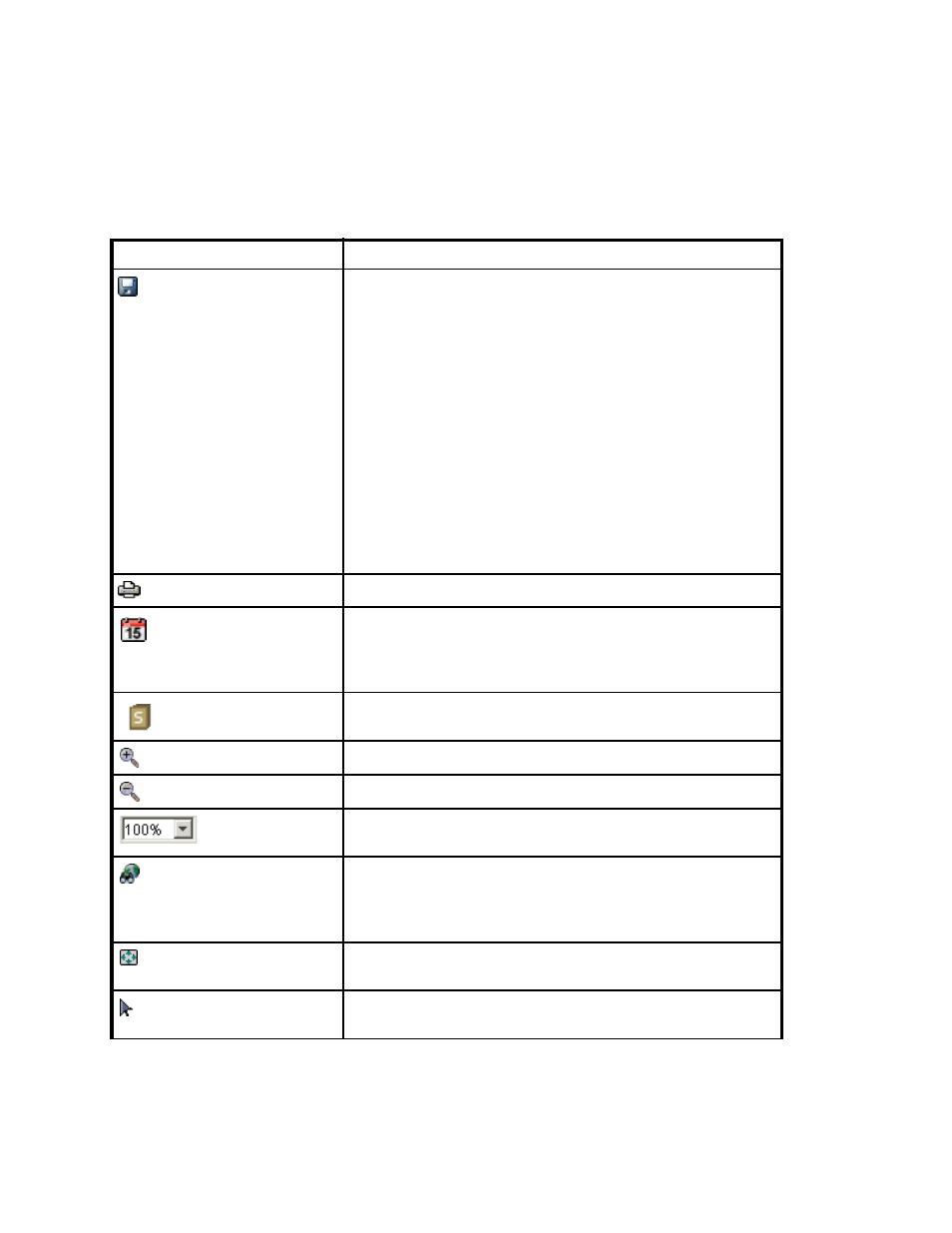
Managing Backups
356
The following table provides a brief description of the buttons and menus in the main toolbar in
Backup Manager. This toolbar appears at the top of the screen in Backup Manager.
Table 52
About the Toolbar in Backup Manager
Icon
Description
Saves the current topology or summary page, so that when you
return to Backup Manager, the saved layout or summary is
restored.
This option can be especially useful if you have moved elements
in the topology and you want to keep their current location.
When you click the button, you are asked if you want the layout
to apply to all users.
•
Yes
- All users who log into the management server see the
topology or summary you created. Only users with system
configuration capability can save their layout for all other
users
•
No
- Other users cannot view the topology or summary you
saved. The saved topology or summary appears the next
time you log into the management server.
Prints the topology or summary.
Lets you view information from past backups. For example,
assume you want to view a backup from last March. Click the
Calendar icon, then select the date. You do not need to set the
time. When you are done, click Set.
Lets you modify the summary charts. Enabled when the
Summary tab is active.
*
Magnifies the view
*
Decreases the magnification
*
Lets you set the magnification to a percentage of the default
magnification
*
Opens a smaller pane, which provides a global view of the
topology. This lets you position the main view to a certain
section of the topology. For more information, see ”
*
Fits the topology to the window, so you can see the entire
topology.
*
Lets you move an element in the topology. See ”
- Storage Essentials Provisioning Manager Software Storage Essentials Backup Manager Software Storage Essentials Chargeback Manager Software Storage Essentials Report Designer Software Storage Essentials Global Reporter Software Storage Essentials Enterprise Edition Software Storage Essentials Exchange Viewer Software Storage Essentials File System Viewer Software
