Custom name for switch truncated in topology, Managing groups, About groups – HP Storage Essentials NAS Manager Software User Manual
Page 283: Grouping "discovered" hosts
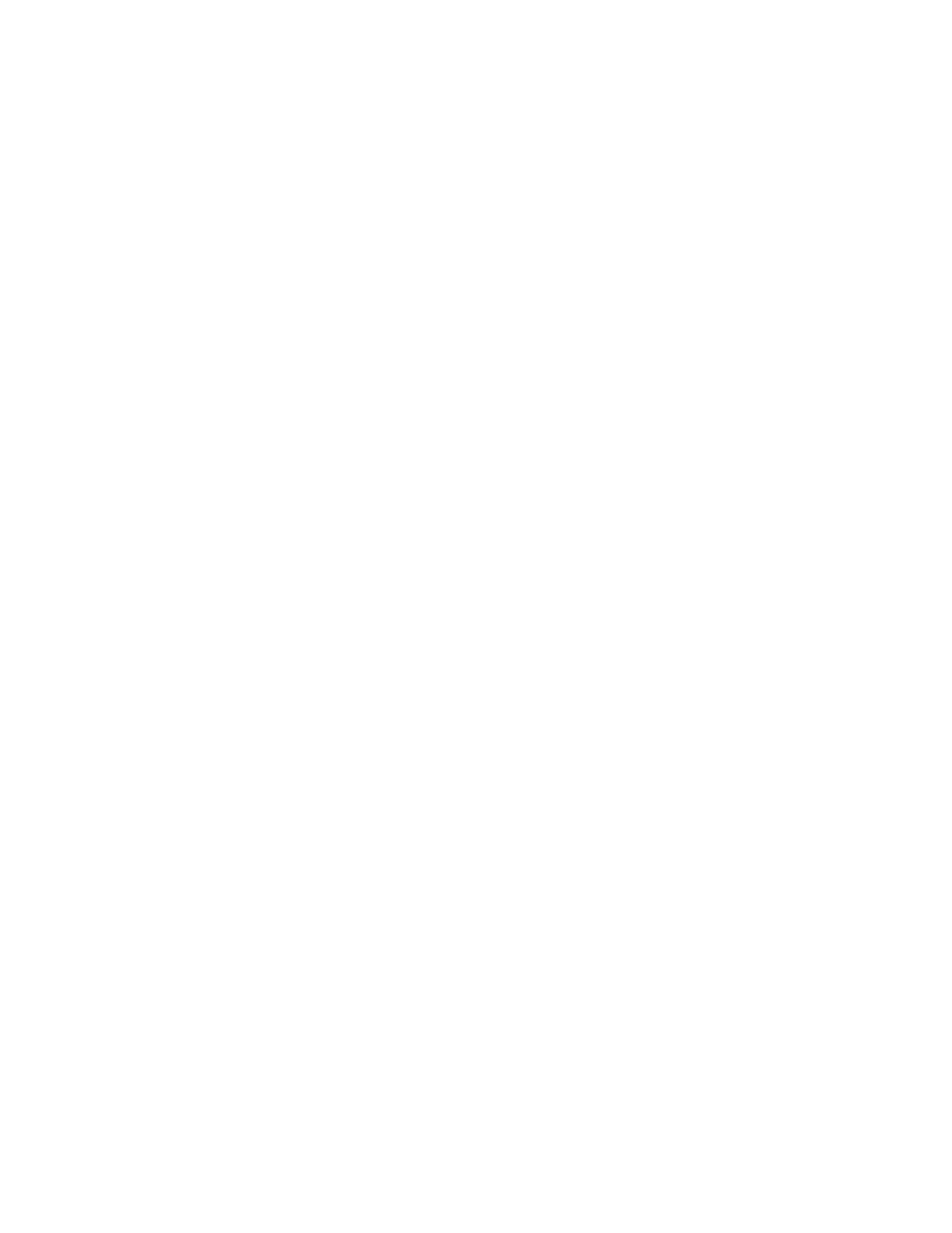
Storage Essentials 5.00.01 User Guide 253
Custom Name for Switch Truncated in Topology
If a custom name for a switch is long, its name may appear truncated in the topology. The full name
appears once the cursor is positioned over the switch with the custom name.
Managing Groups
This section describes the following:
•
•
•
•
Grouping "Discovered" Storage Systems
•
Ungrouping "Discovered" Storage Systems
About Groups
System Manager lets you group together hosts and storage systems that have been labeled
"Discovered" so the management server sees them as one element in the topology. The
management server labels an element as "Discovered" when it has discovered the element, but it
cannot obtain additional information about it. Grouped elements preserve space in the topology
since only one element is displayed to represent the group. It also provides a way to keep track of
all your "Discovered" hosts and storage systems.
Grouping "Discovered" Hosts
If you have several "Discovered" hosts, you might want to group them together so the management
server sees them as one element in the topology. The management server labels a host as
"Discovered" it when it has found the host but it cannot obtain additional information about it.
Grouped elements preserve space in the topology since only one "Discovered" host is displayed to
represent the group. Grouping also provides a way to keep track of your "Discovered" hosts.
Keep in mind the following:
•
A user's role must include an access level of Element Control or Full Control for hosts. See the
topic, ”
” on page 138 for more information about the access level of a role.
•
Grouped elements are still seen as "Discovered" so the management server is unable to monitor
or manage them.
•
Do not create groups during "Get Topology" or Discovery Data Collection/Get Details. You can
determine if the management server is getting the topology or all element details because the
status button appears red during both operations.
•
You can tell if a host is generic by double-clicking the host in System Manager and then clicking
the Properties tab. If a host is generic, it is listed as "Generic Host" for its description.
To group "Discovered" hosts:
1.
Access System Manager, as described in ”
2.
Right-click a "Discovered" host and select Group together with other hosts from the
drop-down menu.
3.
In the Custom Name field, type a custom name for the group.
- Storage Essentials Provisioning Manager Software Storage Essentials Backup Manager Software Storage Essentials Chargeback Manager Software Storage Essentials Report Designer Software Storage Essentials Global Reporter Software Storage Essentials Enterprise Edition Software Storage Essentials Exchange Viewer Software Storage Essentials File System Viewer Software
