Step 3 - discovering applications, Step a - detect your applications, Discovery from hp sim discovery from hp se – HP Storage Essentials NAS Manager Software User Manual
Page 147: Step 3 - discovering, Applications
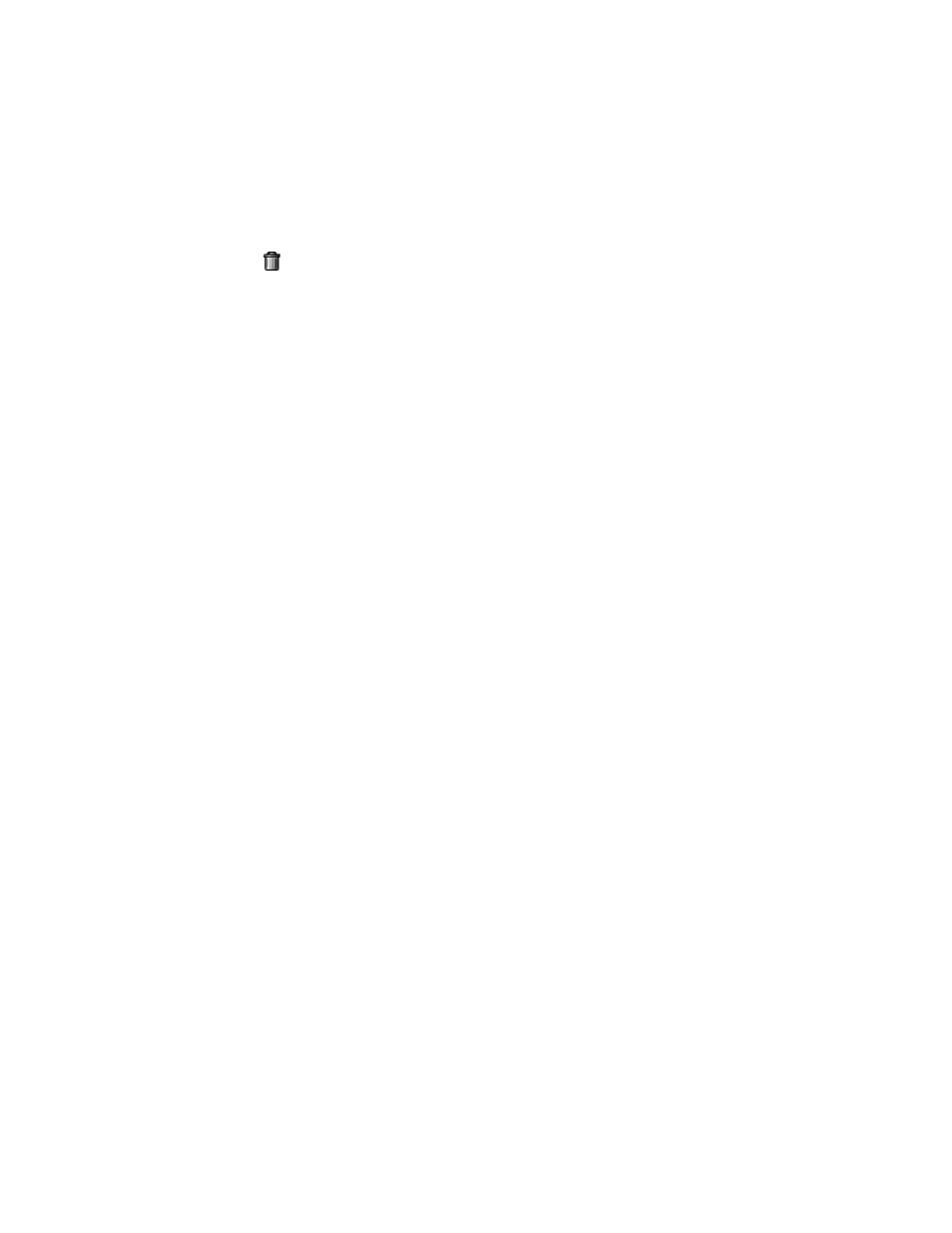
Storage Essentials 5.00.01 User Guide 117
• Discovery from HP SE - Select Tools > Storage Essentials > Home > Discovery >
Setup
. Then, click the Applications tab.
• Discovery from HP SIM - Select Options > Protocol Settings > Storage Essentials >
Global Application
Discovery Settings.
2.
Click the button, corresponding to the domain controller you want to remove.
3.
Perform Get Details/Discovery Data Collection for your changes to take effect.
Step 3 - Discovering Applications
This step assumes you have already discovered your hosts and provided discovery information for
your applications. To discover an application, do the following;
•
Detect the application (”
Step A - Detect Your Applications
•
(Discovery from HP SE Only)Obtain topology information about the application (”
(Discovery from HP SE Only) Obtain the Topology
•
Perform Get Details/Discovery Data Collection (”
Step C - Obtain Discovery Data Collection or
Keep in mind the following:
•
This section assumes you have already set up the discovery configurations for your applications
as described in ”
Step 2 - Setting Up Discovery for Applications
•
If DNS records for your Microsoft Exchange servers are outdated or missing, the discovery of
Microsoft Exchange may fail because Microsoft Exchange is dependant on Active Directory,
which is dependant on DNS. Since Active Directory is dependant on DNS, Active Directory
replication and Active Directory lookups may fail or contain errors if DNS records are not
accurate.
Step A - Detect Your Applications
Discovery from HP SIM
If you have not already done so, use HP Systems Insight Manager to discover the hosts running the
applications you want to discover. Refer to the HP Systems Insight Manager documentation.
Discovery from HP SE
To make the software aware of the applications on the network:
1.
Click the Tools > Storage Essentials > Home > Discovery > Setup.
2.
To start discovering elements on the network, click the Start Discovery button on the IP
Addresses tab.
The software discovers the IP addresses selected.
During discovery, the following occurs:
• The software changes the status light from green to orange.
• You are shown the Log Messages page. To view the status of discovery, click Discovery >
View Logs
.
- Storage Essentials Provisioning Manager Software Storage Essentials Backup Manager Software Storage Essentials Chargeback Manager Software Storage Essentials Report Designer Software Storage Essentials Global Reporter Software Storage Essentials Enterprise Edition Software Storage Essentials Exchange Viewer Software Storage Essentials File System Viewer Software
