About volumes on hds storage systems, Creating a storage volume – HP Storage Essentials NAS Manager Software User Manual
Page 354
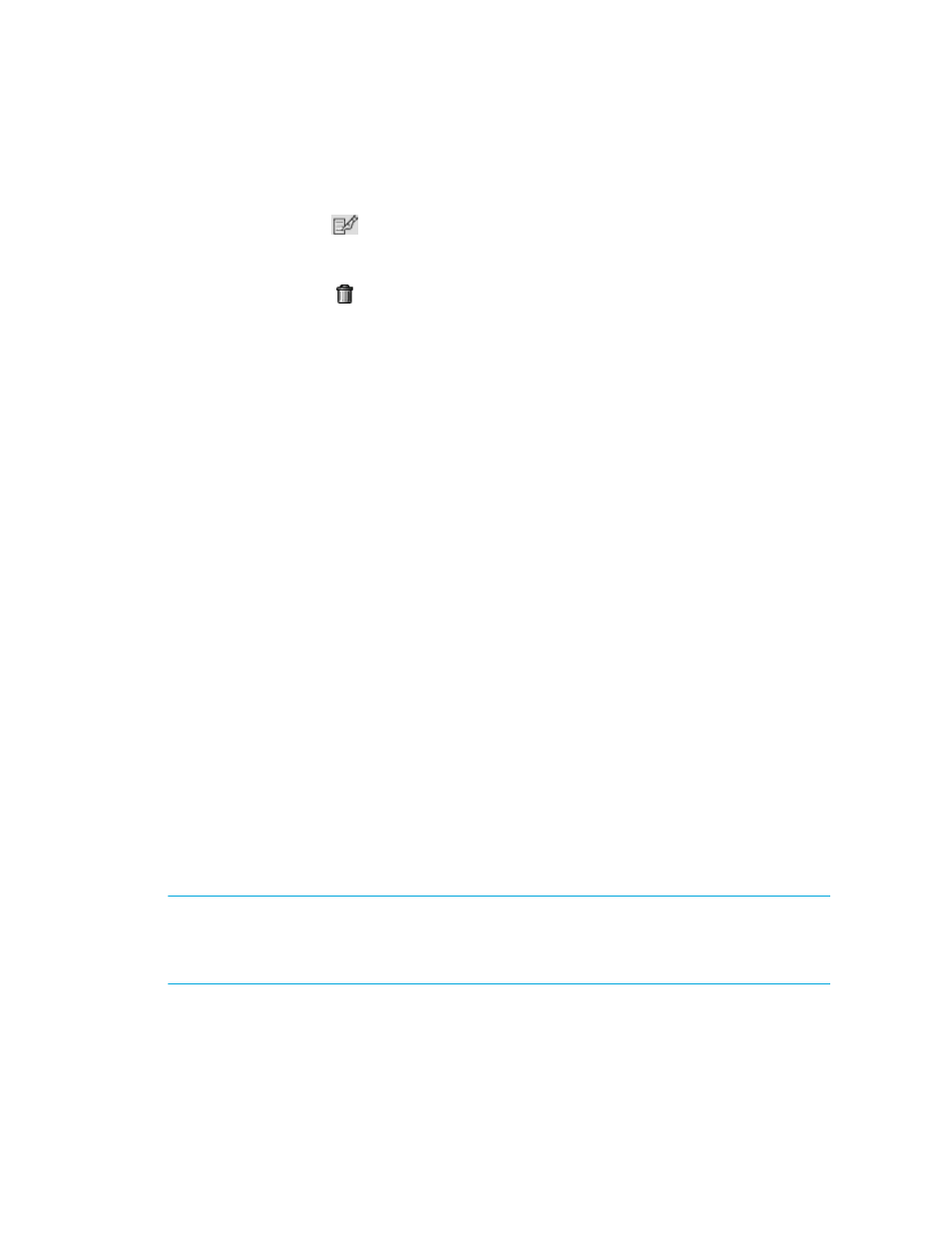
Provisioning Manager
324
• **Segment Size - Displays the amount of space assigned to a volume in megabytes (MB).
• **Read ahead - Displays the cache read ahead multiplier.
• **Edit - Click the
button corresponding to the volume you want to edit. See the topic,
Modifying the Cache Settings (Engenio and Sun 6130)
” on page 319 for more
information.
• Delete - Click the button corresponding to the volume you want to delete. See the topic,
” on page 327 for more information.
*This option is available to only HDS storage systems.
**Not accessible to all storage systems.
To create a volume, click the New Volume button in the upper-right corner of the page. To
delete several volumes at once, select the volumes you want to delete and then click the Delete
Selected Volumes
button.
See ”
About Volumes on HDS Storage Systems
” on page 324 if you have an HDS storage system.
About Volumes on HDS Storage Systems
Volumes from single LDEVs are shown as LDEV:0 on HDS storage systems. When volumes made
up of multiple LDEVs are first created, they are not mapped to a target port on the storage system.
The software remembers these LDEVs constitute a single volume, but it does not make changes to the
storage system until the volume is mapped to a port. As a result, they are referred to as Groups, for
example:
Group:0(LDEV:0, LDEV:1)
where 0 in Group:0 is the volume identifier and LDEV:0 and LDEV:1 are the LDEVs that make up
this volume.
After you create a storage volume on an HDS storage system, you must map the volume to a target
port on the storage system. You can map the volume to the target port by using the storage system
Provisioning tool. In the tool, click Step 3, LUNs.
Once the volume is mapped, it is displayed as a logical unit size expansion (LUSE), as shown
below:
LUSE:0(LDEV:0, LDEV:1)
where 0 in Group:0 is the volume identifier and LDEV:0 and LDEV:1 are the LDEVs that make up
this volume.
Creating a Storage Volume
IMPORTANT:
Some storage vendors require a password to access the storage system. If the same
password is not entered, an authentication error message is displayed. Refer to Options > Storage
Essentials
> Discovery > Run Discovery Details Collection in HP Systems Insight Manager to
determine the user account that was used to access the storage system during discovery.
When you create a storage volume, you can set its size, volume capabilities, and storage pool.
- Storage Essentials Provisioning Manager Software Storage Essentials Backup Manager Software Storage Essentials Chargeback Manager Software Storage Essentials Report Designer Software Storage Essentials Global Reporter Software Storage Essentials Enterprise Edition Software Storage Essentials Exchange Viewer Software Storage Essentials File System Viewer Software
