Modifying a zone set – HP Storage Essentials NAS Manager Software User Manual
Page 339
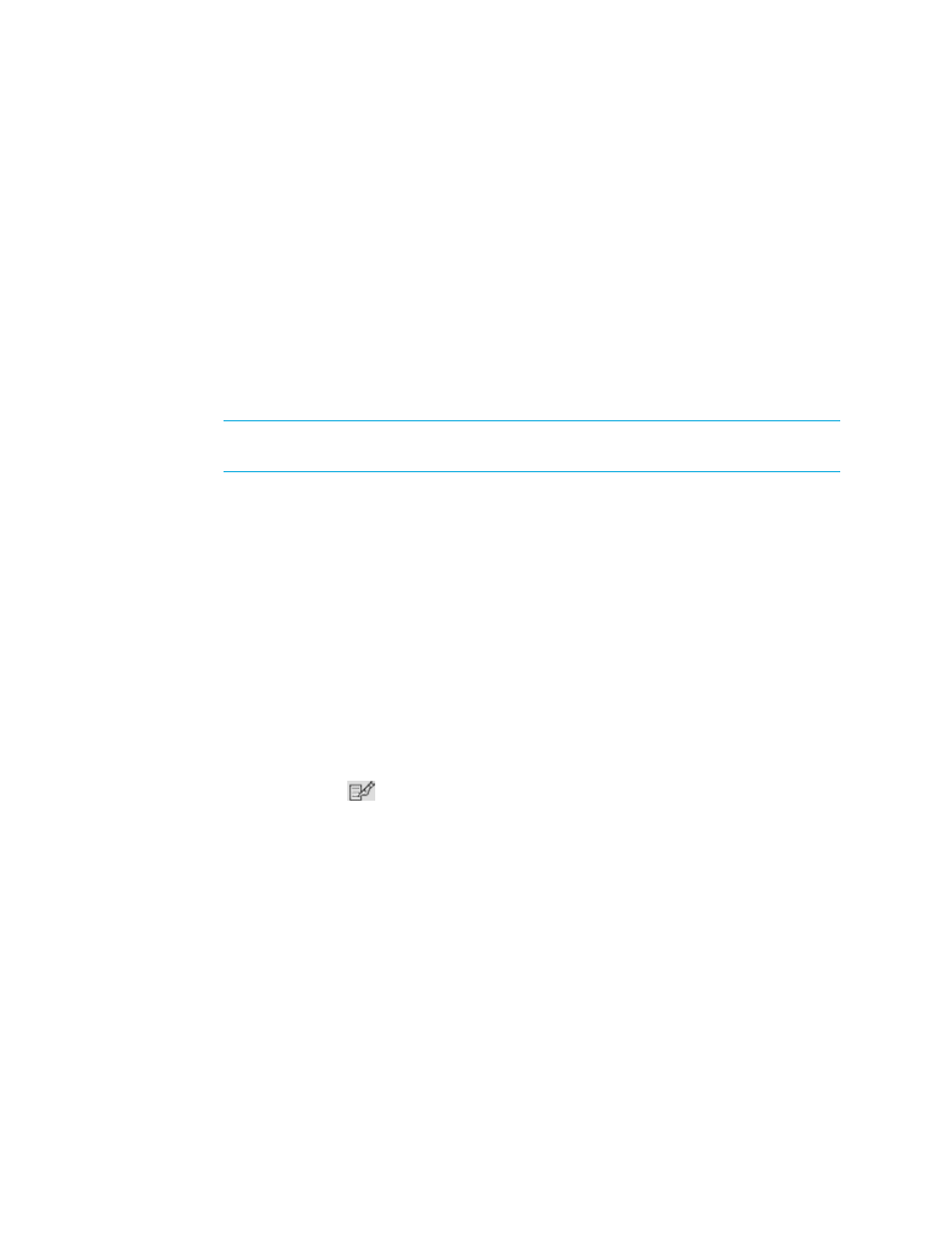
Storage Essentials 5.00.01 User Guide 309
• A zone set name cannot contain spaces.
• Valid characters are a-a, AA, 0-9, caret (^), dash (-), underscore (_), and dollar sign ($).
• All names must be unique and may not differ by case. For example, myzoneset and
MyZoneSet are both valid individually, but the are not considered to be unique.
7.
If you want to make the zone set active, select the option Activate this Zone.
Keep in mind the following:
• Only one zone set can be active at a time. When you make a zone set active, the previous
active zone set becomes inactive.
• You cannot create a zone set with the same name as the name of an existing zone set.
8.
Add zones to the zone set by selecting a zone in the Zones Not in this Zone Set and clicking
the greater than sign (>).
NOTE:
Zones can be in multiple zone sets. For example, zone1 could be in several zone
sets.
9.
Remove zones from the zone set by selecting a zone in the Zones in this Zone Set and clicking
the less than sign (<).
10.
Click OK.
Modifying a Zone Set
To modify a zone set:
1.
Click Tools > Storage Essentials > Provisioning Manager in HP Systems Insight Manager.
2.
In the right pane, click the SAN Zoning tab.
3.
In the right pane, click the Provision button corresponding to the fabric in which you want to
modify a zone set.
4.
Do one of the following:
• Click Step 3 Zone Set.
• Click Step 4 Activate this Zone Set.
5.
Click the Edit button (
).
6.
Add zones to the zone set by selecting a zone in the Zones Not in this Zone Set and clicking
the greater than sign (>).
Note:
Zones can be in multiple zone sets. For example, zone1 could be in several zone sets.
Zone sets are usually created for a particular task.
7.
Remove zones from the zone set by selecting a zone in the Zones in this Zone Set and clicking
the less than sign (<).
8.
Click OK.
- Storage Essentials Provisioning Manager Software Storage Essentials Backup Manager Software Storage Essentials Chargeback Manager Software Storage Essentials Report Designer Software Storage Essentials Global Reporter Software Storage Essentials Enterprise Edition Software Storage Essentials Exchange Viewer Software Storage Essentials File System Viewer Software
