Step 2 - select a host, Step 3 - select a volume – HP Storage Essentials NAS Manager Software User Manual
Page 411
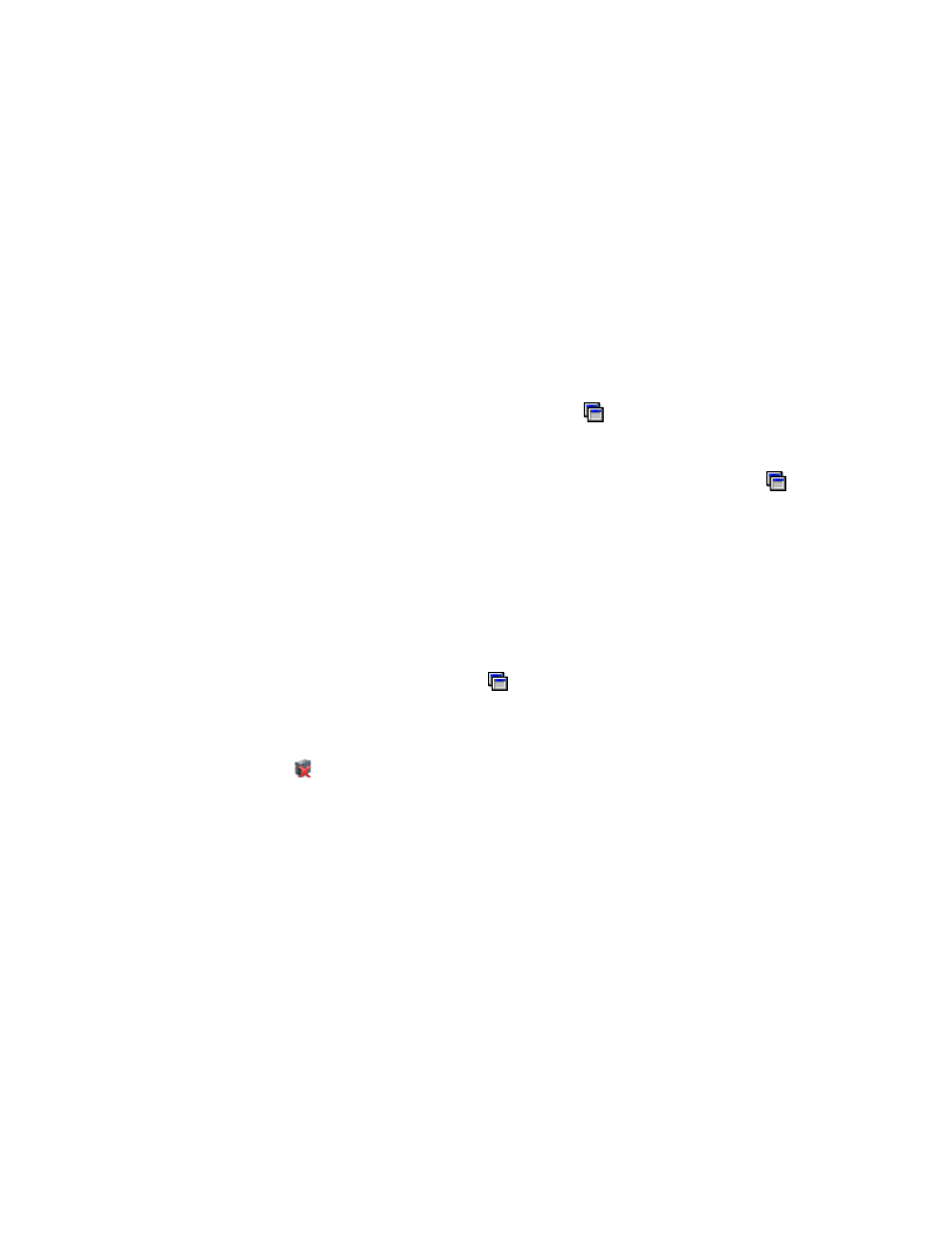
Storage Essentials 5.00.01 User Guide 381
Step 2 - Select a Host
1.
Wait for all data to be loaded. You can tell if all data has been loaded when you see the
following messages:
• Loading host data finished.
• Loading volume data finished.
• Loading HSG data finished.
• Loading zone data finished.
The Step 2 button appears disabled until data has been loaded
2.
Select a host that is reachable.
Keep in mind the following:
• To create a provisioning job for multipathing, click the button above the Host pane. Then,
select the option for multipathing. When you select this option, you must select the same host
for both paths. See ”
” on page 404 for more information.
• To automatically create a zone if a zone does not meet a preset criteria, click the button
above the Zone pane. Then, select the option, Automatically create new zone if no
existing zone containing HBA and storage system ports is detected
. Select one of the
options listed. See ”
” on page 405 for more information about
setting the criteria. After you set the criteria, select a host and click Step 2. If the
management server finds a zone that meets the criteria, it selects the zone in the Zone pane.
If the management server does not find a zone that meets the criteria, it asks for a zone
name. See ”
” on page 402 for more information about the
naming requirements for a zone. After you type a zone name, the new zone is displayed in
the Zone pane, but it has not been created yet. It is created when the job runs.
• To configure zoning manually, click the button above the Zone pane. Then, deselect the
option, Automatically create new zone if no existing zone containing HBA and
storage system ports is detected
. In the zone pane, you must select a zone or create one
manually.
If you see the icon next to a host, it means the host is unreachable.
3.
Click the Step 2 button.
Information about the selected port, such as its Worldwide Name, is displayed below the Host
pane. The volumes for that host are displayed in the Volume pane.
4.
Select a volume in the Volume pane and then click the Step 3 button.
Step 3 - Select a Volume
To select a volume:
1.
In the Volume pane select mapped and unmapped volumes. You can select multiple volumes on
Windows computers by pressing the Ctrl key as you select the volumes.
• Mapped - There are two types of mapped volumes:
• Masked - The volume is exposed to the storage port and to the host.
• Unmasked - The volume is exposed to the storage port, but not to the host.
- Storage Essentials Provisioning Manager Software Storage Essentials Backup Manager Software Storage Essentials Chargeback Manager Software Storage Essentials Report Designer Software Storage Essentials Global Reporter Software Storage Essentials Enterprise Edition Software Storage Essentials Exchange Viewer Software Storage Essentials File System Viewer Software
