HP Storage Essentials NAS Manager Software User Manual
Page 529
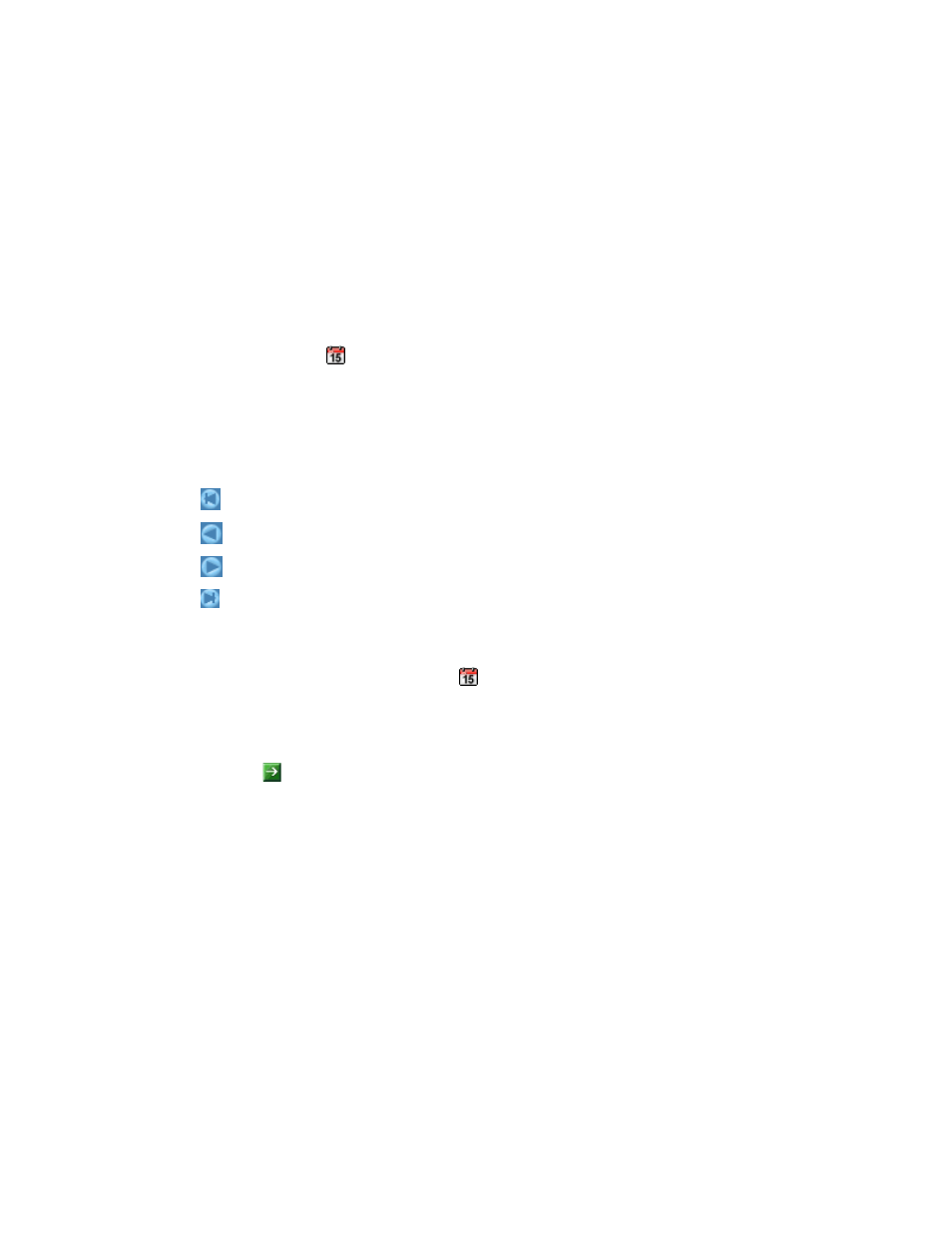
Storage Essentials 5.00.01 User Guide 499
3.
Under the Monitoring tab in the lower-left pane, select the element again. In some instances, you
may need to select an element's port, such as a switch.
4.
In
the lower-left pane on the Monitoring tab, click a performance monitoring option.
The performance monitoring options listed in this figure vary according to the type of element.
5.
Select Custom from the Period combo box in the lower pane.
The Performance Graphic Editing Dialog window appears when you select the Custom option.
6.
In the Performance Graphic Editing Dialog window, select the Custom option near the lower-left
corner.
7.
Click the calendar button to the right of the Start field.
8.
Enter the time in the time field. Make sure the time resembles a 24-hour clock, for example
22:00 for 10 p.m.
9.
Click the date.
The date is highlighted in pink.
You can navigate the calendar as follows:
- Displays the same month in the previous year
- Displays the previous month
- Displays the next month
- Displays the same month in the following year
10.
When you are done, click the Set button.
The start time and date are displayed in the Start field.
11.
To set the end date, click the calendar button to the right of the End field. Repeat steps 8
through 10.
The ending time and date are displayed in the End field.
12.
Click OK.
13.
Click the button.
- Storage Essentials Provisioning Manager Software Storage Essentials Backup Manager Software Storage Essentials Chargeback Manager Software Storage Essentials Report Designer Software Storage Essentials Global Reporter Software Storage Essentials Enterprise Edition Software Storage Essentials Exchange Viewer Software Storage Essentials File System Viewer Software
