Discovery from hp se – HP Storage Essentials NAS Manager Software User Manual
Page 92
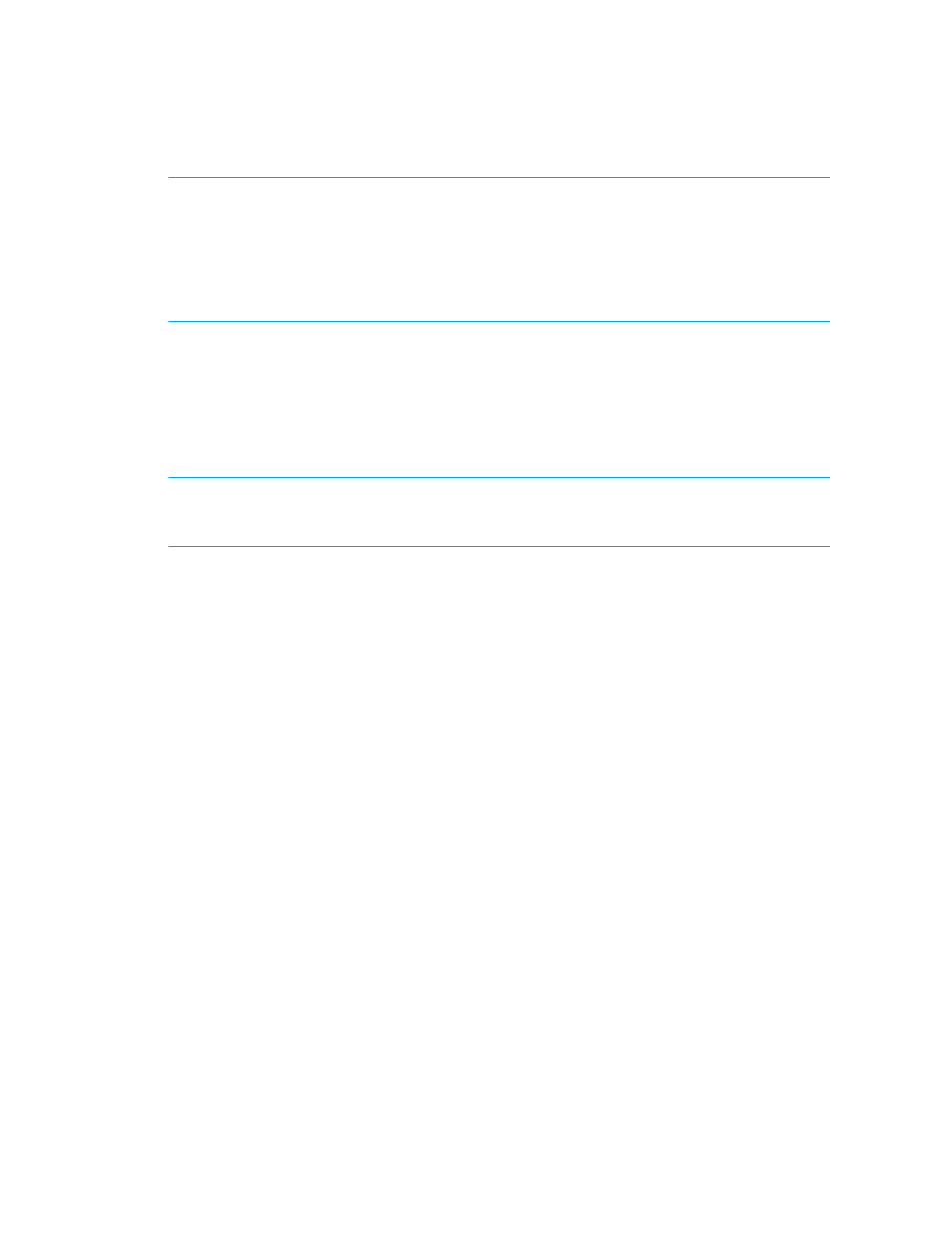
Discovering Filers, Tape Libraries, Switches and Storage Systems
62
IMPORTANT:
First discover the IP address of the server running HiCommand Device Manager. See
Adding an IP Range for Scanning
Adding a Single IP Address or DNS Name for
” on page 24 for more information. Then, select Options > Protocol Settings >
System Protocol Settings
and select the host you discovered as a target. On the System Protocol
Settings page, provide the port number for the server under the WBEM section. You can also
provide the user name and password for the element on this page if the user name and password
are not one of the defaults.
•
The name of the server and the port HiCommand Device Manager uses to listen. Enter its port
number on the System Protocol Settings page (Options > Protocol Settings > System
Protocol Settings
) under the WBEM section. Refer to the HP SIM documentation for more
information.
•
User name for HiCommand Device Manager.
•
Password for HiCommand Device Manager.
NOTE:
Adding new ports or interop namespaces cause the discovery process to take longer
because HP Systems Insight Manager tries all possible combinations of ports, interop namespaces,
and user name/password pairs on each IP address in the discovery range.
Discovery from HP SE
To discover an HDS storage system that listens on a port other than 2001:
1.
Access the Discovery Setup page (Tools > Storage Essentials > Home > Discovery >
Setup
).
2.
Click the Add Address button.
3.
In the IP Address/DNS Name field, type the name of the server and the port HiCommand
Device Manager uses to listen separated by a colon, as shown in the following example:
proxy2:1234
where
• proxy2 is the name of the server running HiCommand Device Manager
• 1234 is the port HiCommand Device Manager uses to listen
4.
In the User Name field, type the user name for accessing HiCommand Device Manager.
5.
In the Password field, type the password for accessing HiCommand Device Manager.
6.
In the Verify Password field, retype the password for accessing HiCommand Device Manager.
7.
In the Comment field (optional), type a comment for additional information. The information
typed into this field is displayed under the Comment column in the Addresses to Discover list
(Tools > Storage Essentials > Home > Discovery > Setup).
8.
Do not select the Do Not Authenticate option.
9.
Click OK.
- Storage Essentials Provisioning Manager Software Storage Essentials Backup Manager Software Storage Essentials Chargeback Manager Software Storage Essentials Report Designer Software Storage Essentials Global Reporter Software Storage Essentials Enterprise Edition Software Storage Essentials Exchange Viewer Software Storage Essentials File System Viewer Software
