Resource acquisition menu, Effect manager resource acquisition – Grass Valley 4300 Krystal Reference Manual v.3.1 User Manual
Page 64
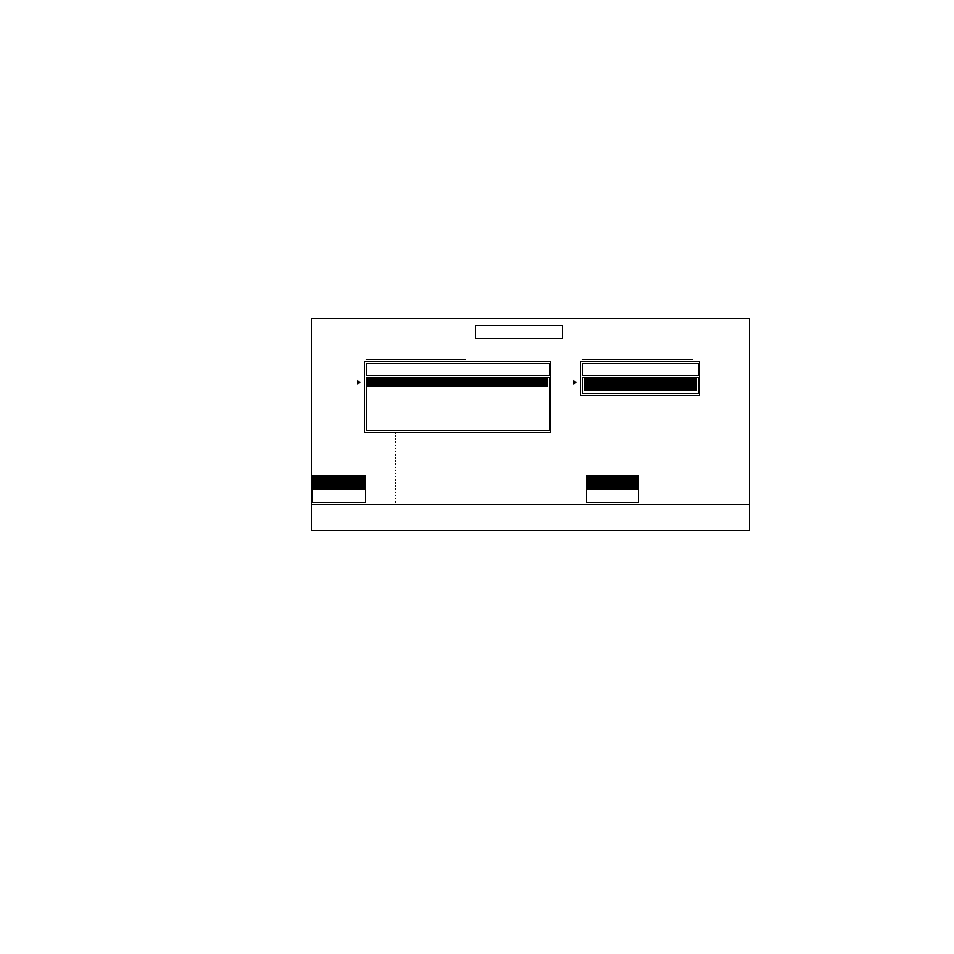
3-2
Krystal 4300 Reference
Section 3 — System Setup Menu
Note
The System Configuration menus are covered in detail in the separate Krystal
Installation and Service Manual.
Resource Acquisition Menu
To bring up the following menu, press the
System Setup
Top Menu button,
then press
RESOURCE>.
Effect Manager Resource Acquisition
Use this menu to acquire or release a Krystal Effect Manager.
To acquire or release Effect Managers, use the following Effect Manager
Acquisition menu functions:
SELECT/SCROLL
— use the select/scroll soft button to scroll through the Effect
Managers listed in the Effect Manager Pool dialog box shown above in the
menu display. When this button has been depressed you may also use the
SCROLL
soft knob to scroll through the Effect Manager pool selections. The
highlighted Effect manager selection can then be acquired using the
ACQUIRE
soft button.
GET INFO
— this soft button brings up information about the selected Effect
Manager and displays that information in the menu display.
ACQUIRE
— press this soft button to acquire the Effect Manager selected with
the select/scroll knob. The Effect Manager you acquire will be added to the
“Current Effect Manager” dialog box shown above in the menu display.
SESSION MODE
— determines whether your session will be
PUBLIC
or
PRIVATE
.
This is only operational when a channel has been acquired.
RESOURCE ACQUISITION
RESOURCE
SELECT/
SCROLL
GET
INFO...
ACQUIRE
SESSION
MODE
RELEASE
EFFMGR...
SCROLL
Name Suite Type
EFFECT MANAGER POOL:
PRIVATE
CHANNEL
Name Suite
CURRENT EFFECT MANAGER:
Available Memory: 100%
EFF MGR
PUBLIC
EM 2 Suite 2 Single
EM 1 Suite 1
