Posterization/solarization appearance – Grass Valley 4300 Krystal Reference Manual v.3.1 User Manual
Page 113
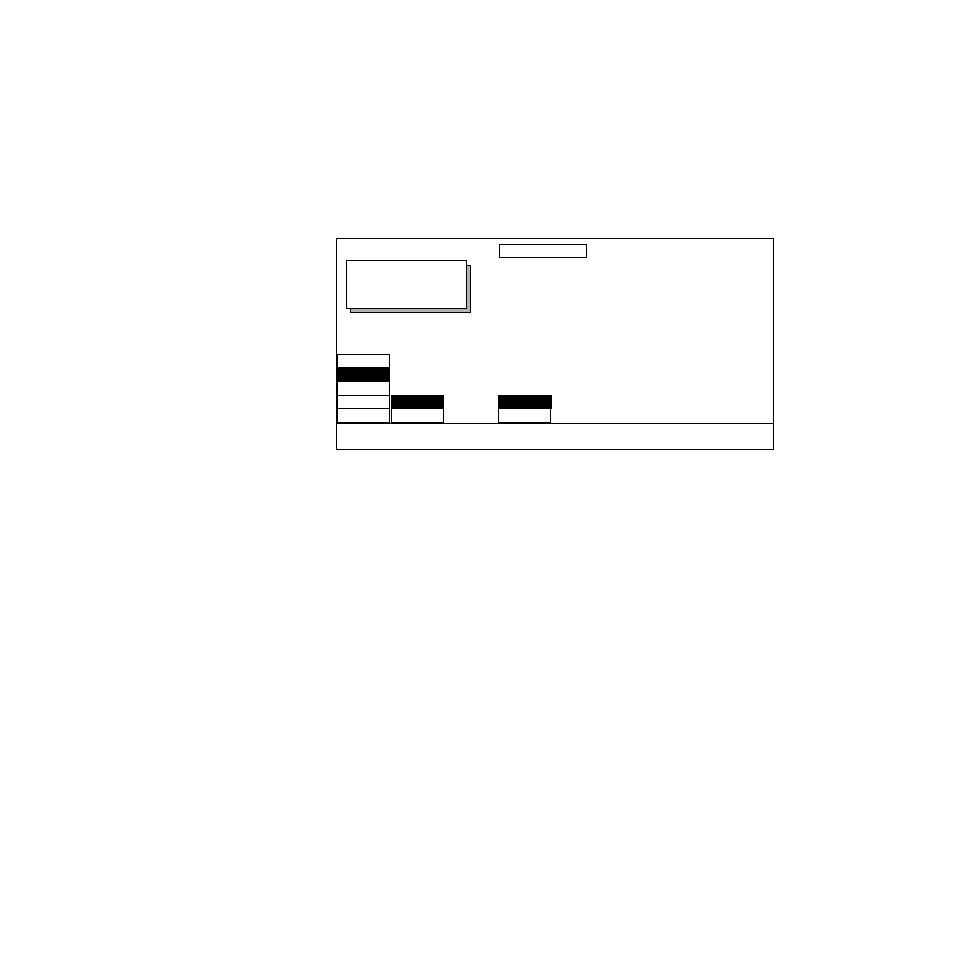
Krystal 4300 Reference
7-5
Pseudo Color Menu
Posterization/Solarization Appearance
Posterization and Solarization effects change the appearance of the video
image to that of a painted, 2-dimensional surface or “poster” effect by con-
trolling the luminance and chrominance quantization levels.
Select
PSTR/SOLR
under
COLOR MODE
and press the
MODIFY
soft button to
highlight
APPEARANCE
to bring up the following menu.
Soft button controls used with this menu are:
MODIFY
— you can choose to change the Appearance or Mask of the Poster-
ization/Solarization, Color Mod, or Hue Mod parameters.
REVERSE VIDEO
— lets you produce a negative image. Reverse Video may be
used with the Poster/Solar, Color Mod, and Hue Mod parameters.
Soft Knob controls used with this function are:
POSTERIZATION
— controls the luminance quantization levels thereby
changing the appearance of the video image to that of a painted, 2-
dimensional surface or “poster” effect. Range is 0 to 100.
SOLARIZATION
— controls the chrominance quantization levels thereby
changing the appearance of the video image to that of a painted, 2-
dimensional surface or “solarized” effect. Range is 0 to 100.
Note
You will not see a big difference in posterization/solarization effects if the
picture has little variety in luminance or chrominance.
All Pseudo Color Mask menus are the same, and are shown on
.
PSEUDO COLOR
Displayed:
Register:
Keyframe:
Cur.Time:
COLOR
MODE
OFF
HUE MOD
COLOR MOD
MODIFY
REVERSE
VIDEO
MASK
COLOR COR
SOLARIZATION
0.0000
POSTERIZATION
0.0000
APPEARNCE
OFF
ON
PSTR/SOLR
