Picture opacity menu, Final picture opacity – Grass Valley 4300 Krystal Reference Manual v.3.1 User Manual
Page 118
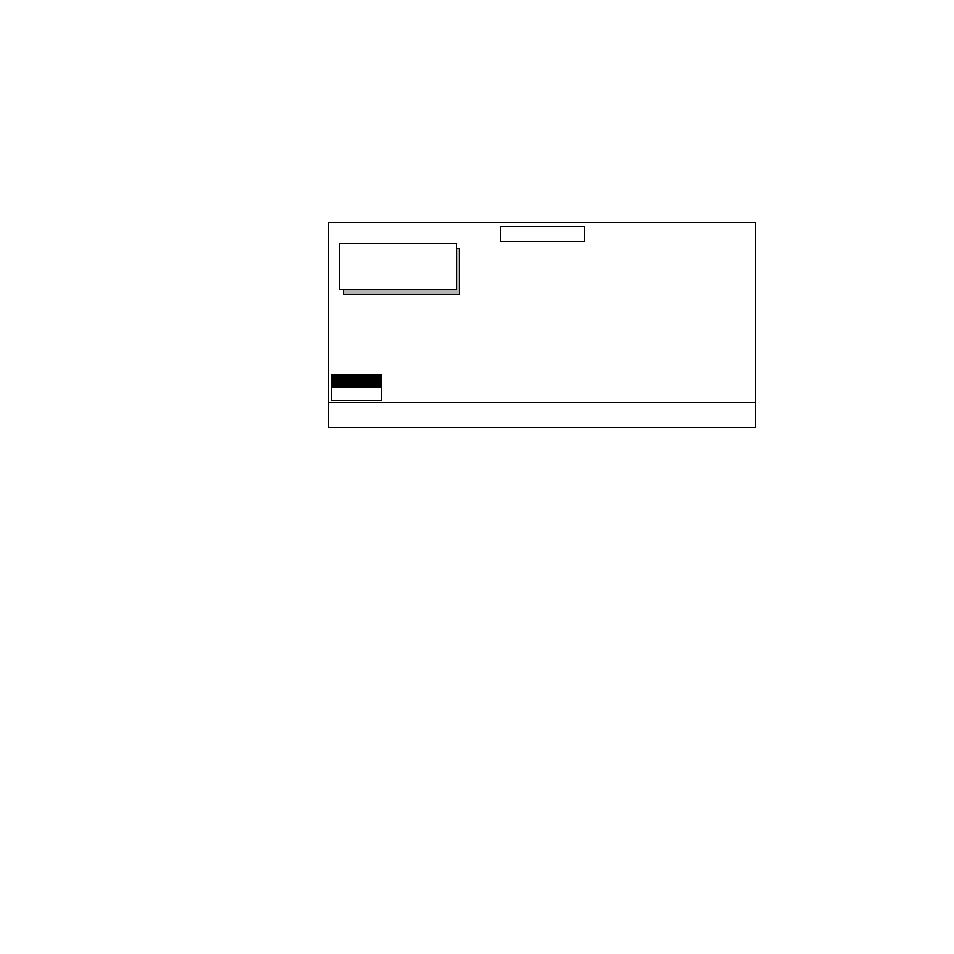
7-10
Krystal 4300 Reference
Section 7 — Picture Menu
Picture Opacity Menu
The Picture Opacity menu is used to adjust for picture opacity, i.e., fade the
level of the channel’s key signal.
Press the
Picture
Top Menu button then select the
PICTURE OPACITY>
soft
button to bring up the menu shown below.
Picture Opacity functions:
PICTURE OPACITY
— this soft button turns this function
ON
or
OFF
.
Soft Knob control available when
PICTURE OPACITY
is
ON
:
PICTURE OPACITY
—
this soft knob adjusts the picture transparency.
Range is 0 to 100%, with zero fully transparent and 100 fully opaque.
Final Picture Opacity
The final opacity of a channel is determined by a combination of:
■
Picture opacity (accessed via
Picture
\
PICTURE OPACITY >
)
■
Crop opacity (accessed via
Picture Frame
\
CROP >
\
BOX
or
PATTERN
\
APPEARNCE
).
■
Corner Pinning View Through opacity (accessed via
Picture Frame
\
CORNER PINNING >
).
■
Combiner Channel opacity (accessed via
Input/Output
\
COMBINER CONTROL >
\
CHANNEL
).
Each opacity parameter value is multiplied together. For example, if Picture
opacity is set to 50.0, Combiner Channel opacity is set to 50.0 (50%), and
Corner Pinning and Crop Opacities are set to 100.0, the final opacity for that
channel will be 25.0 (25%).
Displayed:
Register:
Keyframe:
Cur.Time:
PICTURE OPACITY
OFF
ON
PICTURE
OPACITY
PICTURE OPACITY
100.0000
